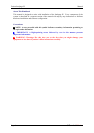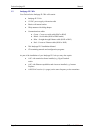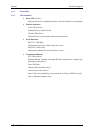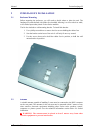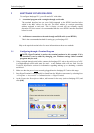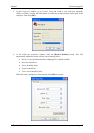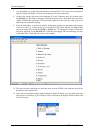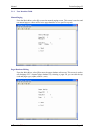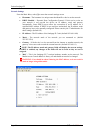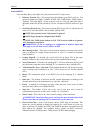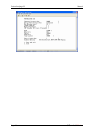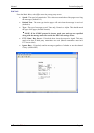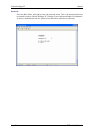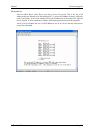Fusion Intelpage IP Manual
Page 14 © CommtechWireless
7. You should then see a HyperTerminal window as shown below. If no errors were encountered,
HyperTerminal will display Connected in the bottom left corner (status bar).
8. At this point, connect the power to the Intelpage IP 5 unit. Within the next five seconds, press
the [Escape] key four times to bring up a password request screen. By default, the password is
“public” (without the quotations). If the password request does not come up, check your serial
cable and your connection settings.
9. From the Main Menu, a selection is made by pressing the number corresponding to the settings
you want to edit (e.g. to select Network you would press [3]). Once selected, the fields within
can be navigated by pressing the [TAB] or [Enter] key. To change the values of fields that
only allow toggling, use the [SPACE] bar. Generally, pressing [s] will save and bring you back
to the Main Menu, whilst [x] will not save any changes.
10. The menu structure and fields are much the same as in the HTML (web) interface and will be
described in more detail below.
11. Once you have finished making settings changes in HyperTerminal, go to the main menu and
select Reboot (if need be) or Quit. Then go to the Call menu in the HyperTerminal window and
select Disconnect.