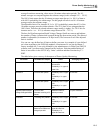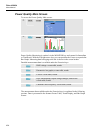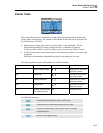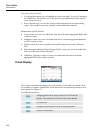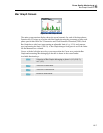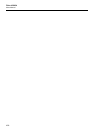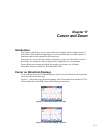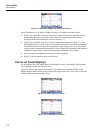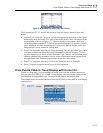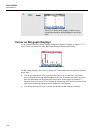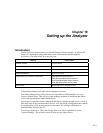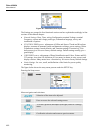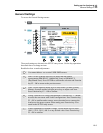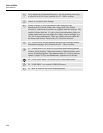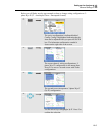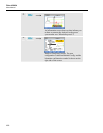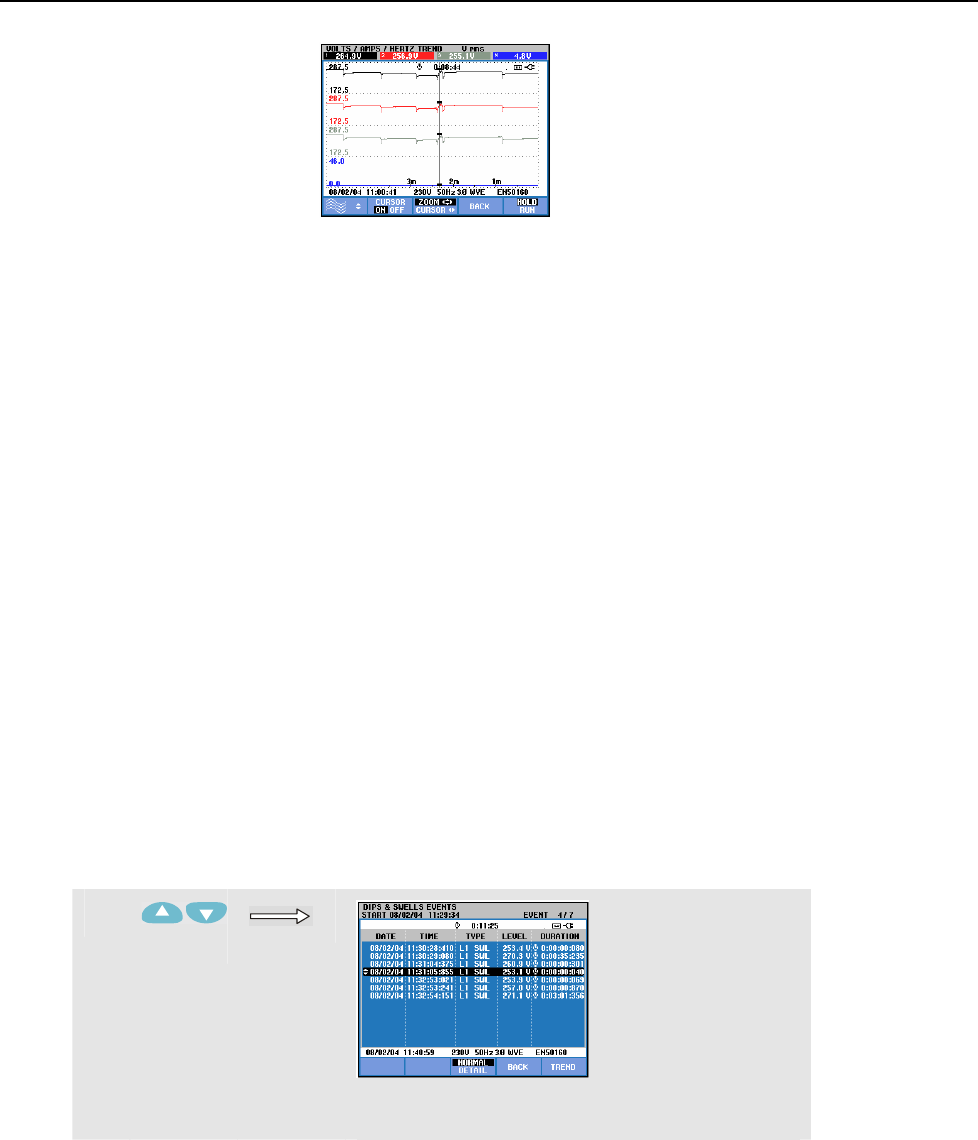
Cursor and Zoom
From Events Table to Trend Display with Cursor On.17
17-3
Figure 17-6. Trend display with cursor and zoom on
The Function keys F1, F2, and F3 and the arrow keys are used to operate Cursor and
Zoom:
• Operate F2 to switch the Cursor on. Use the left/right arrow keys to move the Cursor
horizontally along the trends. The value of the trends at the Cursor is displayed in the
screen header as shown in Figure 17.5. Observe that the screen update stops now
(recording of data continues!). Trend can record a maximum of six screens of which
one is displayed at a time. Positioning the Cursor across the left or right screen end
brings the next screen within the viewing area.
• Press F3 to assign the arrow keys to Zoom operation. The left/right arrow keys can be
used now to stretch and shrink the trends horizontally as shown in figure 17.6. The
up/down arrow keys do this in vertical direction. If the Cursor is on, horizontal zoom
operates symmetrically around the Cursor; when off horizontal zoom operates from
the right screen side. Vertical zoom operates around the screen center.
• Press F1 to assign the arrow keys to select the Trend line(s) to be displayed.
• Press F3 again to assign the arrow keys to Cursor operation.
From Events Table to Trend Display with Cursor On.
Within an events table, you can highlight a certain event with the up/down arrow keys.
Next press the ENTER key. As a result a Trend display is shown with the Cursor on and
positioned on the highlighted event. The steps in this process are shown below.
The example below shows the transition from Dips & Swells events table to trend display
with cursor on:
c
Use the arrow keys to highlight an event of
interest.