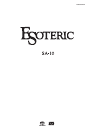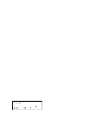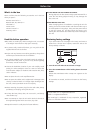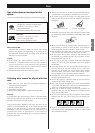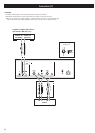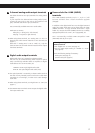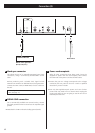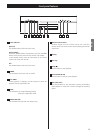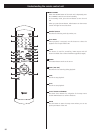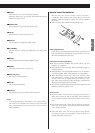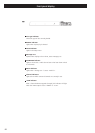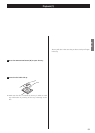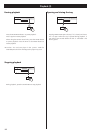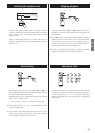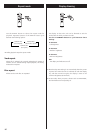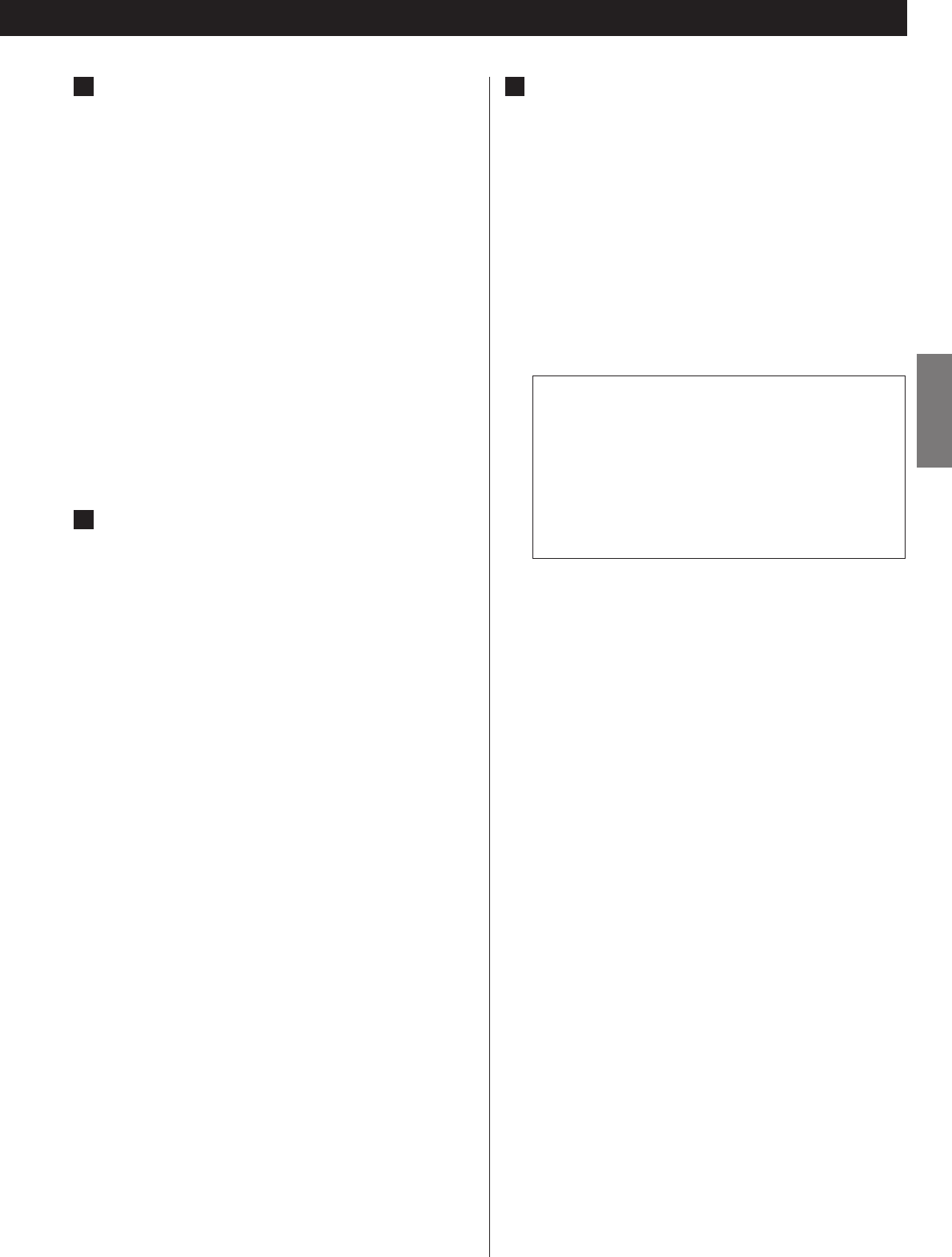
7
ENGLISH
2 channel analog audio output terminals
Use either the XLR or RCA (pin) terminals for analog stereo
output.
If your amplifier has balanced XLR analog audio inputs,
connect the XLR jacks on the unit to the amplifier’s XLR
jacks, otherwise use the RCA (pin) connections.
Use commercially available XLR or RCA audio cables.
Make sure to connect:
white plug q
white jack (L: left channel)
red plug q
red jack (R: right channel)
<
When using these terminals, set “Analog Out” to “2ch” to
downmix the multi-channel material to two channels (see
page 21).
Note that if “Analog Out” is set to “Multi ch”, only the
front L/R sound of the multi-channel material will be output
from these terminals.
Digital audio output terminals
Digital audio from CD is output from these terminals.
The unit may be connected using either coaxial or optical
(TOS) commercially available cables to amplifiers or digital
audio devices such as CD recorders, etc.
COAXIAL: Use RCA (pin) digital audio cable
OPTICAL: Use optical digital audio cable (TOS)
<
The optical terminal is covered by a shutter. Make sure that
the cable is firmly inserted, but do not force the cable when
connecting it or removing it, in order not to cause damage
to the unit.
<
When using these terminals, set “Digital Out” to “ON” (see
page 21).
< The DIGITAL OUT terminals cannot output the digital audio
from Super Audio CDs.
B
A
Reserved slot for i.LINK (AUDIO)
terminals
The i.LINK (AUDIO) terminals (4 pin x 1, 6 pin x 1) will
become available after a future hardware upgrade
(charged).
In addition to the digital audio from CD, the digital surround
audio from Super Audio CDs can be output from the i.LINK
(AUDIO) terminals. To enjoy surround sound from a Super
Audio CD, connect the i.LINK (AUDIO) terminal to a suitably
equipped amplifier such as AZ-1, AI-10 (upgraded), etc.
Use a commercially available S400 compatible i.LINK
(IEEE1394) cable (6 pin or 4 pin).
Following settings are necessary to use the i.LINK
(AUDIO) terminal:
• Set “Digital Out” to “ON” (see page 21).
• Set the i.LINK output setting to “60958” or “PCM”
(see page 23).
Check the following settings if necessary:
Analog Out (see page 21)
Speaker Setup (see page 22)
C