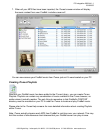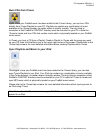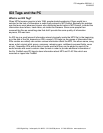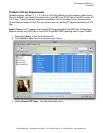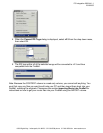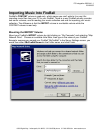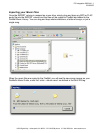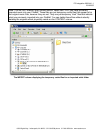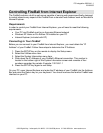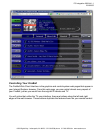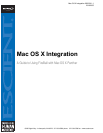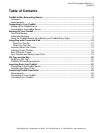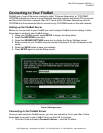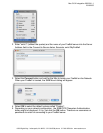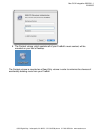PC Integration WD044-1-1
2/24/2005
6325 Digital Way Indianapolis, IN 46278 317.616.6789 phone 317.616.6790 fax www.escient.com
Controlling FireBall from Internet Explorer
The FireBall contains a built-in web server capable of serving web pages specifically designed
to control almost every aspect of the FireBall from a standard web browser such as Microsoft’s
Internet Explorer.
Requirements
In order to control your FireBall from Internet Explorer, you will need to meet the following
requirements:
x Your PC and FireBall must be on the same Ethernet network
x Windows XP Home or Pro Edition OS installed on your PC
x Internet Explorer (included with XP)
Connecting to Your FireBall
Before you can connect to your FireBall from Internet Explorer, you must obtain the “IP
Address” of your FireBall. Follow these steps to determine the IP Address:
1. Press the SETUP key on the remote to display the Setup menu.
2. Select the Utilities menu item.
3. Select the System Information menu item.
4. Write down the IP Address of your FireBall’s Ethernet connection. This number is
located in the bottom right of the System Information screen and consists of four
numbers separated by periods. Example: 192.168.1.1
5. Press the SETUP key again to exit Setup
On your PC, open Internet Explorer and enter the IP address of your FireBall into the Address
Bar and press the Return key on your keyboard. You should now see the familiar FireBall user
interface on your PC.