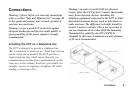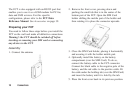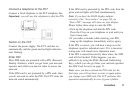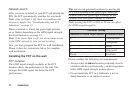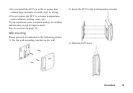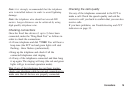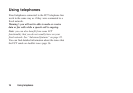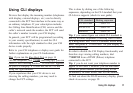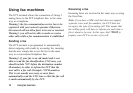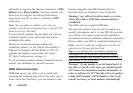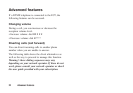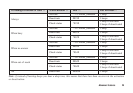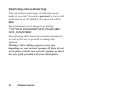Using CLI displays
Devices that display the incoming number (telephones
with display, external displays, etc.) can be directly
connected to the FCT line interface in the same way as
an ordinary telephone. If your subscription includes
the Calling Line Identification (CLI) service and the
caller´s network sends the number, the FCT will send
the caller´s number towards your CLI display.
In general, your FCT will be programmed (according
to your country specifications) to send the CLI
information with the right standard so that your CLI
device works properly.
Refer to your CLI telephone or display user guide for
further explanations on your CLI indications.
T
ip: if you run the Ring Back Test on page 14
(lift the telephone, dial **#10# and hang up), you can
check if the following number “1234567890” appears
on your CLI display. If it does not, the FCT is not
using the right standard.
If you experience that your CLI device is not
showing the calling numbers, you may need to
change the FCT settings.
This is done by dialing one of the following
sequences, depending on the CLI standard that your
CLI device supports (check its user guide).
CLI standard Dialing sequence
ETSI DTMF **0002*1#
ETSI V.23 **0002*2#
Bellcore **0002*3#
T
ip: if you cannot figure out which CLI standard to
use, try all three sequences, following each of them
by a Ring Back Test. The CLI standard whose Ring
Back Test prints a “1234567890” on your display will
be the correct one.
In order to disable the CLI Display functionality and
therefore stop viewing calling numbers, dial
**0002*0# from a DTMF (Pulses) telephone
connected to the FCT.
T
ip: if you do not want your telephone number to
appear at the caller’s location, you can dial #31#
before the phone number you are going to call
(B-number); in other words, dial #31#B-Number.
To find out about the DA20 accessory display, please
check Accessories on page 39.
Using CLI displays 17