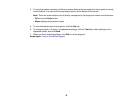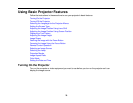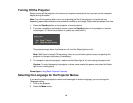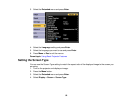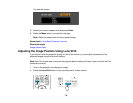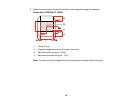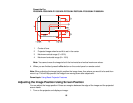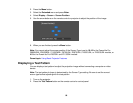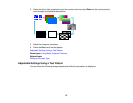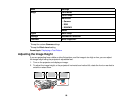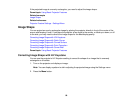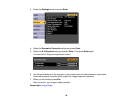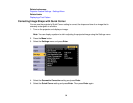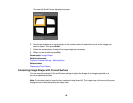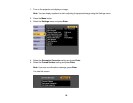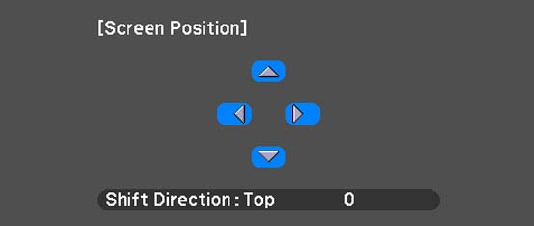
2. Press the Menu button.
3. Select the Extended menu and press Enter.
4. Select Display > Screen > Screen Position.
5. Use the arrow buttons on the remote control or projector to adjust the position of the image.
6. When you are finished, press the Menu button.
Note: You cannot adjust the screen position if the Screen Type is set to 16:10 for the PowerLite Pro
Z9800WNL, Z9900WNL, Z11000WNL, Z9750UNL, Z9870UNL, Z10000UNL, or Z10005UNL models, or
4:3 for the PowerLite Pro Z9870NL and Z11005NL models.
Parent topic: Using Basic Projector Features
Displaying a Test Pattern
You can display a test pattern to adjust the projection image without connecting a computer or video
device.
Note: The test pattern's shape is determined by the Screen Type setting. Be sure to set the correct
screen type before adjusting with the test pattern.
1. Turn on the projector.
2. Press the Test Pattern button on the remote control or control panel.
86