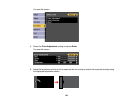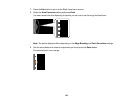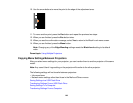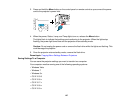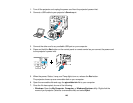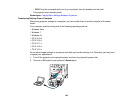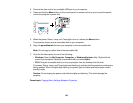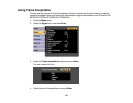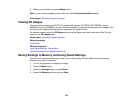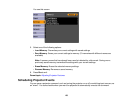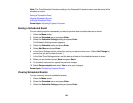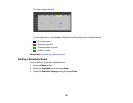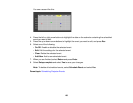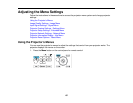3. Connect the other end to any available USB port on your computer.
4. Press and hold the Menu button on the control panel or remote control as you connect the power
cord to the projector's power inlet.
5. When the power, Status, Lamp, and Temp lights turn on, release the Menu button.
The projector shows up as a removable disk on your computer.
6. Copy the pjconfdata.bin file from your computer to the removable disk.
Note: Do not copy any other files to the removable disk.
7. Once the file has copied, do one of the following:
• Windows: Open the My Computer, Computer, or Windows Explorer utility. Right-click the
name of your projector (listed as a removable disk) and select Eject.
• OS X: Drag the removable disk icon for your projector from the desktop into the trash.
The power, Status, Lamp, and Temp lights start flashing to indicate that the projector's settings are
being updated. When the lights stop flashing, the power light turns blue and the projector enters
standby mode.
Caution: Do not unplug the power cord while the lights are flashing. This could damage the
projector.
Parent topic: Copying Menu Settings Between Projectors
150