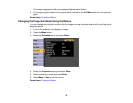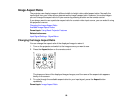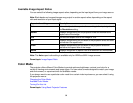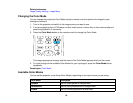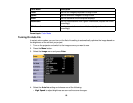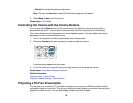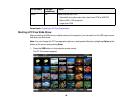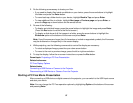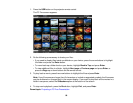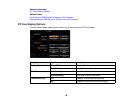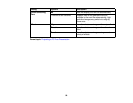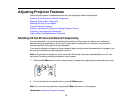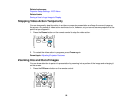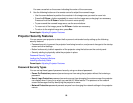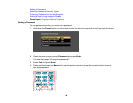2. Do the following as necessary to locate your files:
• If you need to display files inside a subfolder on your device, press the arrow buttons to highlight
the folder and press the Enter button.
• To move back up a folder level on your device, highlight Back to Top and press Enter.
• To view additional files in a folder, highlight Next page or Previous page and press Enter, or
press the Page up or down buttons on the remote control.
3. Do one of the following:
• To display an individual image, press the arrow buttons to highlight the image and press Enter.
(Press the Esc button to return to the file list screen.)
• To display a slide show of all the images in a folder, press the arrow buttons to highlight the
Slideshow option at the bottom of the screen and press Enter.
Note: If any file names are longer than 8 characters or include unsupported symbols, the file names
may be shortened or changed only in the screen display.
4. While projecting, use the following commands to control the display as necessary:
• To rotate a displayed image, press the up or down arrow button.
• To move to the next or previous image, press the left or right arrow button.
5. To stop the display, follow the on-screen instructions or press the Esc button.
Parent topic: Projecting a PC Free Presentation
Related references
PC Free Display Options
Related tasks
Connecting a USB Device or Camera to the Projector
Disconnecting a USB Device or Camera From the Projector
Starting a PC Free Movie Presentation
After connecting a USB device or digital camera to the projector, you can switch to the USB input source
and start your movie.
Note: You can change the PC Free operation options by highlighting Option at the bottom of the screen
and pressing Enter.
87