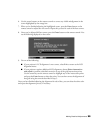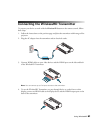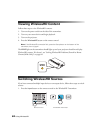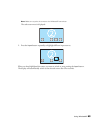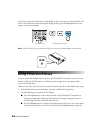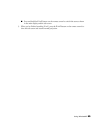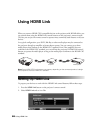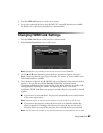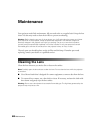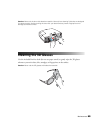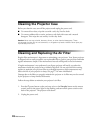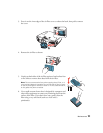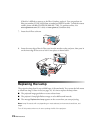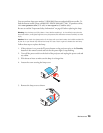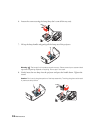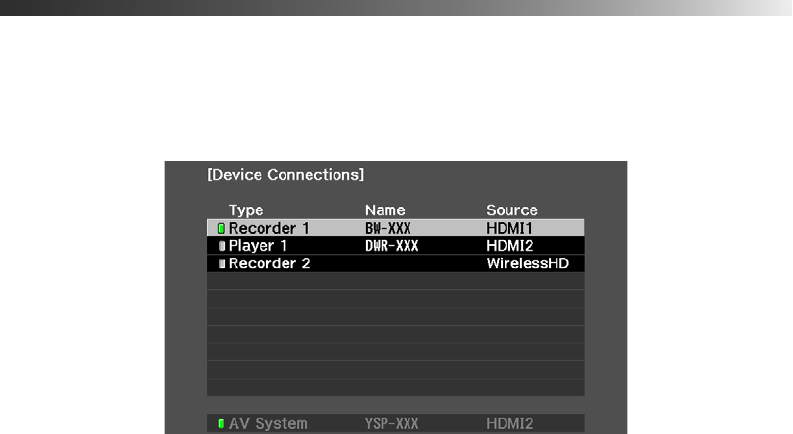
Using HDMI Link 67
3. Press the HDMI Link button to exit the menu system.
4. Set up your connected devices so their HDMI CEC-compatible functions are enabled.
For details, refer to the device manufacturer’s documentation.
Changing HDMI Link Settings
1. Press the HDMI Link button on the projector’s remote control.
2. Select
Device Connections. You see this screen:
Note: WirelessHD is only available on the PowerLite Home Cinema 5020UBe.
3. Use the u and d arrow buttons to select the device you want to operate, then press
Enter. Devices are listed by type (Player, Recorder, AV System, or Tuner) and by name,
if the model number is available.
4. Once the device is selected, use the HDMI Link control buttons on the remote control to
operate it. You can also use the
On, Standby, Enter, Esc, and arrow buttons.
Commonly available functions include turning on the device when it’s in standby mode,
starting playback, adjusting the volume, and operating the device’s link menu.
In addition, HDMI Link allows your projector and other devices to be turned on and off
together:
■ If you turn on a connected device, the projector automatically turns on and switches
to the correct input source.
Note: The power switch on the back of the projector must be turned on for this to work.
■ If you turn on the projector, connected devices such as an amplifier and Blu-Ray
player are turned on. If multiple video devices are connected, the one last used is
turned on. When you turn off the projector, the connected devices are turned off.
Note: The CEC power link function of the connected devices must be enabled for this to work.