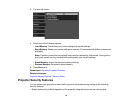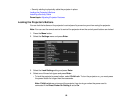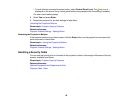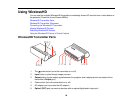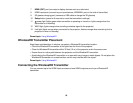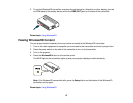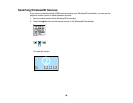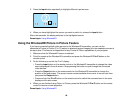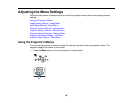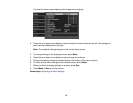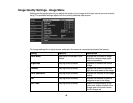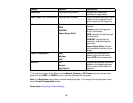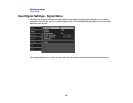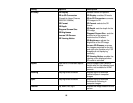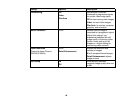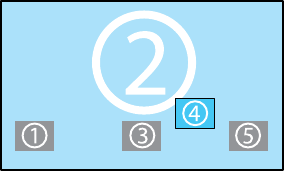
3. Press the Input button repeatedly to highlight different input sources.
4. When you have highlighted the source you want to switch to, release the Input button.
After a few seconds, the display switches to the highlighted source.
Parent topic: Using WirelessHD
Using the WirelessHD Picture in Picture Feature
If you have connected multiple video sources to the WirelessHD transmitter, you can use the
transmitter's Picture in Picture (P-in-P) feature to wirelessly project images from two separate sources at
the same time. This feature is independent of any Picture-in-Picture capabilities of your projector.
1. Make sure that the WirelessHD source is selected.
2. Point the remote at the WirelessHD transmitter and press the WirelessHD P-in-P button on the
remote control.
3. Do the following to control the P-in-P display:
• Press the Input button on the remote control or the WirelessHD transmitter to change the video
source displayed in the sub-screen. Keep pressing the button to cycle through the connected
video devices.
• Press the Output button on the remote control or the WirelessHD transmitter to change the
position of the sub-screen. The screen moves counterclockwise from corner to corner each time
you press the Output button.
• Press and hold the P-in-P button on the remote control to switch the sources shown in the main
display and the sub-screen.
4. When you are finished using Picture in Picture, press the WirelessHD P-in-P button on the remote
control to resume normal projection.
Parent topic: Using WirelessHD
89