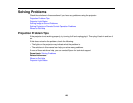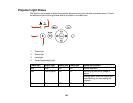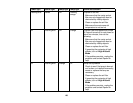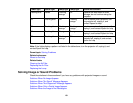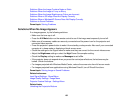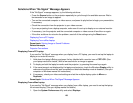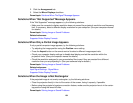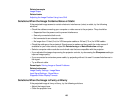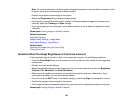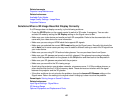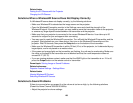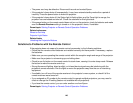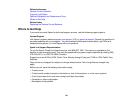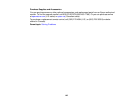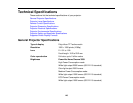Note: To avoid condensation on the lens after bringing the projector in from a cold environment, let the
projector warm up to room temperature before using it.
• Position the projector close enough to the screen.
• Adjust the Sharpness setting to improve image quality.
• If any bands or overall blurriness remain, display a uniformly patterned image on the screen and
manually adjust the Tracking and Sync settings.
• If you are projecting from a computer, use a lower resolution or try to match the projector's native
resolution.
Parent topic: Solving Image or Sound Problems
Related references
Projection Distance
Image Quality Settings - Image Menu
Input Signal Settings - Signal Menu
Related tasks
Focusing the Image Using the Focus Ring
Cleaning the Lens
Solutions When the Image Brightness or Colors are Incorrect
If the projected image is too dark or light, or the colors are incorrect, try the following solutions:
• Press the Color Mode button on the remote control to try different color modes for the image and
environment.
• Check your video source settings.
• Adjust the available settings on the Image menu for the current input source, such as Brightness,
Contrast, Tint, Advanced, and Color Saturation.
• Make sure all the cables are securely connected to the projector and your video device. If you
connected long cables, try connecting shorter cables.
• If you are using the ECO Power Consumption setting, try selecting High in the projector's menus.
• Position the projector close enough to the screen.
• If the image has been progressively darkening, you may need to replace the projector lamp soon.
Parent topic: Solving Image or Sound Problems
136