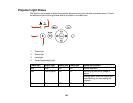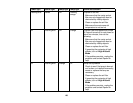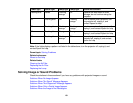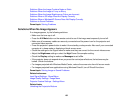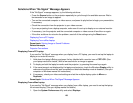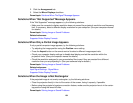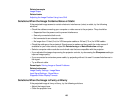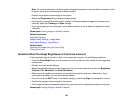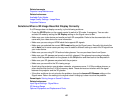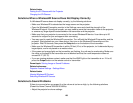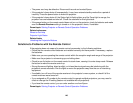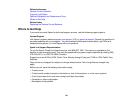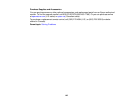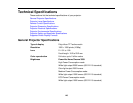Related concepts
Projector Lamp Maintenance
Related references
Available Color Modes
Image Quality Settings - Image Menu
Projection Distance
Solutions When a 3D Image Does Not Display Correctly
If a 3D image does not display correctly, try the following solutions:
• Press the 2D/3D button on the remote control to switch to 3D mode, if necessary. You can also
activate 3D mode by setting the 3D Display setting on the Signal menu to On.
• Make sure your video device and media are both 3D-compatible. Refer to the documentation that
came with your video device for more information.
• Make sure you are using an HDMI cable that supports 3D signals.
• Make sure you selected the correct 3D Format setting on the Signal menu. Normally this should be
set to Auto, but in some cases you may need to select a different setting to match the 3D signal from
your video device.
• Make sure you are using RF 3D active shutter glasses. You can purchase them from Epson.
• Make sure your 3D glasses are turned on and fully charged. If the glasses have entered standby
mode, slide the power switch on the glasses to the Off position and then back to the On position.
• Make sure your 3D glasses are paired with the projector.
• Make sure you are within the 3D viewing range.
• Avoid using the projector near wireless networks, microwave ovens, 2.4 GHz cordless phones, or
other devices that use the 2.4 GHz frequency band. These devices can interfere with the signal
between the projector and the 3D glasses.
• If the other solutions do not not solve the problem, change the Inverse 3D Glasses setting on the
Signal menu. Return the setting to its original value if changing it does not solve the problem.
Parent topic: Solving Image or Sound Problems
Related references
Input Signal Settings - Signal Menu
3D Viewing Range
Optional Equipment and Replacement Parts
137