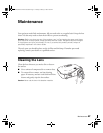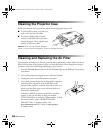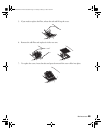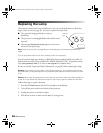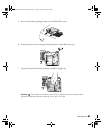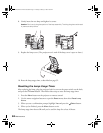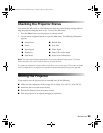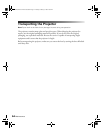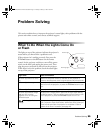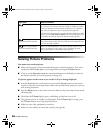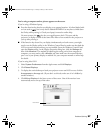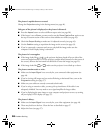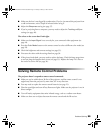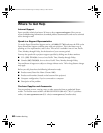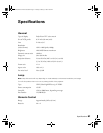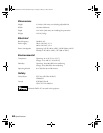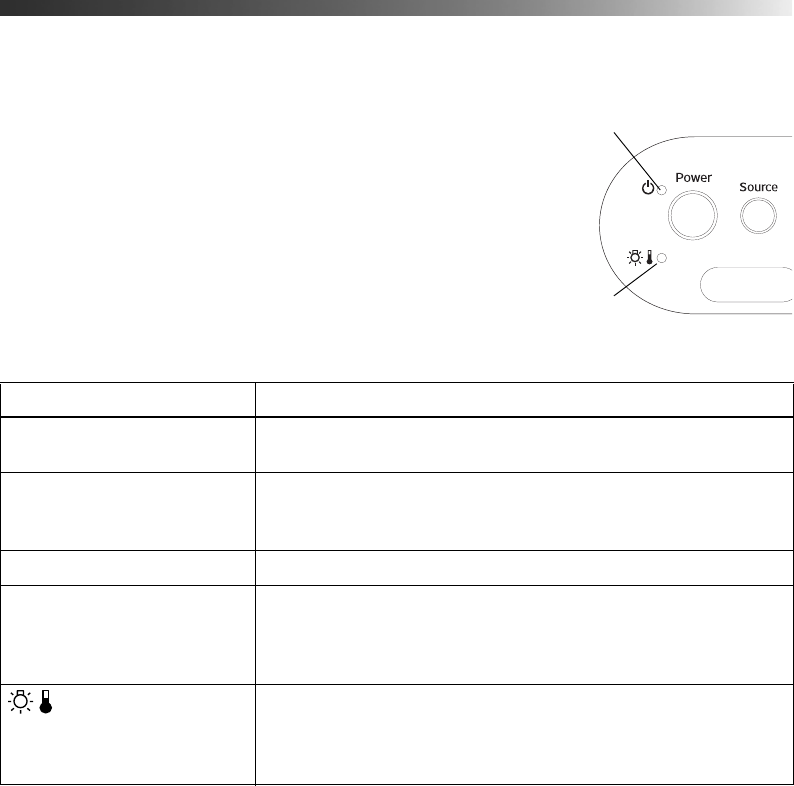
Problem Solving 55
Problem Solving
This section explains how to interpret the projector’s status lights, solve problems with the
picture and remote control, and contact technical support.
What To Do When the Lights Come On
or Flash
The lights on top of the projector indicate the projector’s
status and let you know when a problem occurs.
If the projector isn’t working correctly, first press the
P
Power button or the Off button on the remote
control, let the projector cool down, turn off the power
switch on the back, and unplug the power cord. Then
plug the power cord back in and turn on the projector.
If this doesn’t solve the problem, check the status lights
on top of the projector.
Light state Cause and solution
P Power light does not come
on
Make sure the power switch on the back of the projector is
turned on and the power cord is connected securely at both ends.
P Power light is orange The projector is in standby mode. Turn off the power switch in
back to turn off the projector, or press the
PPower button to turn
it on.
P Power light flashes green The projector is warming up. Wait for the picture to appear.
P Power light flashes orange
and you can’t turn the
projector on or off using the
PPower button
The projector is cooling down. Wait until the light stops flashing
and shines orange. Then turn off the power switch in back to turn
off the projector, or press the
PPower button to turn it on.
Warning light flashes
orange
High-speed cooling is in progress. If the projector gets too hot
again, projection stops automatically. Make sure there is plenty of
space around and under the projector for ventilation. Clean or
replace the air filter if necessary (see page 48).
Power light
Warning light
PowerLite Home Cinema 1080.book Page 55 Tuesday, February 5, 2008 4:46 PM