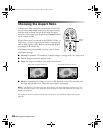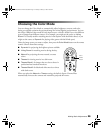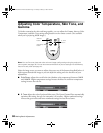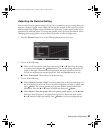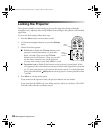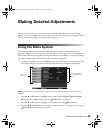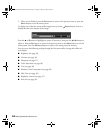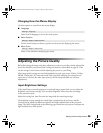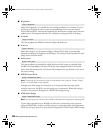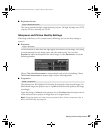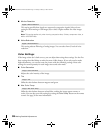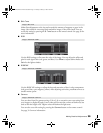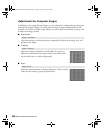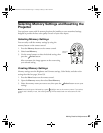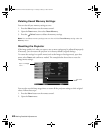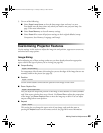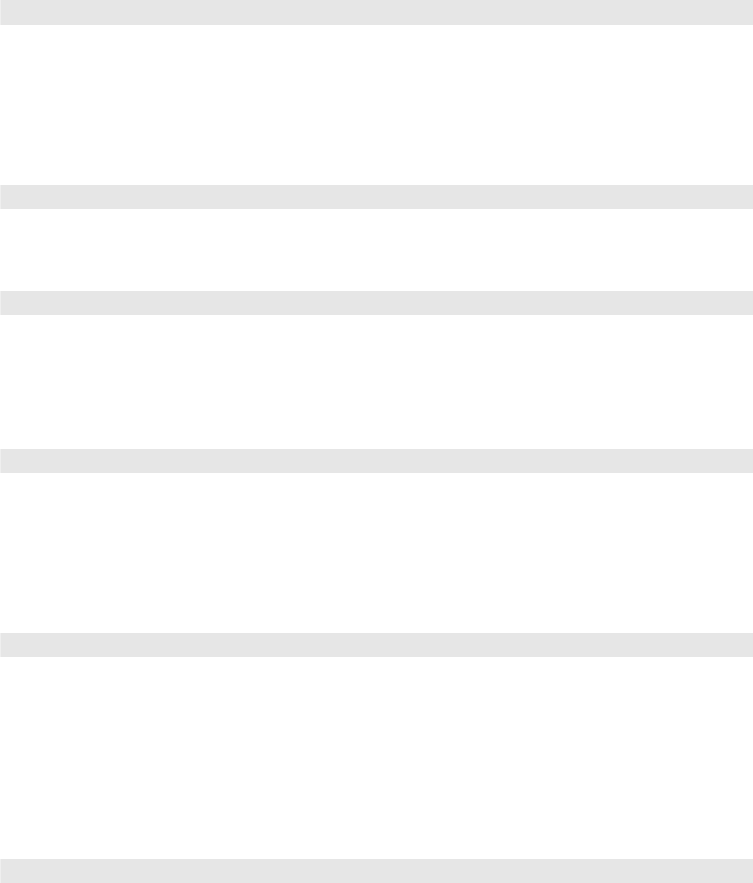
36 Making Detailed Adjustments
■ Brightness
Adjust the brightness so it’s suitable for your viewing conditions. For example, if you’re
projecting in a brightly lit room or onto an especially large screen, you may need to
increase the brightness. Decrease the brightness for dark rooms or small screens; this also
reduces power consumption and fan noise, and helps to prolong the life of the lamp.
■ Contrast
This setting adjusts the difference between bright and dark areas.
■ Auto Iris
When this setting is on, the amount of light produced by the lamp is automatically
adjusted according to the brightness of the image. The setting is stored separately for each
image source and color mode.
■ Setup Level
This setting adjusts the threshold at which dark areas of the image are rendered black
(0 IRE). For compatibility with most DVD and video equipment sold in the United
States, leave this setting at 0%. Check your video equipment’s specifications to be sure of
the correct setting.
■ EPSON Super White
Note: This setting can be used only when the Color Mode is set to Natural, Theatre, Theatre
Black 1, or Theatre Black 2 (see page 29).
If bright parts of the image are washed out or overexposed (when the input signal
contains values over 100 IRE), turn this setting on to compensate. When this setting is
turned on, the projector disregards the HDMI Video Range setting.
■ HDMI Video Range
Note: This setting can be used only when HDMI is selected as the image source (see page 23).
If your video equipment has an HDMI port and you’ve connected it to the projector
using an HDMI cable, set the level of the projector to match that of the video equipment.
When this setting is turned on, the projector disregards the EPSON Super White setting.
Image > Brightness
Image > Contrast
Image > Auto Iris
Signal > Setup Level
Signal > EPSON Super White
Signal > HDMI Video Range
PowerLite Home Cinema 1080.book Page 36 Tuesday, February 5, 2008 4:46 PM