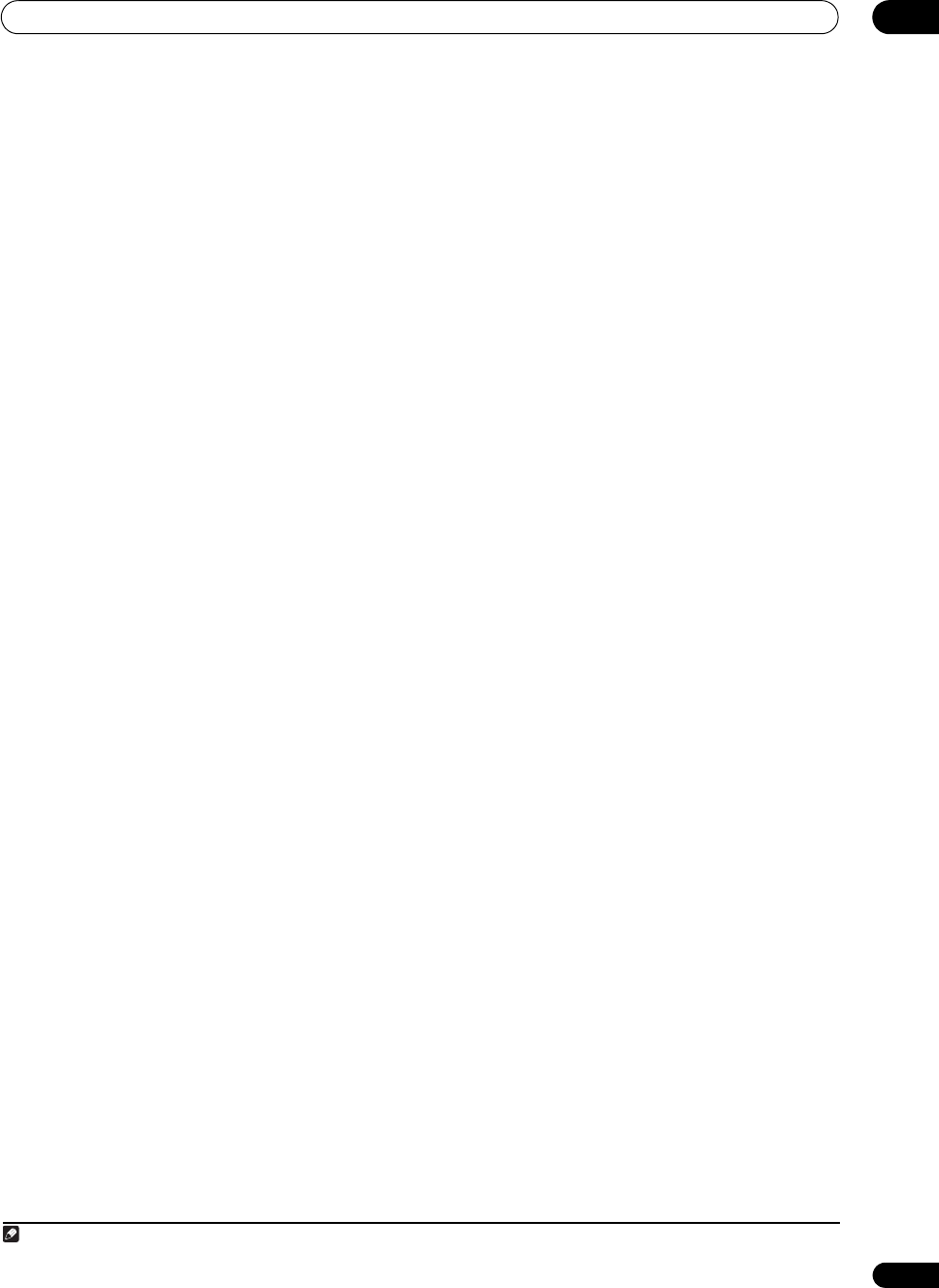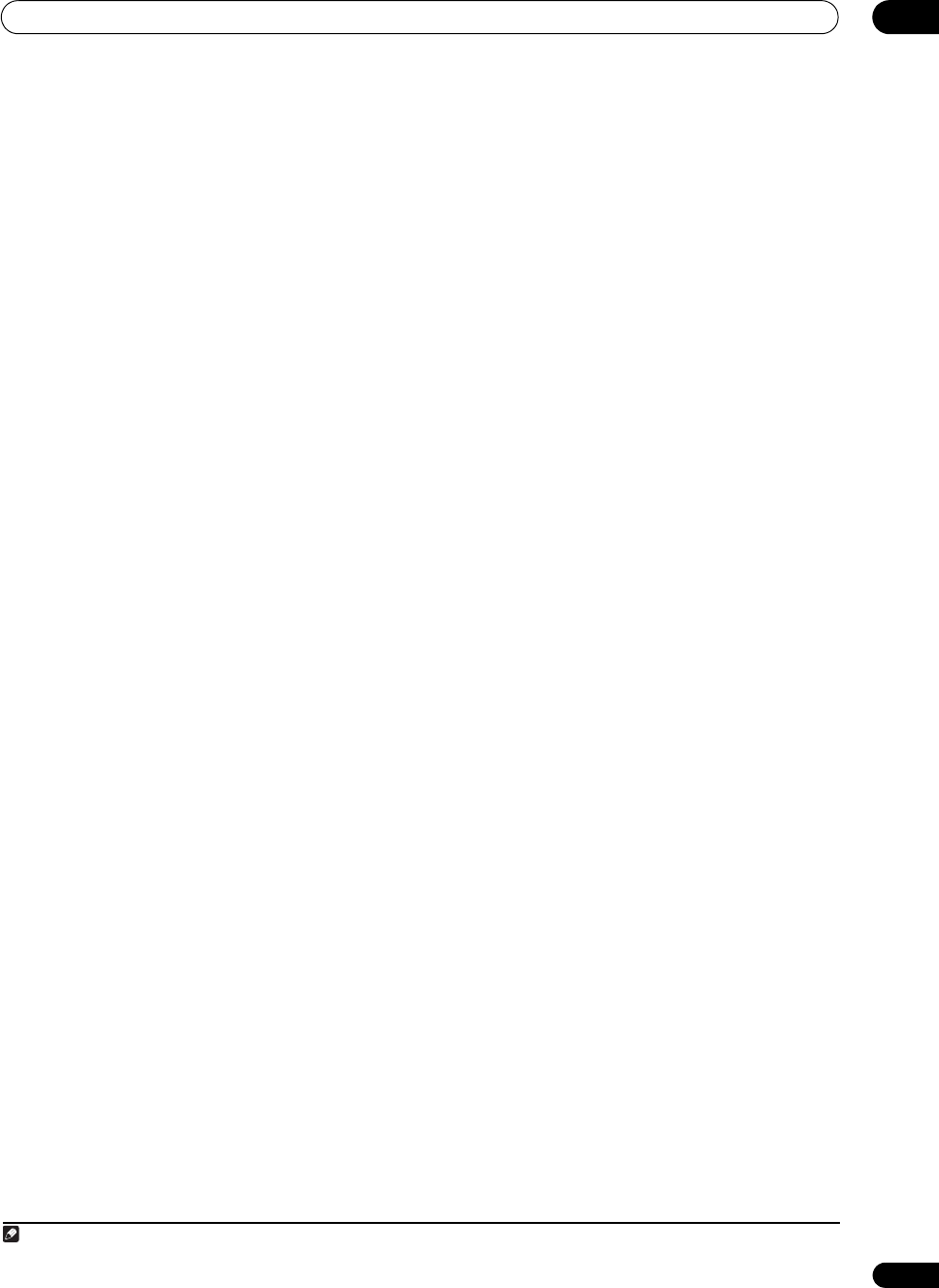
The Advanced MCACC menu
10
81
En
Copying MCACC preset data
If you want to manually adjust the Acoustic Calibration
EQ (see Manual MCACC setup on page 75), we
recommend copying your current settings
1
to an unused
MCACC preset. Instead of just a flat EQ curve, this will
give you a reference point from which to start.
1 Select ‘
MCACC Memory Copy
’ from the
Data
Management
setup menu.
2 Select the setting you want to copy.
• All Data – Copies all the settings of the selected
MCACC preset memory.
• Level & Distance – Copies only the channel level and
speaker distance settings of the selected MCACC
preset memory.
3 Select the MCACC preset you’ll be copying the
settings ‘
From
’, then specify where you want to copy
them (‘
To
’).
Make sure you don’t overwrite an MCACC preset you’re
currently using (this can’t be undone).
4 Select ‘
OK
’ to confirm and copy the settings.
When MCACC Memory Copy? is displayed, select YES.
If NO is selected, the memory is not copied.
Completed! shows in the GUI screen to confirm the
MCACC preset has been copied, then you automatically
return to the Data Management setup menu.
Clearing MCACC presets
If you are no longer using one of the MCACC presets
stored in memory, you can choose to clear the calibration
settings of that preset.
1 Select ‘
MCACC Memory Clear
’ from the
Data
Management
setup menu.
2 Select the MCACC preset you want to clear.
Make sure you don’t clear an MCACC preset you’re
currently using (this can’t be undone).
3 Select ‘
OK
’ to confirm and clear the preset.
When MCACC Memory Clear? is displayed, select YES.
If NO is selected, the memory is not cleared.
Completed! shows in the GUI screen to confirm the
MCACC preset has been cleared, then you automatically
return to the Data Management setup menu.
1 The settings made in Automatically conducting optimum sound tuning (Auto MCACC) on page 37 or Automatic MCACC (Expert) on page 73.
VSX-33_UXJCB.book 81 ページ 2010年3月9日 火曜日 午前10時39分