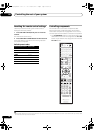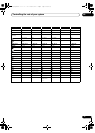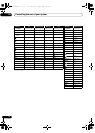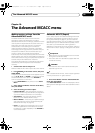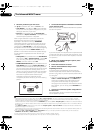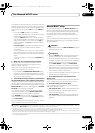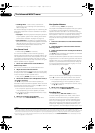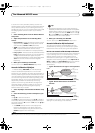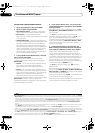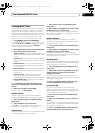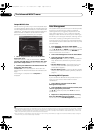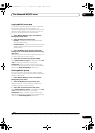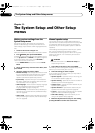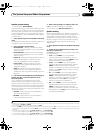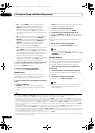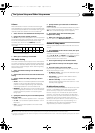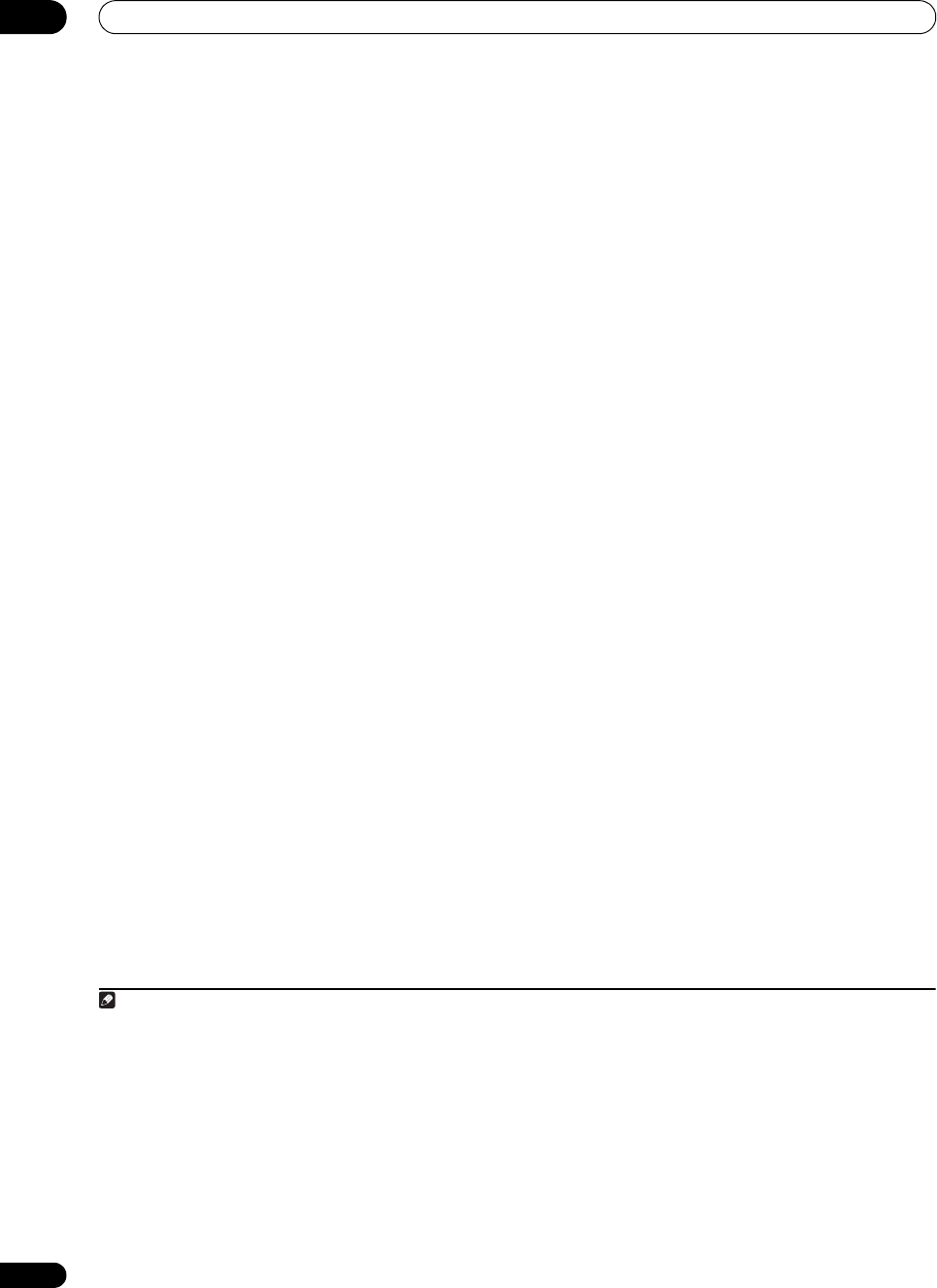
The Advanced MCACC menu
10
78
En
Using Acoustic Calibration EQ Professional
1 Select ‘
EQ Professional
’, then press
ENTER
.
2 Select an option and press
ENTER
.
• Reverb Measurement – Use this to measure the
reverb characteristics before and after calibration.
• Reverb View – You can check the reverb
measurements made for specified frequency ranges
in each channel.
1
• Advanced EQ Setup – Use this to select the time
period that will be used for frequency adjustment and
calibration, based on the reverb measurement of
your listening area. Note that customizing system
calibration using this setup will alter the settings you
made in Automatically conducting optimum sound
tuning (Auto MCACC) on page 37 or Automatic
MCACC (Expert) on page 73 and is not necessary if
you’re satisfied with these settings.
3 If you selected ‘
Reverb Measurement
’, select
EQ
ON
or
OFF
, and then
START
.
The following options determine how the reverb
characteristics of your listening area are displayed in
Reverb View:
• EQ OFF – You will see the reverb characteristics of
your listening area without the equalization
performed by this receiver (before calibration).
• EQ ON – You will see the reverb characteristics of
your listening area with the equalization performed
by this receiver (after calibration).
2
Note that the EQ
response may not appear entirely flat due to
adjustments necessary for your listening area.
3
When the reverb measurement is finished, you can select
Reverb View to see the results on-screen. See
Professional Calibration EQ graphical output on page 93
for troubleshooting information.
4 If you selected ‘
Reverb View
’, you can check the
reverb characteristics for each channel. Press
RETURN
when you’re done.
The reverb characteristics ar e displayed when the Full
Auto MCACC or Reverb Measurement measurements
are conducted.
4
Use / to select the channel, frequency and
calibration setting you want to check. Use / to go
back and forth between the three. The reverb
characteristics graph before and after EQ calibration can
be displayed by selecting Calibration : Before / After.
Note that the markers on the vertical axis indicate
decibels in 2 dB steps.
5If ‘
Advanced EQ Setup
’ is selected, select the
MCACC memory to be stored, then enter the desired
time setting for calibration, and then select
START
.
5
Based on the reverb measurement above, you can
choose the time period that will be used for the final
frequency adjustment and calibration. Even though you
can make this setting without reverb measurement, it is
best to use the measurement results as a reference for
your time setting. For an optimal system calibration
based on the direct sound coming from the speakers, we
recommend using the 30-50ms setting.
Use / to select the setting. Use / to switch
between them.
Select the setting from the following time periods (in
milliseconds): 0-20ms, 10-30ms, 20-40ms, 30-50ms, 40-
60ms, 50-70ms and 60-80ms. This setting will be applied
to all channels during calibration.
When you’re finished, select START. It will take about 2
to 4 minutes for the cali
bratio
n to finish.
After the Acoustic Calibration Equalization is set, you are
given the option to check the settings on-screen.
Note
1If the Reverb View procedure is performed after the Automatically conducting optimum sound tuning (Auto MCACC) on page 37 or Reverb
Measurement operation, depending on the standing wave control setting, differences may appear on the reverb graph. With the Auto MCACC
function, the reverberations are measured with the standing waves controlled, so the reverb characteristics graph shows the characteristics
with the effect of the standing waves eliminated. By contrast, the Reverb Measurement function measures the reverberations without
controlling the standing waves, so the graph indicates the reverb charac
teristics including the effe
ct of the standing waves. If you wish to
check the reverb characteristics of the room itself (with the standing waves as such), we recommend using the Reverb Measurement
function.
2 • The calibration corresponding to the currently selected MCACC preset will be used when EQ ON is selected. To use another MCACC preset,
press MCACC to select the MCACC memory you want to store.
• The predicted reverb characteristics after calibration can be acquired with the Full Auto MCACC function (Automatically conducting
optimum sound tuning (Auto MCACC) on page 37), but here the actually measur ed r everb characteristics after calibration can be acquired.
3After auto calibration with EQ Type : SYMMETRY (Full Auto MCACC, etc.), the graph for the inferred
reverb c
haracteristics can be displayed
by selecting Reverb View. To display the actually measured reverb characteristics after EQ calibration, measure with EQ ON.
4The After display when measurements have been made using the Full Auto MCACC or Auto MCACC (ALL or KEEP SP system) function
shows the graph for the inferred reverb characteristics after EQ Type : SYMMETRY calibration.
5To specify the place where the MCACC memory is to be stored, press MCACC to select the MCACC memory you want to store.
VSX-33_UXJCB.book 78 ページ 2010年3月9日 火曜日 午前10時39分