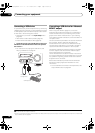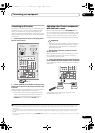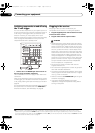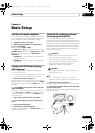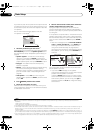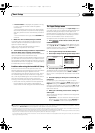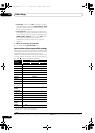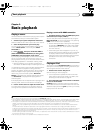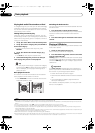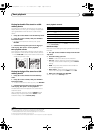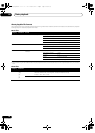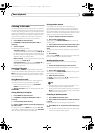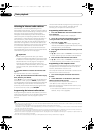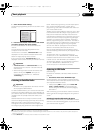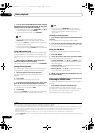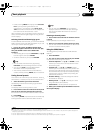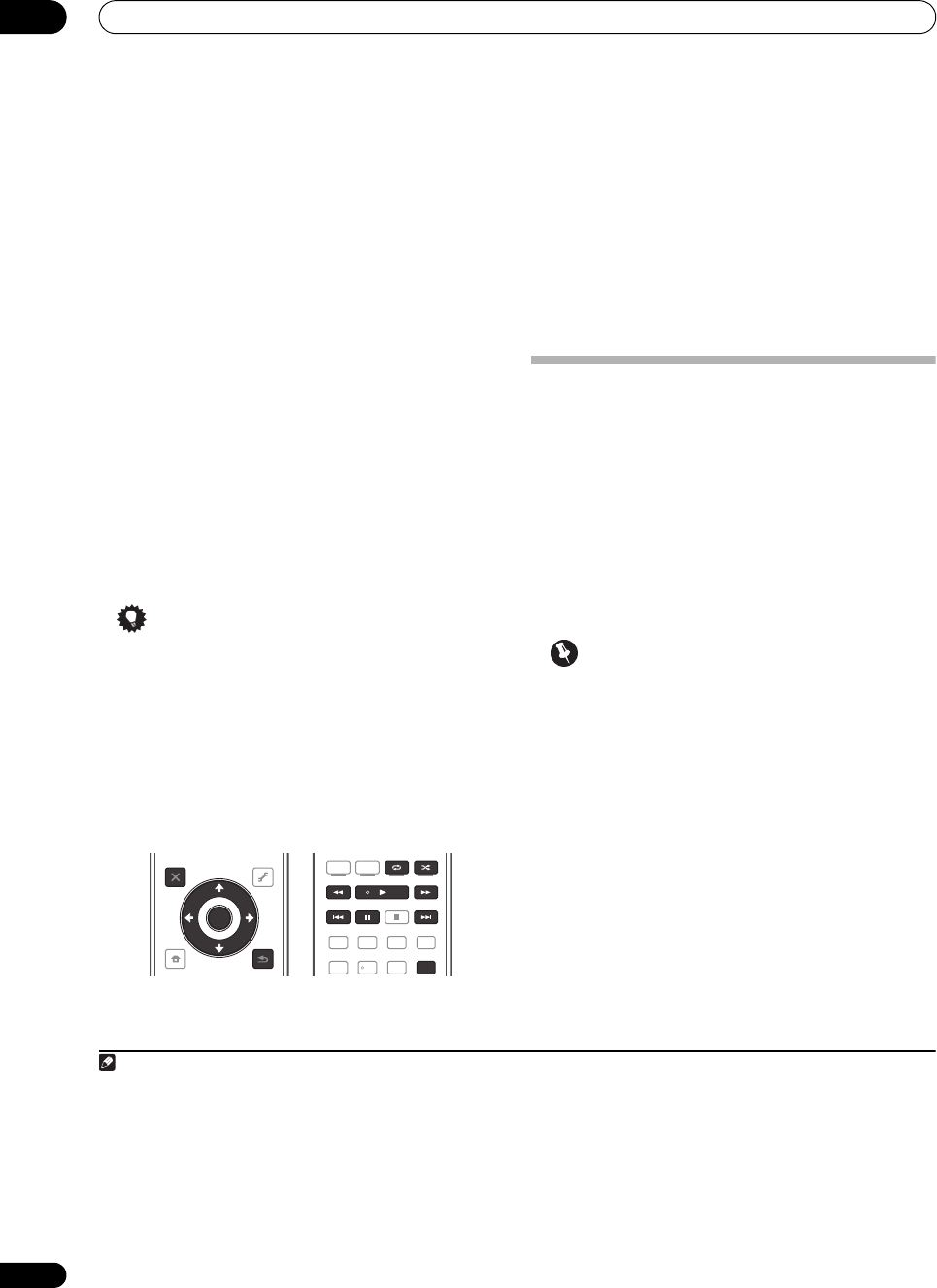
Basic playback
05
42
En
Playing back audio files stored on an iPod
To navigate songs on your iPod, you can take advantage
of the GUI screen of your TV connected to this receiver.
1
You can also control all operations for music in the front
panel display of this receiver.
Finding what you want to play
When your iPod is connected to this receiver, you can
browse songs stored on your iPod by playlist, artist name,
album name, song name, genre or composer, similar to
using your iPod directly.
1Use
/
to select ‘Music’ from the iPod top menu.
2Use
/
to select a category, then press
ENTER
to
browse that category.
•To return to the previous level any time, press
RETURN.
3Use
/
to browse the selected category (e.g.,
albums).
•Use / to move to previous/next levels.
4 Continue browsing until you arrive at what you
want to play, then press
to start playback.
Tip
•You can play all of the songs in a particular category
by selecting the All item at the top of each category
list. For example, you can play all the songs by a
particular artist.
Basic playback controls
This receiver’s remote control buttons can be used for
basic playback of files stored on an iPod.
2
•Press iPod USB to switch the remote control to the
iPod/USB operation mode.
Switching the iPod controls
3
You can switch over the iPod controls between the iPod
and the receiver.
1 Press
iPod CTRL
to switch the iPod controls.
This enables operation and display on your iPod, and this
receiver’s remote control and GUI screen become
inactive.
2 Press
iPod CTRL
again to switch back to the receiver
controls.
Playing a USB device
It is possible to play files
4
using the USB interface on the
front of this receiver.
1 Switch on the receiver and your TV.
See Connecting a USB device on page 34.
5
2 Press
iPod USB
on the remote control to switch the
receiver to the
iPod/USB
.
6
Loading appears in the GUI screen as this receiver starts
recognizing the USB device connected. When the display
shows the USB Top menu you’re ready to play from the
USB device.
Important
If an Over Current message lights in the display, the
power requirements of the USB device are too high for
this receiver. Try following the points below:
•Switch the receiver off, then on again.
• Reconnect the USB device with the receiver switched
off.
• Use a dedicated AC adapter (supplied with the
device) for USB power.
If this doesn’t remedy the problem, it is likely your USB
device is incompatible.
Note
1• Note that characters that cannot be displayed on this receiver are displayed as #.
• This feature is not available for photos on your iPod. To display photos, switch iPod operation to the iPod (see Switching the iPod controls
below).
2During Audiobook playback, press / to switch the playback speed: Faster Normal Slower
iPod CTRL
HOME
MENU
TUNE
TUNE
TOOLS
LIST
PRESET
TOP MENU
BAND GUIDE
T.EDIT
VIDEO
PARAMETER
AUDIO
PARAMETER
ENTER
PRESET
RETURN
CATEGORY
SIGNAL SEL
MCACC SLEEP
HDMI OUT
TV
/
DTV MPX PQLS
PHASE
CTRL STATUSTHX
STEREO
DIRECT
STANDARD
ADV SURR
AUDIO
INFO
DISP
HDD DVD
546
213
3 You cannot use this function, when an iPod of fifth generation or iPod nano of first generation is connected.
4• Compatible USB devices include external magnetic hard drives, portable flash memory drives (particularly key drives) and digital audio
players (MP3 players) of format FAT16/32.
• Pioneer cannot guarantee compatibility (operation and/or bus power) with all USB mass storage devices and assumes no responsibility for
any loss of data that may occur when connected to this receiver.
5Make sure the receiver is in standby when disconnecting the USB device.
6 The iPod/USB function cannot be selected in the main zone when the Internet radio function is selected in the sub zone. Also, the iPod/USB
function cannot be selected in the sub zone when the Internet radio function is selected in the main zone.
VSX-33_UXJCB.book 42 ページ 2010年3月9日 火曜日 午前10時39分