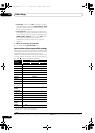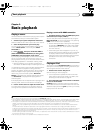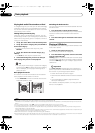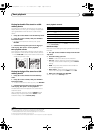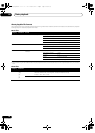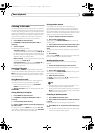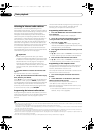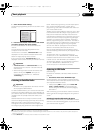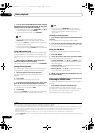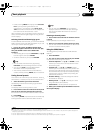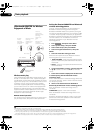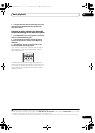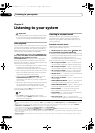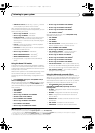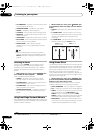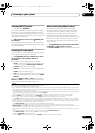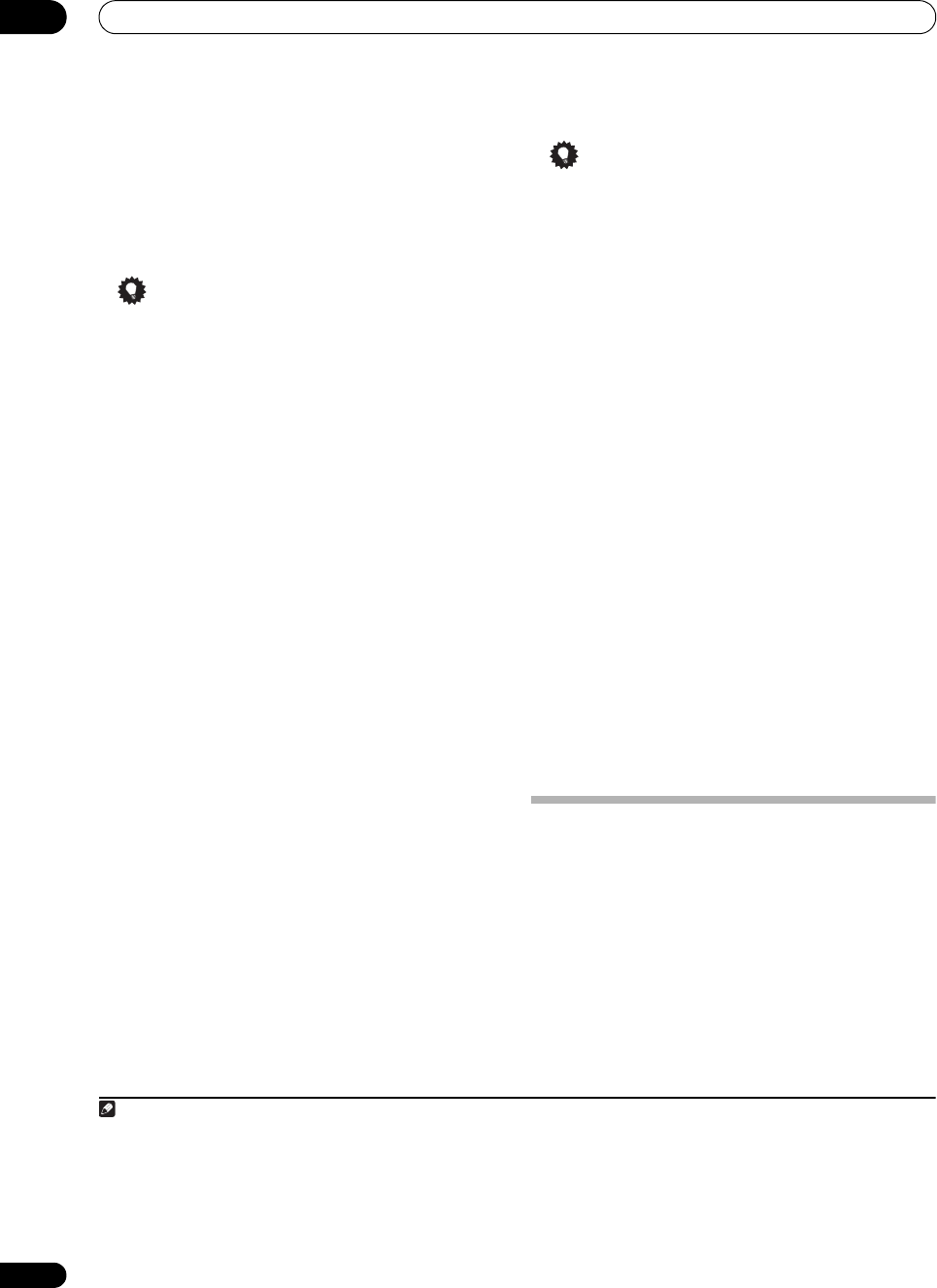
Basic playback
05
48
En
1 Press
/
to enter the XM Channel Guide, navigate
through the channels one at time with
/
, then press
ENTER
to listen to the XM radio broadcast.
•To browse by genre, first press CATEGORY, use /
to select a genre, then press ENTER.
• To cancel and exit any time, press RETURN.
Tip
• You can select channels directly by pressing
D.ACCESS, then the three-digit channel number.
•You can press DISP to change XM Radio information
in the front panel display.
•The currently selected channel is automatically
chosen (without pressing ENTER) after five seconds.
Using XM HD Surround
XM HD Surround uses Neural Surround™ technologies
to achieve optimal surround sound from XM radio. XM
HD Surround Sound is available on select XM channels
only.
• While listening to XM Radio, press
AUTO/ALC/
DIRECT
for XM HD Surround listening.
XM HD Surround can be selected also with STANDARD.
Saving channel presets
This receiver can memorize up to 63 channels, stored in
seven banks, or classes (A to G) of 9 channels each.
1
1 Select the channel you want to memorize.
See Selecting channels and browsing by genre on
page 47.
2 Press
T.EDIT
.
The display shows a blinking memory class.
3 Press
CLASS
to select one of the seven classes, then
press
/
to select the channel preset you want.
You can also use the number buttons to select a preset.
• The default for all presets is XM1.
4 Press
ENTER
.
After pressing ENTER, the preset class and number stop
blinking and the receiver stores the XM channel.
Tip
•You can also press MEMORY during reception
display to save the information of up to five songs.
See Using the XM Menu below to recall this
information.
Listening to channel presets
1 Press
CLASS
to select the class in which the channel
is stored.
Press repeatedly to cycle through classes A to G.
2 Press
/
to select the channel preset you want.
• You can also use the number buttons on the remote
control to recall the channel preset.
Using the XM Menu
The XM Menu provides additional XM Radio features.
2
1 Press
TOP MENU
.
2Use
/
to select a menu item, then press
ENTER
.
Choose from the following menu items:
• Channel Skip/Add – Use / and ENTER to select
channels you would like to remove/restore from/to
the channel guide.
• Antenna Aiming – Check the strength of satellite
and terrestrial reception.
• Memory Recall – Use / to browse your saved
song information (see Tip above).
3 When you’re finished press
TOP MENU
to return to
the reception display.
Listening to SIRIUS Radio
For details on SIRIUS Radio, see About SIRIUS and XM on
page 102.
• Press
SIRIUS
to switch to the SIRIUS input.
For best reception, you may need to move the
SiriusConnect™ tuner antenna near a window (refer to
the manual for the SiriusConnect™ Home tuner for
antenna placement recommendations).
3
Note
1 You can reset the channel presets and memory in Resetting the system on page 64.
2 You can reset the Channel Skip/Add settings in Resetting the system on page 64.
3• In order to activate your radio subscription, you will need the SIRIUS ID (SID) which uniquely identifies your tuner. The SID may be found on
a sticker located on the packaging, or on the bottom of the tuner itself. The label will have a printed 12-digit SID number. When you have
located the SID, write it down in the space provided near the end of this manual. Contact SIRIUS on the internet at: https://
activate.siriusradio.com
Follow the prompts to activate your subscription, or you can also call SIRIUS toll-free at 1-888-539-SIRIUS (1-888-539-7474).
• Select 0 (SIRIUS ID) from the on-screen display to check the Radio ID of the SiriusConnect™ tuner (see Selecting channels and browsing by
genre on page 49).
VSX-33_UXJCB.book 48 ページ 2010年3月9日 火曜日 午前10時39分