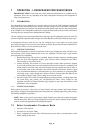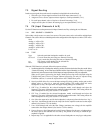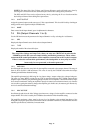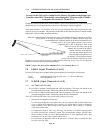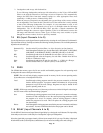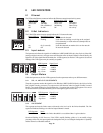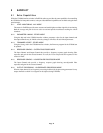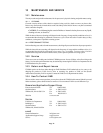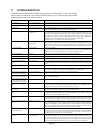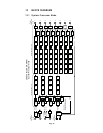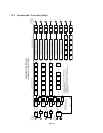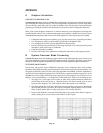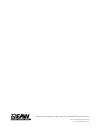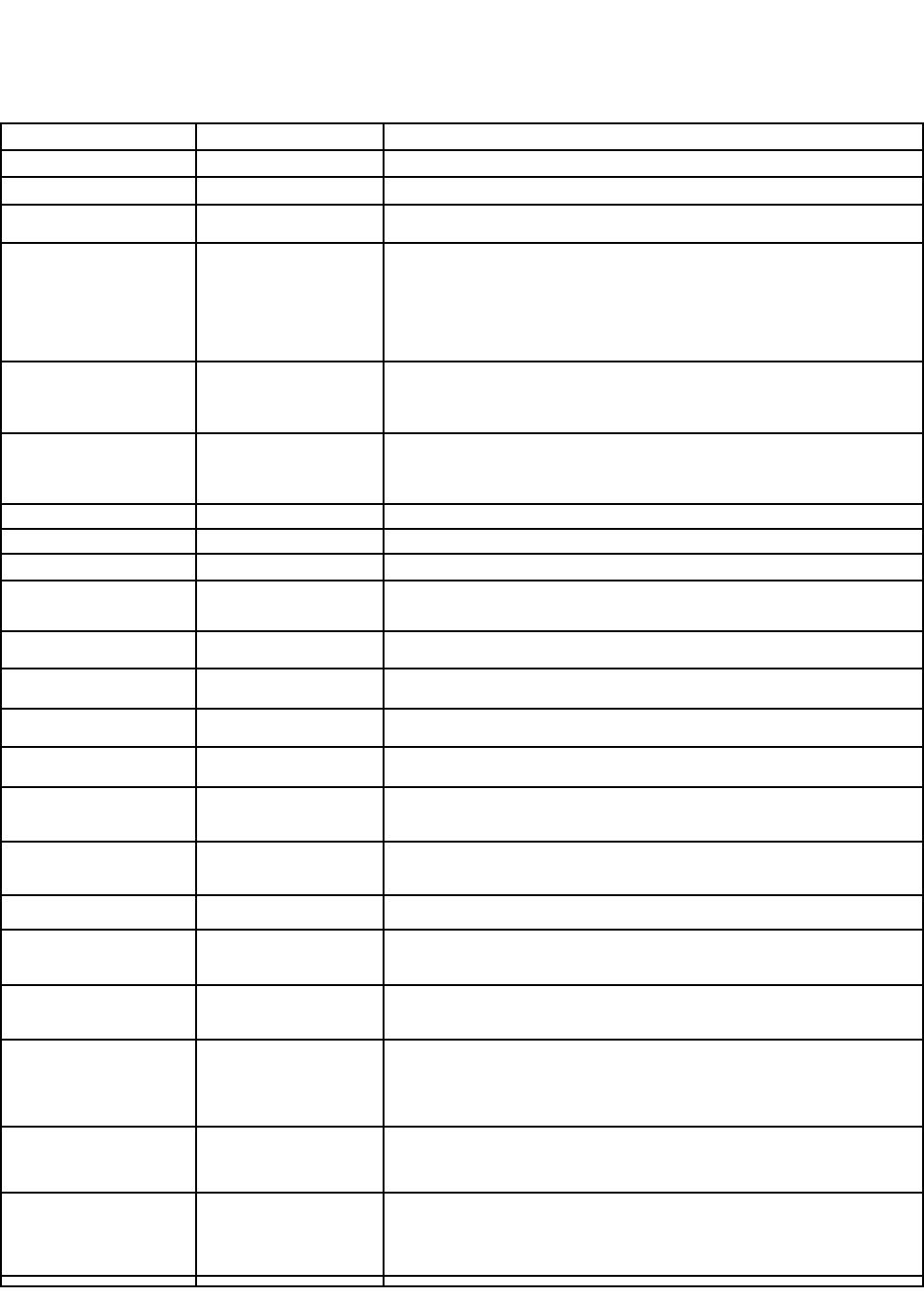
11 TROUBLESHOOTING
Troubleshooting a malfunctioning UX8800 consists primarily of determining if it is incorrect settings,
faulty or incorrect connections, or an electronic failure requiring service. This table lists some possible
trouble symptoms, causes, and corrective actions.
Page 23
Symptom Probable Cause Corrective Action
No power light Power cord disconnected Ensure the power cord is properly connected at both ends and that the ac mains is working.
No power light Rear panel power switch is off Turn the power switch on.
No power light Improper ac mains voltage The UX8800 is deigned for an ac mains voltage between 100 V and 240 V, 50 Hz to 60 Hz. If outside
these ranges, the UX8800 may fail to operate or become damaged.
No power light ac mains fuse is blown due to an
external cause
Disconnect the ac mains from the unit. Using a small screwdriver gently pry out the small drawer
that is part of the rear panel ac mains connector.Check the fuse located on the right hand side. If the
fuse is blown but glass remains essentially clear, this can indicate a faulty fuse or temporary external
event, such as an excessive ac mains voltage spike. Replace the fuse with the supplied spare
replacement fuse located on the left side of the drawer. If the fuse blows again, it indicates an
internal failure and the UX8800 should be repaired by qualified service personnel.
Replacement Fuse: 4 A, slow-blow, 5 mm x 20 mm, 250V IEC
No power light ac mains fuse is blown due to an
internal failure
Disconnect the ac mains from the unit. Using a small screwdriver gently pry out the small
drawer that is part of the rear panel ac mains connector.Check the fuse located on the right hand
side. If the fuse is blown and the glass is heavily blackened, this usually indicates an internal
failure. Do not replace the fuse. The UX8800 should be repaired by qualified service personnel.
No input meter lights Incorrect settings Check to be sure that:
1. The correct input signal type has been selected in the UTILmenu for Inputs A&B and Inputs
C&D.
2. Signal sources have been assigned in the CH menu for Channels A to D.
No input meter lights No signal Check to be sure there is signal from the source feeding the UX8800.
No input meter lights Cables disconnected or faulty Check the input cables to the UX8800 for faults or mis-wiring.
No input meter lights Internal failure Internal failure is possible. The UX8800 should be repaired by qualified service personnel.
No input and/or output meter
lights
Incorrect settings
Check to be sure that all signal processing functions, especially gain controls, are correctly set
for the intended application and that input and output channel source source assignments are
correct.
No input and/or output meter
lights
Internal failure Internal failure is possible. The UX8800 should be repaired by qualified service personnel.
No output but meter lights work Mutes are engaged If the the output meters are functioning and there is no output, check to be sure that the output
mutes are not activated. The meters function independently of the mute switch.
No output and no output meter
lights on some or all channels
Incorrect configuration Check that the output(s) is assigned an Input Channel Signal Source.
No output and no output meter
lights on some or all channels
Incorrect settings Check to be sure that all signal processing functions, especially gain controls, are correctly set
for the intended application.
Strange malfunction(s), LCD
display corrupt, or any of the
above symptoms in this chart.
Digital lock-up Power off, wait 10 seconds, then power on the processor to reset the digital electronics.
Panel is locked and forgot Pass
Code
Alzheimers or equivalent
Reset the processor, contacting the factory for details on how to do this. WARNING: This
process will reset ALL parameters to the factory default settings, erase all programs stored in
Loudspeaker Processor memories, and erase the existing Pass Code.
Ethernet and/or U-Net connection
does not work
Network connection faulty Check the network LED indicators to determine the connection status. For indicator details, see
Chapter 8. This may help to determine the corrective action needed.
Ethernet connection does not
work
Incorrect cable For direct connection to a computer, you must use the supplied Ethernet crossover cable or or
an equivalent user-supplied cable. For a connection to an Ethernet hub, switch, or router, you
must use a user-suppled, standard Ethernet cable.
Ethernet connection does not
work
IP address is incorrect For a direct connection to a computer, set the IP address in the UTIL menu to static. Manually
assign the IP address by determining the computer’s IP address, making the first three number
groups the same as the computer’s, and making the fourth number group unique to the UX8800.
Ethernet connection does not
work
IP address is incorrect For a connection to an Ethernet network, set the IP address in the UTIL menu to dynamic.
Power off and then power on the UX8800. If a DHCP server is present, it should assign an IP
address to the UX8800. If it fails to find an address, set the IP address to static and manually
assign it an IP address, making the first three number groups the same as the other devices on
the network and making the fourth number group unique to the UX8800.
U-Net connection does not work
for EAWPilot control
Cable problem Check that the cabling is a standard or crossover CAT-5 Ethernet cable and that the cable is
functioning correctly. The U-Net ports auto-sense the cable configuration. The supplied Ethernet
crossover cable can be used for interconnecting U-Net ports. Note: Control signals are
automatically sent and received over U-Net connections.
U-Net connection does not work
for audio
Audio signal(s) not assigned to
the U-Net channels
Sending and receiving audio over U-Net requires assigning Input Channel and Output Channels
to the desired U-Net channels. In other words, there must be signals assigned to be sent over a
U-Net channel in order to receive signals on that U-Net channel. Use the CH U-Net Output
function for the Input Channels and Output Channels to send signals to U-Net channels. Use the
CH Src function for the Input Channels to receive U-Net signals from U-Net Channels.