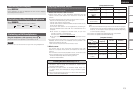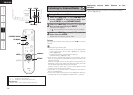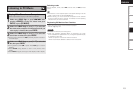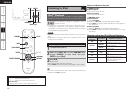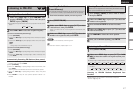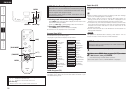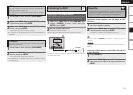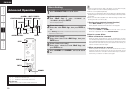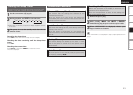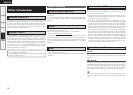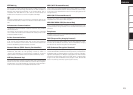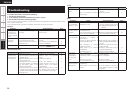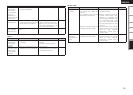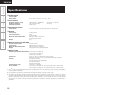Getting Started Connections Setup Playback Information
ENGLISH
If a problem should arise, first check the following:
1. Are the connections correct?
2. Is the set being operated as described in the owner’s manual?
3. Are the other components operating properly?
If this unit does not operate properly, check the items listed in the table below. Should the problem persist,
there may be a malfunction.
In this case, disconnect the power immediately and contact your store of purchase.
Troubleshooting
Symptom Cause Countermeasure Page
Display not lit
and sound not
produced when
power switch set
to on.
• Power cord not plugged in
securely.
• Plug the power cord into the wall
power outlet.
7
Display lit but
sound not
produced.
• Device you want to play and set
input source do not match.
• Volume control set to minimum.
• MUTING is on.
• Select an appropriate input
source.
• Turn volume up to suitable level.
• Switch off MUTING.
12
12
12
Display is dim. • Dimmer function is on. • Turn the dimmer function off by
pressing the DIMMER button.
13
GGeneralH
GRemote Control UnitH
Symptom Cause Countermeasure Page
Set does not work
properly when
remote control
unit operated.
• Batteries are worn.
• You are operating outside of the
specified range.
• Obstacle between main unit and
remote control unit.
• The batteries are not inserted in
the proper direction, as indicated
by the polarity marks in the
battery compartment.
• The set’s remote control sensor
is exposed to strong light (direct
sunlight, inverter type fluorescent
bulb light, etc.).
• Replace with new batteries.
• Operate within the specified
range.
• Remove the obstacle.
• Insert the batteries in the
proper direction, following the
polarity marks in the battery
compartment.
• Move the set to a place in which
the remote control sensor will
not be exposed to strong light.
2
2
2
2
2
Symptom Cause Countermeasure Page
iPod cannot be
played.
• Input source is not right.
• iPod is not properly mounted in
dock for ipod.
• Select an appropriate input
source.
• Remount the iPod.
16
5
GiPodH
Troubleshooting
Symptom Cause Countermeasure Page
The file names
are not displayed
properly (“...”, etc.).
• Characters that cannot be
displayed are used.
• This is not a malfunction. On
this set, characters that cannot
be displayed are replaced with a
“ . (period)”.
–
Files stored on a
computer cannot
be played.
• Files are stored in a non-
compatible format.
• You are attempting to play a file
that is copyright protected.
• Record in a compatible format.
• Files that are copyright protected
cannot be played on this set.
13
13
Internet radio
cannot be played.
• Ethernet cable is not properly
connected or network is
disconnected.
• Program is being broadcast in
non-compatible format.
• The computer’s or router’s
firewall is activated.
• Radio station is not currently
broadcasting.
• IP address is wrong.
• Check the connection status.
• Only Internet radio programs in
MP3 and WMA can be played on
this set.
• Check the computer’s or router’s
firewall settings.
• Choose a radio station that is
currently broadcasting.
• Check the set’s IP address.
6
–
–
14
9, 10
Server is not
found, or it is
not possible to
connect to the
server.
• The computer’s or router’s
firewall is activated.
• Computer’s power is not turned
on.
• Server is not running.
• Set’s IP address is wrong.
• Check the computer’s or router’s
firewall settings.
• Turn on the power.
• Launch the server.
• Check the set’s IP address.
–
–
–
9, 10
Cannot connect to
preset or favorite
radio stations.
• Radio station is not currently
broadcasting.
• Radio station is not currently in
service.
• Wait a while before trying again.
• It is not possible to connect to
radio stations that are no longer
in service.
–
–
GNETH