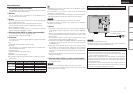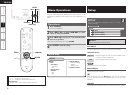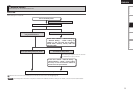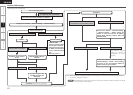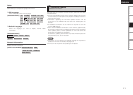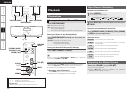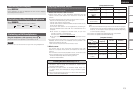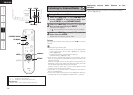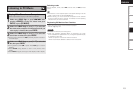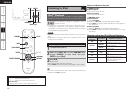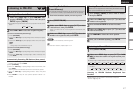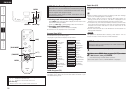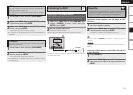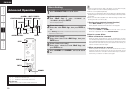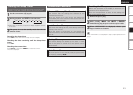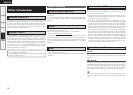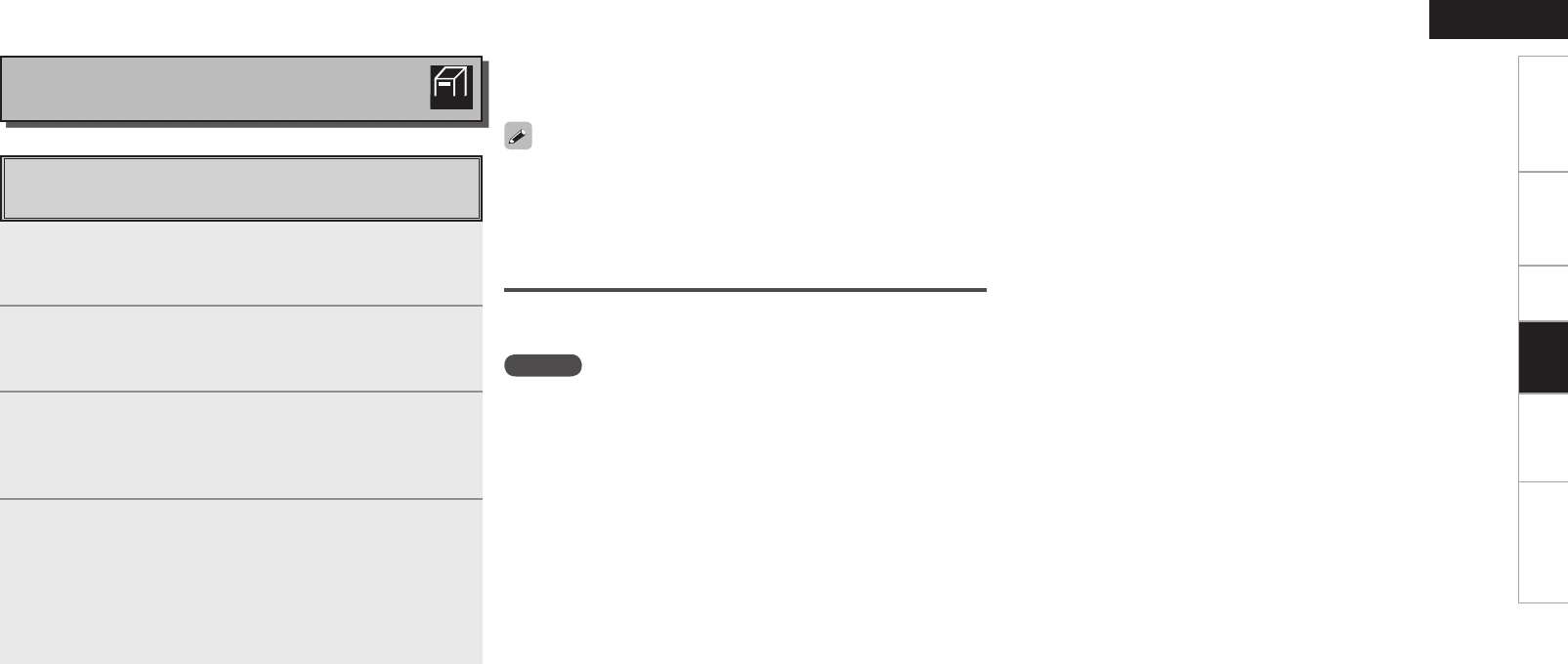
Getting Started Connections Setup Information Troubleshooting
ENGLISH
Playback
Playing Files Stored on a Computer
Use this procedure to play music files or playlists.
1
Either turn <Multi Jog> or press 8 9 after
pressing <SOURCE> to select “PC Music” then press
ENTER, or press [PC MUSIC].
2
Either turn <Multi Jog> or press [ui] to select the
host name of the computer on which the music le you
want to play is located, then press ENTER.
3
Either turn <Multi Jog> or press [ui] to select the
search item or folder, then press ENTER.
b When a folder is selected and 1/3 is pressed, playback of the files in
the folder begins.
4
Either turn <Multi Jog> or press [ui] to select the
le, then press ENTER.
b During playback, press 1/3 to pause. Press 1/3 again to resume
playback.
b Press RETURN during playback to return to the previous menu
screen.
b Press ENTER during play to change to Artist display or Album display.
Selecting tracks
During playback, either press 8 (reverse track) or 9 (forward
track).
• Connections to the required system and specific settings must be
made in order to play music files (vpage 7).
• Before starting, you must launch the computer’s server software
and set the files as server contents. For details, see the operating
instructions of your server software.
Registering PC Music as Your Favorites
Music files can be stored in the favorites and played.
“Favorite” (vpage 19)
NOTE
• Favorites are erased by overwriting them.
• When the operation described below is performed, the music
server’s database is updated and it may no longer be possible to play
or registering music files.
•
When you quit the music server and then restart it.
•
When music files are deleted or added on the music server.
Listening to PC Music
PC
MUSIC