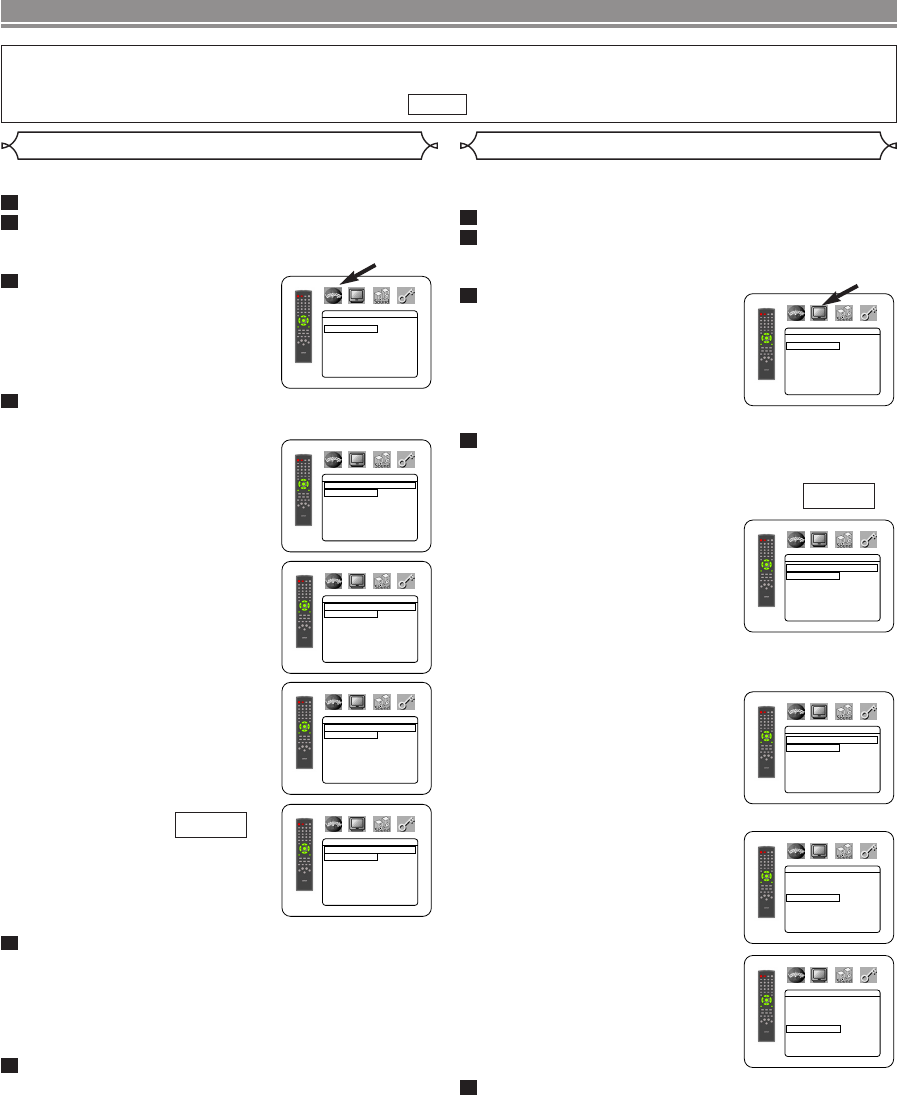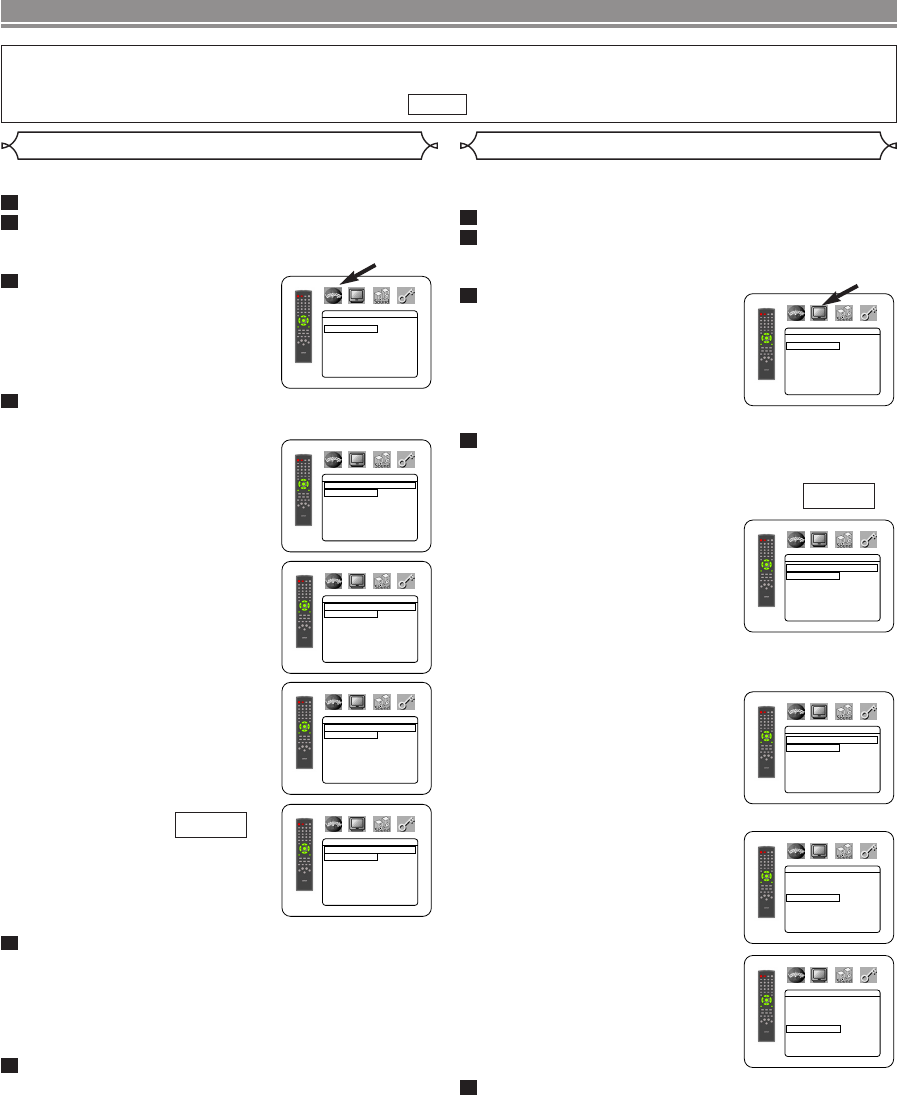
–
24
–
EN
DVD SETUP
Language options are not available with some discs.
Press the SETUP button in stop mode.
Press the Cursor button (B) to select CUSTOM,
then press the ENTER button.
• CUSTOM mode will appear.
Press the Cursor buttons (s or
B) to select LANGUAGE, then
the ENTER button to confirm.
Press the Cursor buttons (K or L) to select the be-
low items, then press the ENTER button.
DIALOG
(Default : ORIGINAL)
• Sets the audio language.
SUBTITLE
(Default : OFF)
• Sets the subtitle language.
DISC MENU
(Default : ENGLISH)
• Sets the language for DVD Menu.
OSD
(Default : ENGLISH)
• Sets the language for the On-
Screen display.
Press the Cursor buttons (K or L) to select a set-
ting, then press the ENTER button.
• If OTHERS is selected in the DIALOG, SUBTITLE or
DISC MENU screen, press four-digit number to enter
the code for the desired language. (Refer to the lan-
guage code list on page 26).
•
Only the languages supported by the disc can be selected.
Press the SETUP button to exit.
NOTE:
• Language Setting for DIALOG and SUBTITLE is not avail-
able with some discs.Then use the AUDIO and SUBTI-
TLE buttons.
Details are on pages 21 and 22.
6
5
QUICK
4
3
2
1
LANGUAGE
DIALOG ORIGINAL
SUBTITLE OFF
DISC MENU ENGLISH
OSD ENGLISH
Language Setting Display Setting
You can change certain aspects of the DVD display screens, on-screen
messages and the display panel on the front of the DVD player.
Press the SETUP button in stop mode.
Press the Cursor button (B) to select CUSTOM,
then press the ENTER button.
•
CUSTOM mode will appear.
Press the Cursor buttons
(s or B) to select DISPLAY,
then the ENTER button to con-
firm.
Press the Cursor buttons (K or L) to select an item,
then press the ENTER button.
TV ASPECT
(Default : 4:3 LETTER BOX)
• Press the Cursorbuttons (Kor L)
for an item selection, then press the
ENTER button.
•
Select 4:3 LETTER BOX for a
black bars appears on top and
bottom of the screen.
• Select 4:3 PAN & SCAN for a full height
picture with both sides trimmed.
•
Select 16:9 WIDE if a wide-screen TV is connected to the
DVD player.
PANEL DISPLAY
(Default :
BRIGHT)
• Press the Cursorbuttons (Kor L)
for an item selection (BRIGHT,
DIMMER or AUTO) then press the
ENTER button.
• When AUTO is selected, the display dims only during playback.
ANGLE ICON
(Default : ON)
• Press the ENTER button repeat-
edly to turn Angle mark ON or
OFF.
AUTO POWER OFF
(Default :ON)
• Press the ENTER button repeat-
edly to turn AUTO POWER OFF
ON or OFF.
• It will turn the DVD player to off au-
tomatically after 35 minutes of no
use.
Press the SETUP button to exit.
NOTES:
• Be sure to press the SETUPbutton, or the setting will not work.
•You can also choose the item by pressing the numbers.
5
QUICK
4
3
2
1
DISPLAY
TV ASPECT
4:3 LETTER BOX
PANEL DISPLAY BRIGHT
ANGLE ICON ON
AUTO POWER OFF ON
LANGUAGE
DIALOG
ORIGINAL
ENGLISH
FRENCH
SPANISH
GERMAN
ITALIAN
SWEDISH L
LANGUAGE
SUBTITLE
OFF
ENGLISH
FRENCH
SPANISH
GERMAN
ITALIAN
SWEDISH L
LANGUAGE
DISC MENU
ENGLISH
FRENCH
SPANISH
GERMAN
ITALIAN
SWEDISH
DUTCH L
LANGUAGE
OSD
ENGLISH
FRANÇAIS
ESPAÑOL
DISPLAY
TV ASPECT
4:3 LETTER BOX
4:3 PAN & SCAN
16
:9 WIDE
DISPLAY
PANEL DISPLAY
BRIGHT
DIMMER
AUTO
DISPLAY
TV ASPECT
4:3 LETTER BOX
PANEL DISPLAY BRIGHT
ANGLE ICON ON
AUTO POWER OFF ON
DISPLAY
TV ASPECT
4:3 LETTER BOX
PANEL DISPLAY BRIGHT
ANGLE ICON ON
AUTO POWER OFF ON
In Setup menu, QUICK mode and CUSTOM mode are available. QUICK mode consists of the
setting menus often needed, and you can make all settings in CUSTOM mode.
You can make the settings of the items with mark in QUICK mode.
QUICK
E8630UD(EN).QX33 06.5.8 4:08 PM Page 24