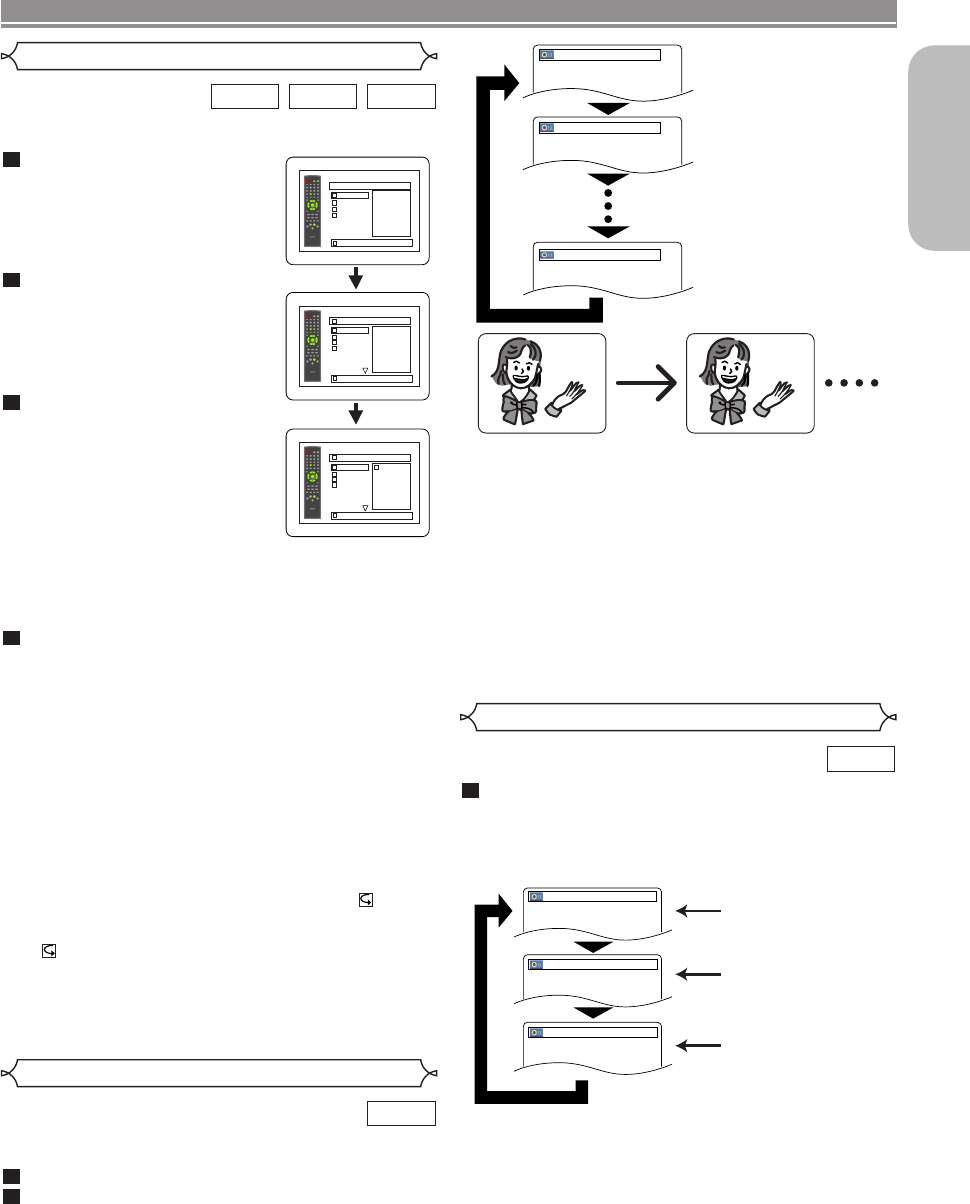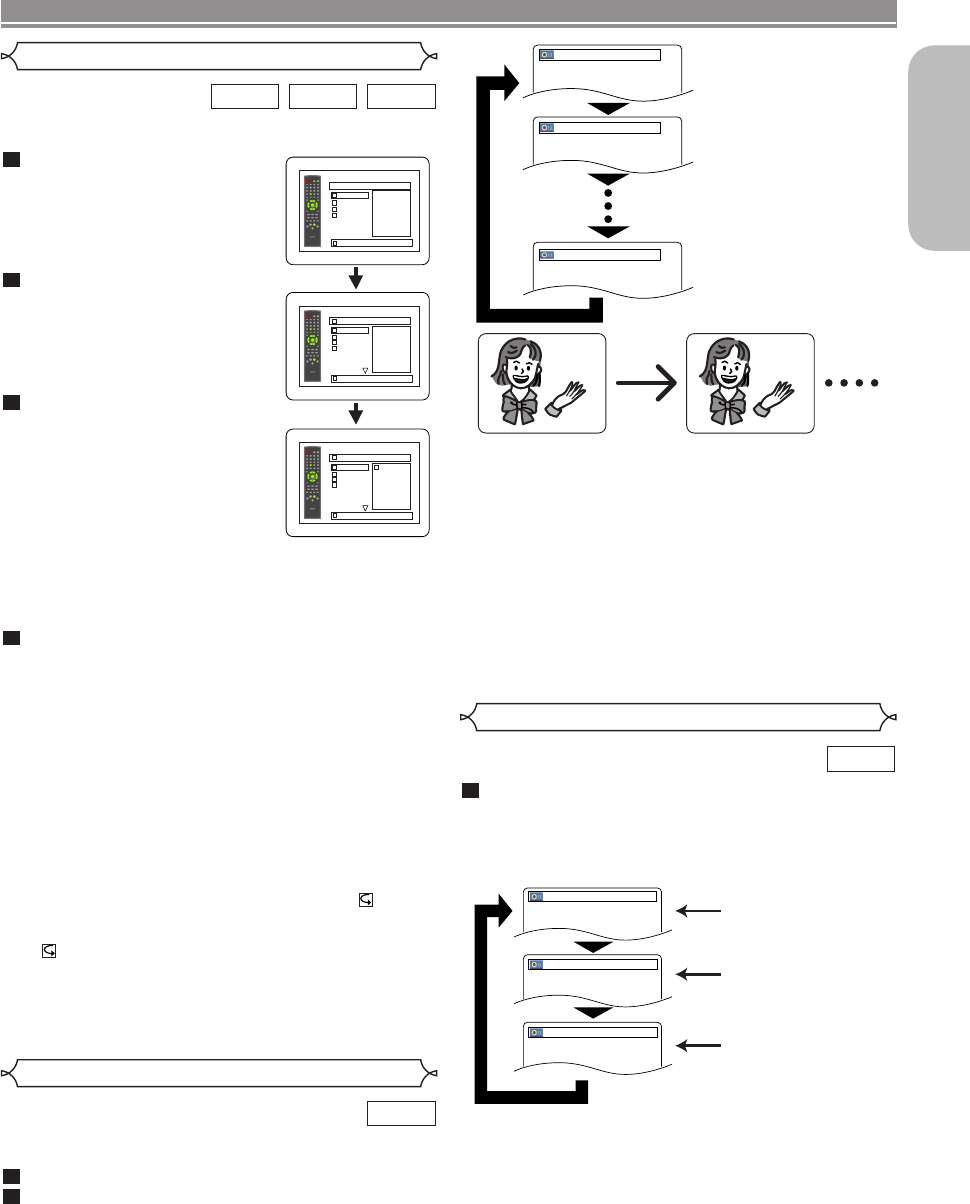
English
–
21
–
EN
PLAYING A DISC
Program Playback
This function allows you to program a playback order of
MP3, JPEG or WMA in a desired sequence.
Press the MODE button while
playback is stopped.
• The PROGRAM screen will
appear.
Press the Cursor buttons
(K or L) to select a group,
then press the ENTER button.
•A track selection screen appears.
Press the Cursor buttons
(K or L) to select a track, then
press the ENTER button to
save it in a program.
• Press the CLEAR button to
erase the incorrect input.
• The programmed track is dis-
played in the right-hand screen.
• If the entire program cannot be displayed at once on
the screen, “L” appears to go to the next page.
• Pressing the Cursor button (s)
will show a list of fold-
ers that belong to the one-level upper hierarchy than
the currently selected folder.
Press the PLAY button to start programmed play-
back.
NOTES:
• Press the RETURN button, and the stop screen will
show up with the program contents in memory.
• Press the STOP button once and then the PLAY button
again, playback will restart from the point where the
STOP button was pressed. (Program continued)
• Press the STOP button twice and then the PLAY button
again, playback will restart from the track in the usual
way. (Program cleared)
• The program setting will be cancelled when the power
is turned off or the disc tray is opened.
• Up to 99 tracks can be set in a program.
• If you wish to repeat the current track in the program,
press the REPEAT button repeatedly until TRACK
appears during playback. If you wish to repeat the entire
program press the REPEAT button repeatedly until
DISC appears during playback.
• If an inserted disc contains mixed MP3, JPEG and
WMA files, program setting allows 99 tracks for combi-
nation of MP3, JPEG and WMA files.
•If eight or more tracks were set in a program, use the
SKIP H or G button to see all the tracks.
4
3
2
1
WMAJPEGMP3
MY COLLECTION
PROGRAM
ABC
DEF
GHI
JKL
ABC
1/1
PROGRAM
ABC
1/2
1/1
PROGRAM
ABC
DEF
DEF
GHI
JKL
MNO
DEF
DEF
DEF
GHI
JKL
MNO
1/2
NOTES:
• The sound mode cannot be changed during playback
of discs not recorded in double sound.
• Some discs allow to change audio language setting on
the disc menu. (Operation varies between discs. Refer
to the manual accompanying the disc.)
• Pressing the AUDIO button may not work on some
DVDs with multiple audio languages (e.g. DVDs which
allow audio language setting on the disc menu).
• If you choose a language that has a three-letter lan-
guage code, the code will be displayed every time you
change the Audio Language setting. If you choose any
other languages, ‘---’ will be displayed instead (refer to
page 26).
1.ENG Dolby D 5.1ch 48k/3
2.FRE Dolby D 5.1ch 48k/3
3.JPN Dolby D 5.1ch 48k/3
Press the AUDIO button repeatedly during play-
back to select between STEREO, L-CH or R-CH.
STEREO - both right and left channels are active (stereo)
L-CH - only left channel is active
R-CH - only right channel is active
NOTES:
• If the Virtual Surround setting is ON, the sound mode will
be fixed to STEREO, and can not be changed.
• Stereo sound mode will not be changed when playing DTS CD.
1
CD
Stereo Sound Mode
Both right and left channels
are active (stereo).
Only the left channel
is active.
STEREO
L-CH
R-CH
Only the right channel
is active.
Audio Language
The DVD player allows you to select a language (if multiple
languages are available) during DVD disc playback.
Press the AUDIO button during playback.
Press the AUDIO button repeatedly to select your
desired language.
2
1
DVD
E8630UD(EN).QX33 06.5.8 4:08 PM Page 21