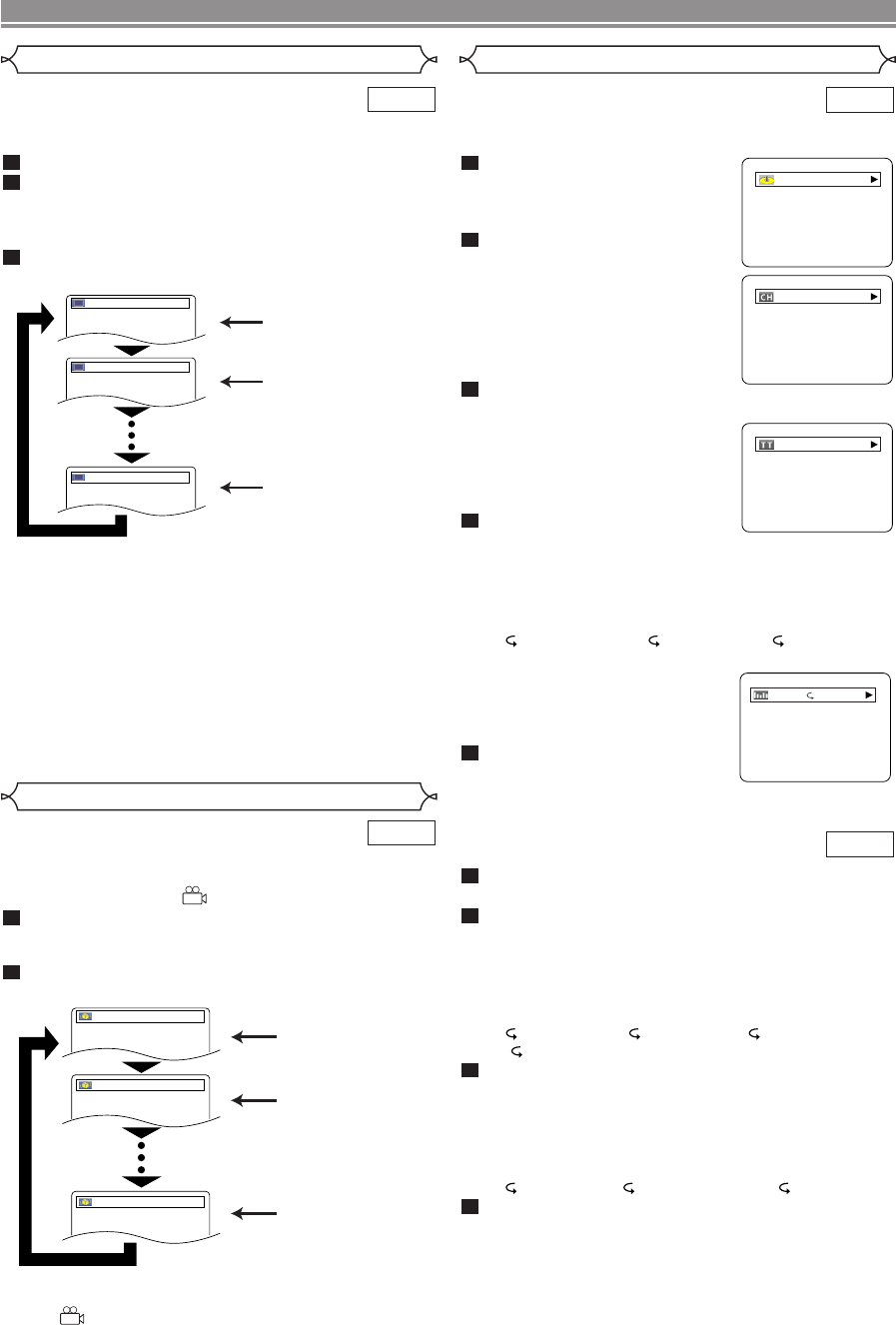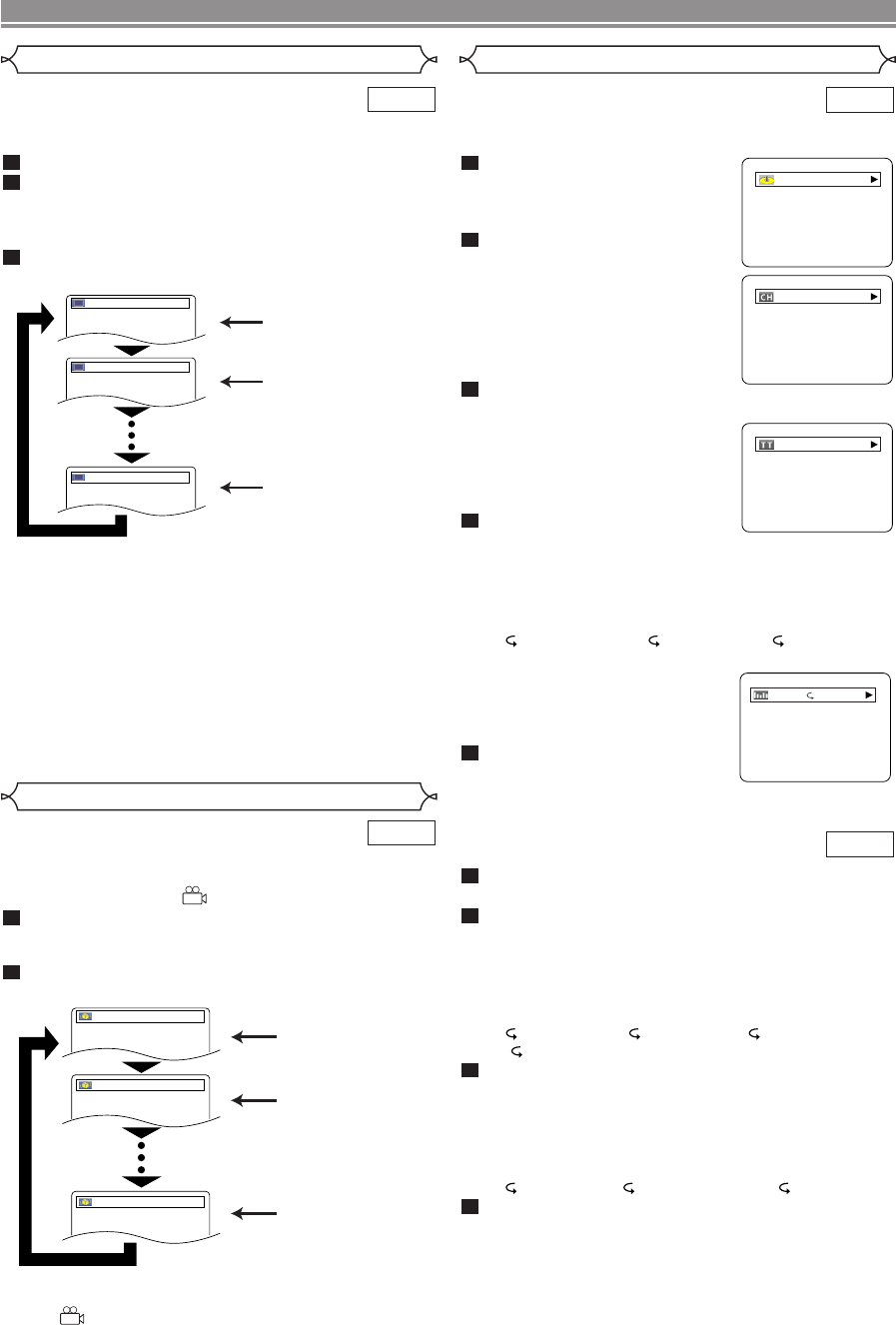
You can check information about the current disc by pressing
the DISPLAY button on the remote control.
Press the DISPLAY button
once during playback to show
current disc number.
Press the DISPLAY button
again during playback.
• Current chapter number/total
chapters, elapsed time and
remaining time of the current
chapter, and current playback
status will be displayed.
Press the DISPLAY button
again.
• Current title number/total titles,
elapsed time and remaining time
of the current title, and current
playback status will be displayed.
Press the DISPLAY button
again.
• The bit rate (the amount of video data currently being
read) and current playback status will be displayed.
• Current repeat setting appears on the display bar only
when the repeat setting is active.
(C:Chapter repeat/ T: Title repeat/A B: A-B repeat)
• If you are playing a dual layered
disc, the layer number will also
be displayed ( L0: Layer 0 is
played. L1: Layer 1 is played).
Press the DISPLAY button
again to remove the display.
5
4
3
2
1
DVD
Some DVD discs contain scenes which have been shot
simultaneously from various angles.You can change the
camera angle when the ( ) mark appears on the screen.
Press the ANGLE button during playback.
• The selected angle will be displayed on the display bar
at the top of the screen.
Press the ANGLE button repeatedly to select your
desired angle.
NOTE:
• If the “ANGLE ICON” setting is “OFF” in the Display menu,
the ( ) will not appear.
2
1
DVD
Camera Angle
The DVD player allows you to select a subtitle language (if
multiple languages are available) during DVD playback.
Press the SUBTITLE button during playback.
Press the SUBTITLE button repeatedly to select
your desired subtitle language.
• The selected language will be displayed on the display
bar at the top of the screen.
To turn off subtitles, press the SUBTITLE button
repeatedly until OFF appears.
NOTES:
• Some discs allow subtitle language setting on the disc
menu. (Operation varies between discs, so refer to the
manual accompanying the disc.)
• Pressing the SUBTITLE button may not work on some
DVDs with multiple subtitle languages (e.g. DVDs which
allow subtitle language setting on the disc menu).
• If the desired language is not shown after pressing the
SUBTITLE button several times, the disc does not have
subtitles in that language.
• If you choose a language that has a three-letter language
code, the code will be displayed every time you change the
Subtitle Language setting. If you choose any other lan-
guages, ‘---’ will be displayed instead. (Refer to page 26.)
3
2
1
DVD
Subtitle Language
Press the DISPLAY button once during playback to
show current disc number.
Press the DISPLAY button again.
• Current track number/total tracks, elapsed time and
remaining time of the current track, and current play-
back status will be displayed.
• Current repeat setting appears on the display bar only
when the Repeat setting is active.
(T:Track repeat/ D: Disc repeat/ 5: 5Disc repeat/
AB:A-B repeat)
Press the DISPLAY button again.
• Current track number/total tracks, elapsed time and
remaining time of the entire disc, and current playback
status will be displayed.
• Current repeat setting appears on the display bar only
when the Repeat setting is active.
(T:Track repeat/ A: All tracks repeat/A B: A-B repeat)
Press the DISPLAY button again to remove the
display.
• During program or random playback, each playback
status will be displayed when you press the DISPLAY
button. Then press the DISPLAY button again to exit.
4
3
2
1
CD
IIII
T
Changing the On-Screen Display
DVD
–
22
–
EN
PLAYING A DISC
Subtitle 1
Subtitle 2
OFF
1.ENG/6
2.FRE/6
OFF
Angle 1
Angle 2
Angle 8
1 / 8
2 / 8
8 / 8
E8630UD(EN).QX33 06.5.8 4:08 PM Page 22