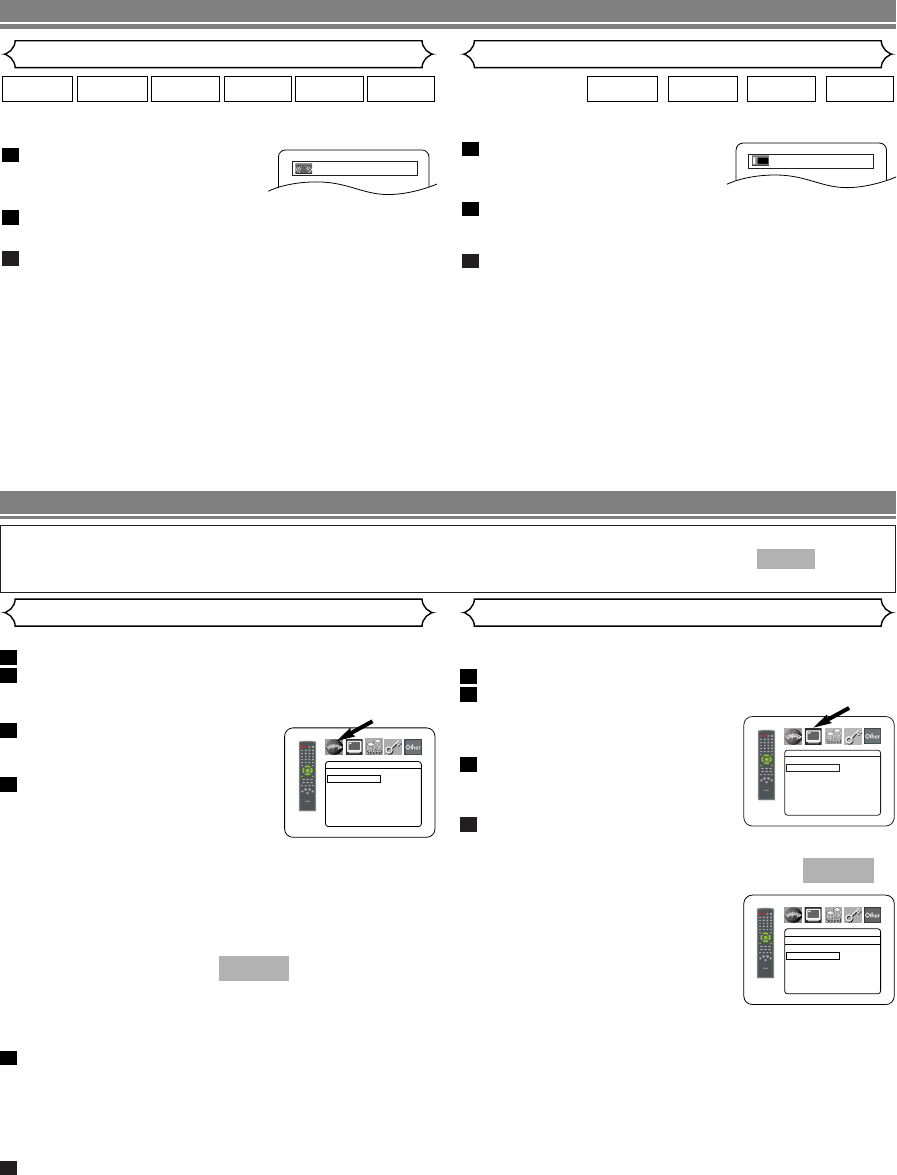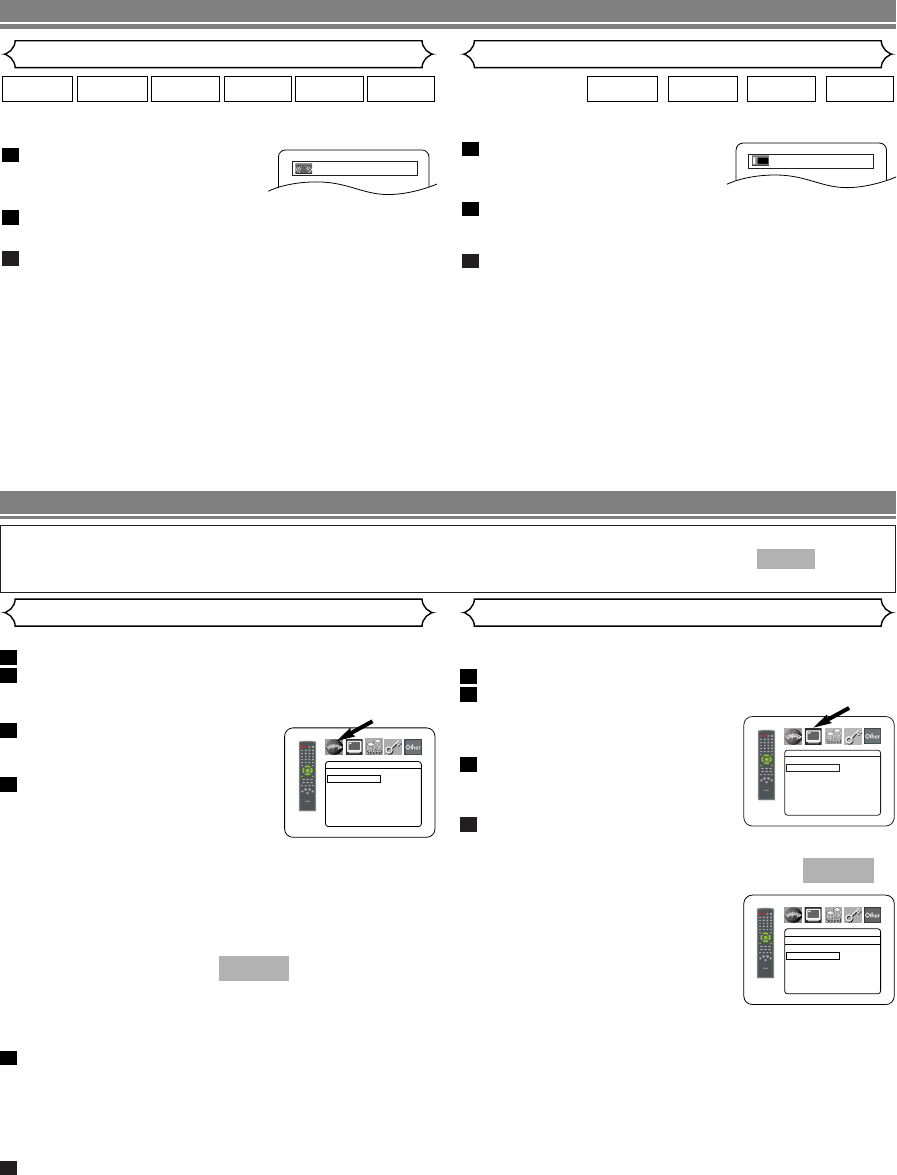
–
30
–
EN
DVD SETUP
Display Setting
You can change certain aspects of the DVD display screens,
still mode setting, Progressive and HDMI settings.
Press the SETUP button in stop mode.
Press the Cursor buttons (s or B) to select
CUSTOM, then press the
ENTER button.
•
The custom mode will appear.
Press the Cursor buttons (s or
B) to select DISPLAY, then press
the ENTER button to confirm.
Press the Cursor buttons (K or
L) to select an item, then press the ENTER button.
TV ASPECT
(Default : 4:3 LETTER BOX)
• Press the Cursor buttons (K or
L) for an item selection, then
press the ENTER button.
• Select 4:3 LETTER BOX for a
black bars appears on top and bot-
tom of the screen.
• Select 4:3 PAN & SCAN for a full
height picture with both sides trimmed.
• Select 16:9 WIDE if a wide-screen TV is connected to the
DVD player.
• Select 4:3 SQUEEZE when the TV screen is too large hor-
izontally at 16:9 WIDE setting and when it is impossible to
adjust the screen size using the TV’s controls.
QUICK
4
3
2
1
In Setup menu, QUICK mode, CUSTOM mode and INITIALIZE mode are available (refer to pages 30-35).
QUICK mode consists of the setting menus frequently used, and they are accompanied with mark.
You can make all settings in CUSTOM mode.
QUICK
Language options are not available with some DVD or DivX
®
.
Press the SETUP button in stop mode.
Press the Cursor buttons (s or B) to select
CUSTOM, then press the ENTER button.
• The custom mode will appear.
Press the Cursor buttons (sor B)
to select LANGUAGE, then press
the ENTER button to confirm.
Press the Cursor buttons (K or
L) to select an item, then press
the ENTER button.
DIALOG
(Default : ORIGINAL)
• Sets the audio language.
SUBTITLE
(Default : OFF)
• Sets the subtitle language.
DISC MENU
(Default : ENGLISH)
• Sets the language for DVD Menu.
OSD
(Default : ENGLISH)
• Sets the language for the On-Screen display.
DivX SUBTITLE (Default: OFF)
• Sets the DivX
®
subtitle language.
Press the Cursor buttons (K or L) to select a set-
ting, then press the
ENTER button.
• If OTHER is selected in the DIALOG, SUBTITLE or DISC
MENU, press four-digit number to enter the code for the desired
language (refer to the “Language Code List” on page 35).
•
Only the languages supported by the disc can be selected.
Press the SETUP button to exit and activate the
new settings.
NOTE:
• Language Setting for DIALOG and SUBTITLE may not
be available with some discs.Then use the AUDIO and
SUBTITLE buttons. Details are on page 28.
6
5
QUICK
4
3
2
1
Language Setting
DISPLAY
TV ASPECT
4:3 LETTER BOX
STILL MODE AUTO
PROGRESSIVE OFF
PROG.MODE AUTO1
HDMI SELECT YCbCr
HDMI PICTURE NORMAL
DISPLAY
TV ASPECT
4:3 LETTER BOX
4:3 PAN & SCAN
16
:9 WIDE
4:3 SQUEEZE
LANGUAGE
DIALOG ORIGINAL
SUBTITLE OFF
DISC MENU ENGLISH
OSD ENGLISH
DivX
®
SUBTITLE OFF
You can enjoy stereo phonic virtual space through your exist-
ing 2 channel stereo system.
During playback, press the
MODE button repeatedly until the
Virtual Surround setting appears.
Press the ENTER button to set it 1(Natural effect),
2(Emphasized effect) or OFF.
Press the RETURN button to exit.
NOTES:
• Set Virtual Surround to OFF or lower the volume if the
sound is distorted.
• Virtual Surround will not be effective if the sound mode
is set to something other than STEREO (for Audio CD
playback only).
• This function cannot be used during Dialog Speed
(refer to page 28).
• Set HDMI AUDIO and ANALOG AUDIO to 2 CHANNEL
to use this function.
•
The Virtual Surround setting is not available for Super
Audio CDs. (It may be possible to use the Virtual Surround
setting when playing back discs that include a CD area.)
3
2
1
WMAMP3CDVCDDVD-ADVD-V
Virtual Surround
Adjust the Black Level Setting to make the black parts of the
picture as bright as you prefer.
During playback, press the
MODE button repeatedly until
Black Level setting appears.
Press the ENTER button to switch ON or OFF.
ON (Default) : Makes the dark parts brighter.
OFF : Shows the original picture as recorded.
Press the RETURN button to exit.
NOTE:
• This function cannot be used during Dialog Speed
(refer to page 28).
3
2
1
DivX
®
VCDDVD-ADVD-V
Black Level Setting
ON
DISC PLAYBACK
OFF
E8700UD(EN).qx4 06.12.26 18:14 Page 30