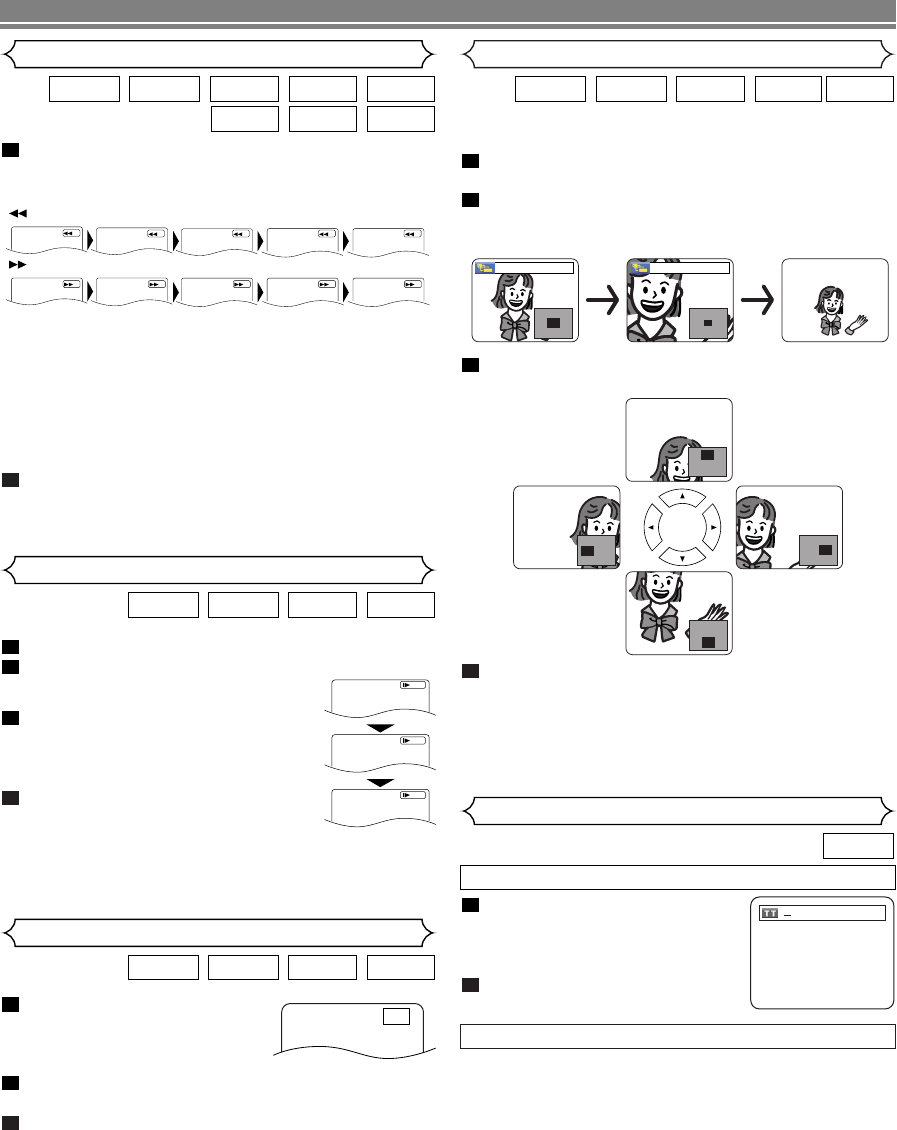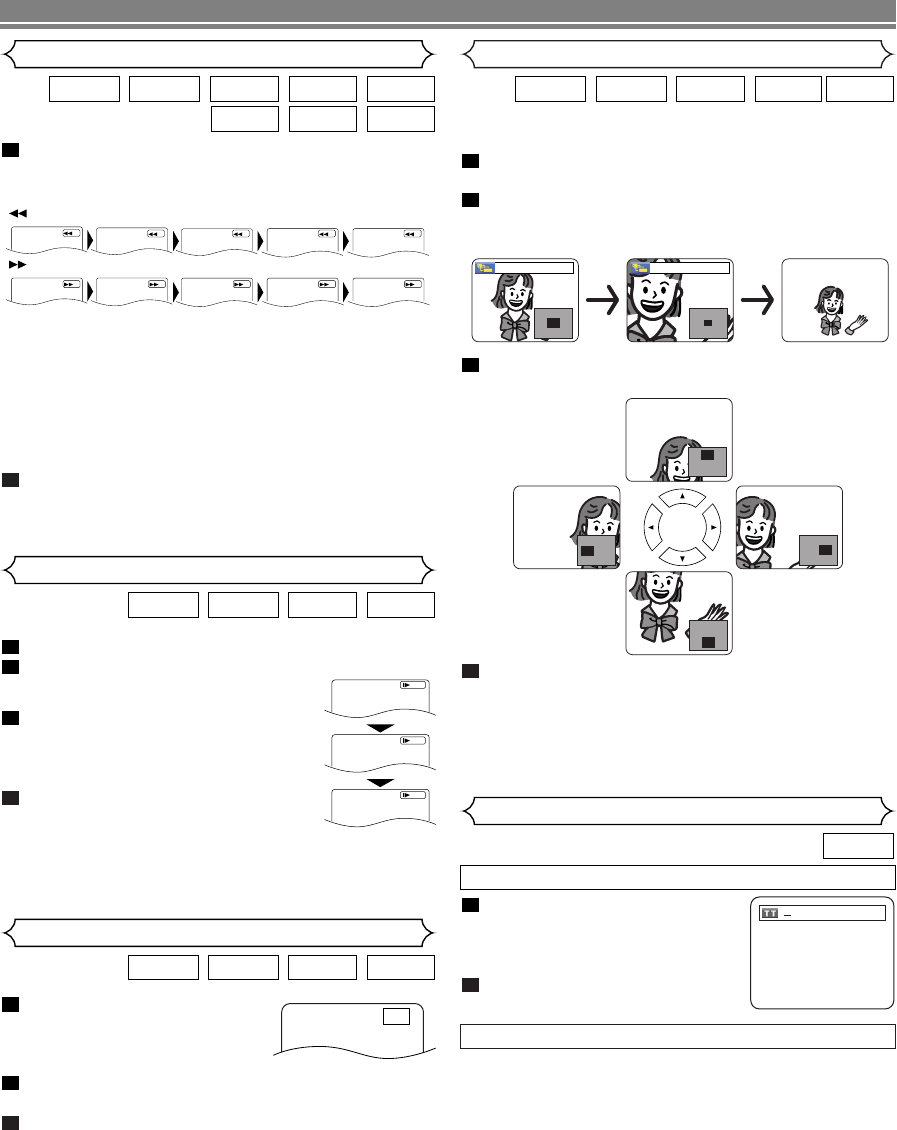
only Moving picture
This function allows you to enlarge the video image and to
pan through the zoomed image.
Press the ZOOM button during playback.
• Playback will continue.
Press the ZOOM button repeatedly to select a
desired zoom factor: x2, x4 or off.
• Only x2 zoom is available on Video CDs, JPEG and DivX
®
.
Use the Cursor buttons (K / L / s / B) to move the
zoomed picture across the screen.
To exit zoom mode, press the ZOOM button.
NOTES:
•
Zoom function does not work while disc menu is shown.
• x4 zoom is not available on some discs.
•Navigation screen is not available on JPEG.
•You cannot pan through the zoomed picture on some
JPEG files.
4
3
2
1
DivX
®
JPEGVCDDVD-ADVD-V
x2 x4
DVD-V
Title / Chapter Search
Press the SEARCH MODE button
repeatedly until the chapter
search or the title search display
appears during playback.
Enter the desired chapter/title
number with the
Numeric buttons.
2
1
By using the SEARCH MODE button
/29
By using the SKIP buttons
HH GG
During playback, press the
SKIP
GG
button to move to the next
chapter. Press it repeatedly to skip to subsequent chapters.
Press the
SKIP
HH
button to go back to the beginning of the cur-
rent chapter. Press it repeatedly to go to the previous chapters.
•
Chapter number will appear briefly on the front display panel.
• If the SKIP
HH
or
GG
button is pressed while the playback
is paused, the playback after skipping to the next chapter
will be also paused.
NOTES:
• Depending on the disc being played, the Numeric
buttons can be used to search for a desired chapter by
entering the chapter number directly. Refer to the man-
ual accompanying the disc.
• The SKIP
HH
and
GG
buttons are not available when
playback is stopped.
•A disc that does not contain chapters within titles, the
SKIP
HH
and
GG
buttons change the titles.
Zoom
–
20
–
EN
only Moving picture
During playback, press the
STILL/PAUSE button.
• Playback will pause and sound
will be muted.
The disc advances frame by frame each time the
STILL/PAUSE button is pressed.
To exit step by step playback, press the PLAY button.
NOTE:
• On DVDs, set STILL MODE to FIELD on the display menu
if pictures in the pause mode are blurred (refer to page 31).
3
2
1
DivX
®
VCDDVD-ADVD-V
Step by Step Playback
F
only Moving picture
During playback, press the STILL/PAUSE button.
Press the
h or g button.
• Slow motion playback will begin and
sound will be muted.
Press the h or g button repeat-
edly to select a desired speed.
• Slow forward or reverse speed is differ-
ent depending on the disc. Approximate
speed is 1 (1/16), 2 (1/8), and 3 (1/2).
To return to normal playback, press
the
PLAY button.
NOTES:
• On DVDs,
set STILL MODE to FIELD on the display menu if
pictures in the slow playback mode are blurred (refer to page 31).
•
Only Slow Forward is available when playing back Video CD
and discs with DivX
®
files.
4
3
2
1
DivX
®
VCDDVD-ADVD-V
Slow Forward / Slow Reverse
1
2
3
D
Button
DISC PLAYBACK
During playback, press the h or g button
repeatedly to select a desired forward or reverse
speed.
•For DVDs, fast forward or reverse search speed is dif-
ferent depending on the disc.The approximate speed is
1 (x2), 2(x8), 3 (x20), 4 (x50), and 5 (x100).
•For Video CDs, Audio CDs, Super Audio CDs, MP3,
WMA and DivX
®
, the approximate speed is 1 (x2), 2
(x8), and 3 (x16).
•For Video CDs, Audio CDs, Super Audio CDs, MP3,
WMA and DivX
®
sound will be output at any speed of
fast forward and reverse search.
To return to normal playback, press the PLAY button.
NOTE:
•For some DivX
®
files, Fast Forward/Reverse Search
may not function.
2
1
DivX
®
WMAMP3
Super
Audio CD
CDVCDDVD-ADVD-V
Fast Forward / Reverse Search
1
234
Button
1234
Button
5
5
E8700UD(EN).qx4 06.12.26 18:14 Page 20