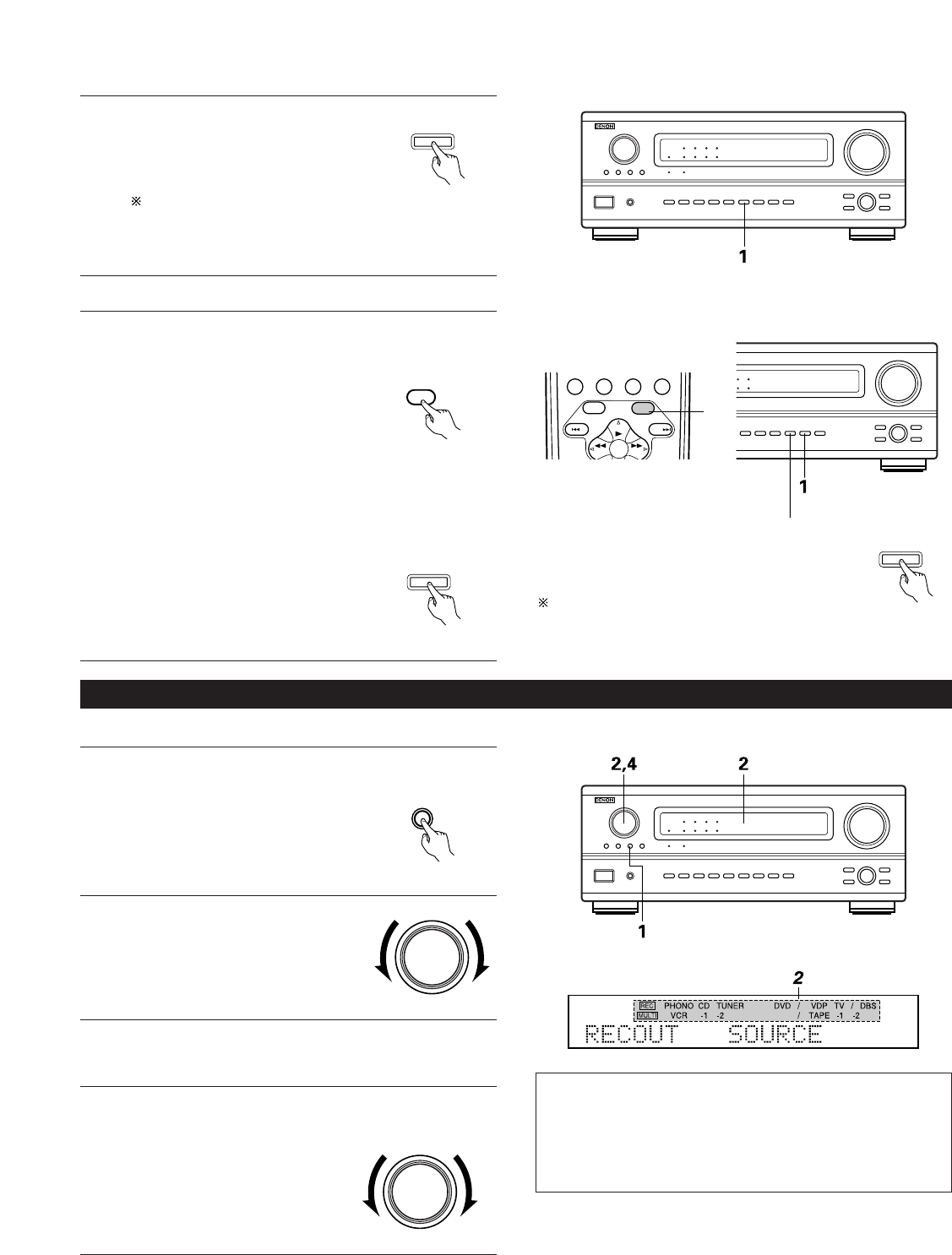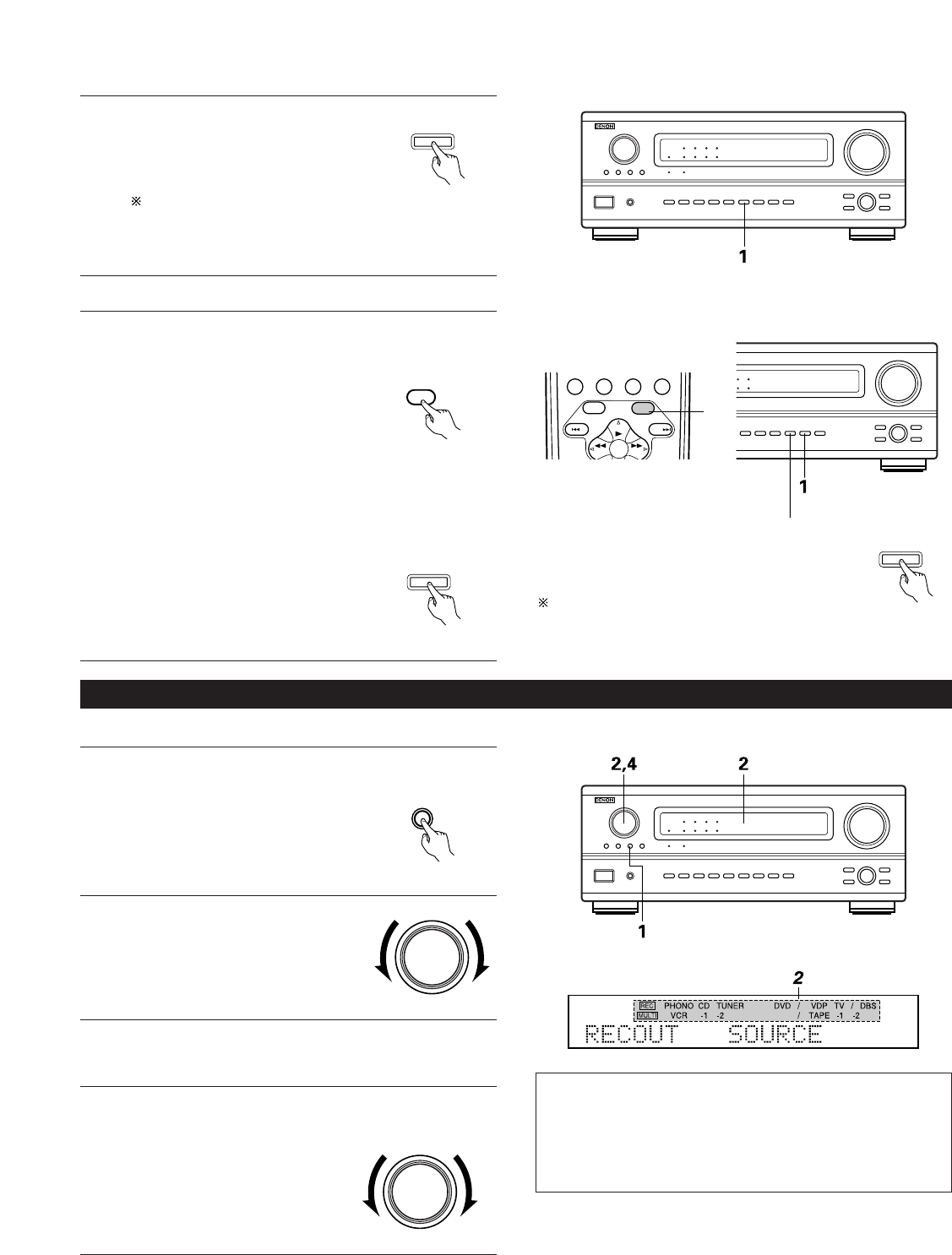
45
Multi-source recording/playback
[1]Playing one source while recording another (REC OUT mode)
1
Press the REC button.
2
With “RECOUT SOURCE” displayed,
turn the FUNCTION knob to select the
source you wish to record.
• The “REC” indicator and the indicator
of the selected source light.
3
Set the recording mode.
• For operating instructions, refer to the manual of the
component on which you want to record.
4
To cancel, turn the function knob and select “SOURCE”.
• When “SOURCE” is selected, the “REC” indicator turns
off.
Display
NOTES:
• Recording sources other than digital inputs selected in the REC
OUT mode are also output to the multi source audio output
jacks.
• Digital signals are not output from the REC SOURCE or audio
output jacks.
(Main unit)
(Main unit)
(Main unit)
[5]Checking the currently playing program source, etc.
1
On screen display
• Each time an operation is performed,
a description of that operation
appears on the display connected to
the unit’s VIDEO MONITOR OUT
jack. Also, the unit’s operating status
can be checked during playback by
pressing the remote control unit’s
OSD button.
Such information as the position of
the input selector and the surround
parameter settings is output in
sequence.
Front panel display
• Descriptions of the unit’s operations
are also displayed on the front panel
display. In addition, the display can be
switched to check the unit’s
operating status while playing a
source by pressing the STATUS
button.
VCR DBS/CABLE
MEMORY
VDP DVD
DISPLAY
RETURN
SETUP
MENU
SURR.
PARA.
OSD
A/B
BAND MODE
TUNING
Using the dimmer function
• Use this to change the brightness of the display.
The display brightness changes in four steps
(bright, medium, dim and off) by pressing the
remote control unit’s DIMMER button repeatedly.
The brightness changes in 3 steps each time the
button is pressed, and finally the display turns
off.
(Main unit)
(Remote control unit)
[4]
Combining the currently playing sound with the desired image
1
Simulcast playback
Use this switch to monitor a video
source other than the audio source.
Press the VIDEO SELECT button
repeatedly until the desired source
appears on the display.
Cancelling simulcast playback.
• Select “SOURCE” using the VIDEO SELECT button.
• Switch the program source to the component connected to
the video input.
(Main unit)