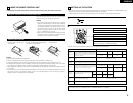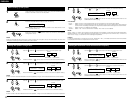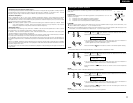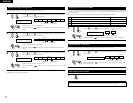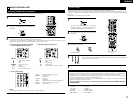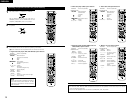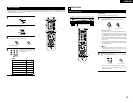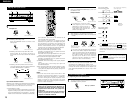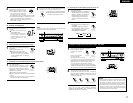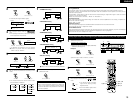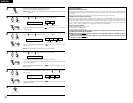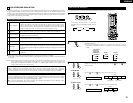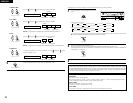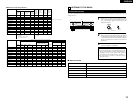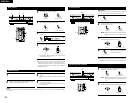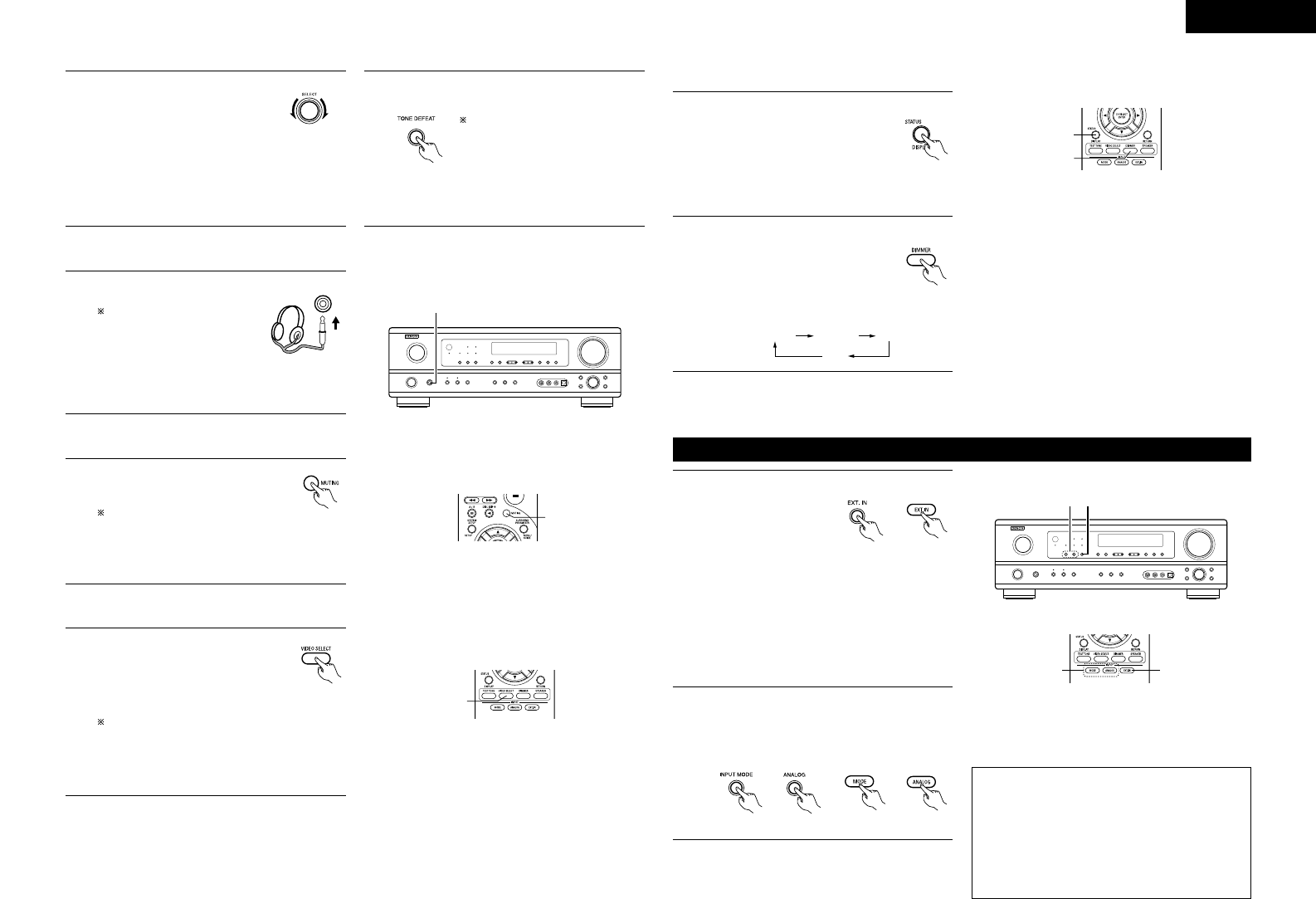
Front panel display
• Descriptions of the unit’s operations
are also displayed on the front panel
display. In addition, the display can
be switched to check the unit’s
operating status while playing a
source by pressing the STATUS
button.
ENGLISH
17
2
With the name of the volume to
be adjusted selected, turn the
SELECT knob to adjust the level.
• To increase the bass or treble:
Turn the control clockwise.
(The bass or treble sound can
be increased to up to +12 dB in steps of 2 dB.)
•
To decrease the bass or treble: Turn the
control counterclockwise. (The bass or
treble sound
can be decreased to up to –12
dB in steps of 2 dB.)
3
If you do not want the bass and treble to be
adjusted, turn on the tone defeat mode.
The signals do not pass through the
bass and treble adjustment circuits,
providing higher quality sound.
(Main unit)
(Main unit)
[2] Listening over headphones
NOTE:
To prevent hearing loss, do not raise the volume level
excessively when using headphones.
1
Plug the headphones’ plug into
the jack.
Connect the headphones to
the PHONES jack.
The pre-out output (including
the speaker output) is
automatically turned off
when headphones are
connected.
1
PHONES
[3] Turning the sound off temporarily (muting)
1
Use this to turn off the audio output
temporarily.
Press the MUTING button.
Cancelling MUTING mode.
Press the MUTING button again.
Muting will also be cancelled
when MASTER VOL is adjusted
up or down.
1
(Remote
control unit)
Simulcast playback
Use this switch to monitor a video
source other than the audio source.
Press the VIDEO SELECT button
repeatedly until the desired source
appears on the display.
Cancelling simulcast playback.
• Select “SOURCE” using the VIDEO SELECT
button.
• Switch the program source to the component
connected to the video input jacks.
[4]
Combining the currently playing sound with the desired image
1
1
(Remote
control unit)
[5] Checking the currently playing program source, etc.
1
1
2
(Remote
control unit)
Using the dimmer function
• Use this to change the brightness of
the display.
The display brightness changes in
four steps (bright, medium, dim and
off) by pressing the main unit’s
DIMMER button repeatedly.
2
(Remote
control unit)
BRIGHT MEDIUM
OFF
DIM
Playback using the external input (EXT. IN) jacks
Set the external input (EXT. IN) mode.
Press the EXT. IN button
to switch the external
input.
Once this is selected,
the input signals
connected to the FL (front left), FR (front right),
C (center), SL (surround left) and SR (surround
right) channels of the EXT. IN jacks are output
directly to the front (left and right), center,
surround (left and right) speaker systems
without passing through the surround circuitry.
In addition, the signal input to the SW (subwoofer)
jack is output to the PRE OUT SUBWOOFER jack.
1
2
Cancelling the external input mode
To cancel the external input (EXT. IN) setting,
press the INPUT MODE (AUTO, PCM, DTS) or
ANALOG button to switch to the desired input
mode. (See page 16.)
(Remote control unit)(Main unit)
• When the input mode is set to the external input
(EXT. IN), the play mode (DIRECT,STEREO,
DOLBY/DTS SURROUND, 5CH STEREO or DSP
SIMULATION) cannot be selected.
2 1
21
NOTES:
• In play modes other than the external input mode,
the signals connected to EXT. IN jacks cannot
be played. In addition, signals cannot be output
from channels not connected to the input jacks.
• The external input mode can be set for any input
source. To watch video while listening to sound,
select the input source to which the video signal
is connected, then set this mode.
(Remote
control unit)
(Main unit)