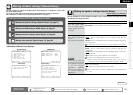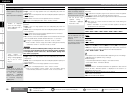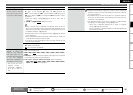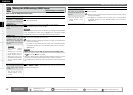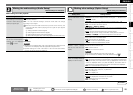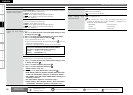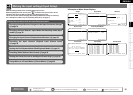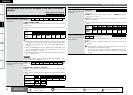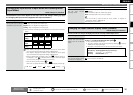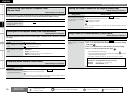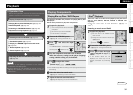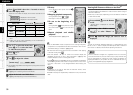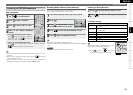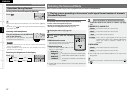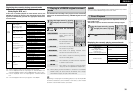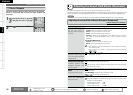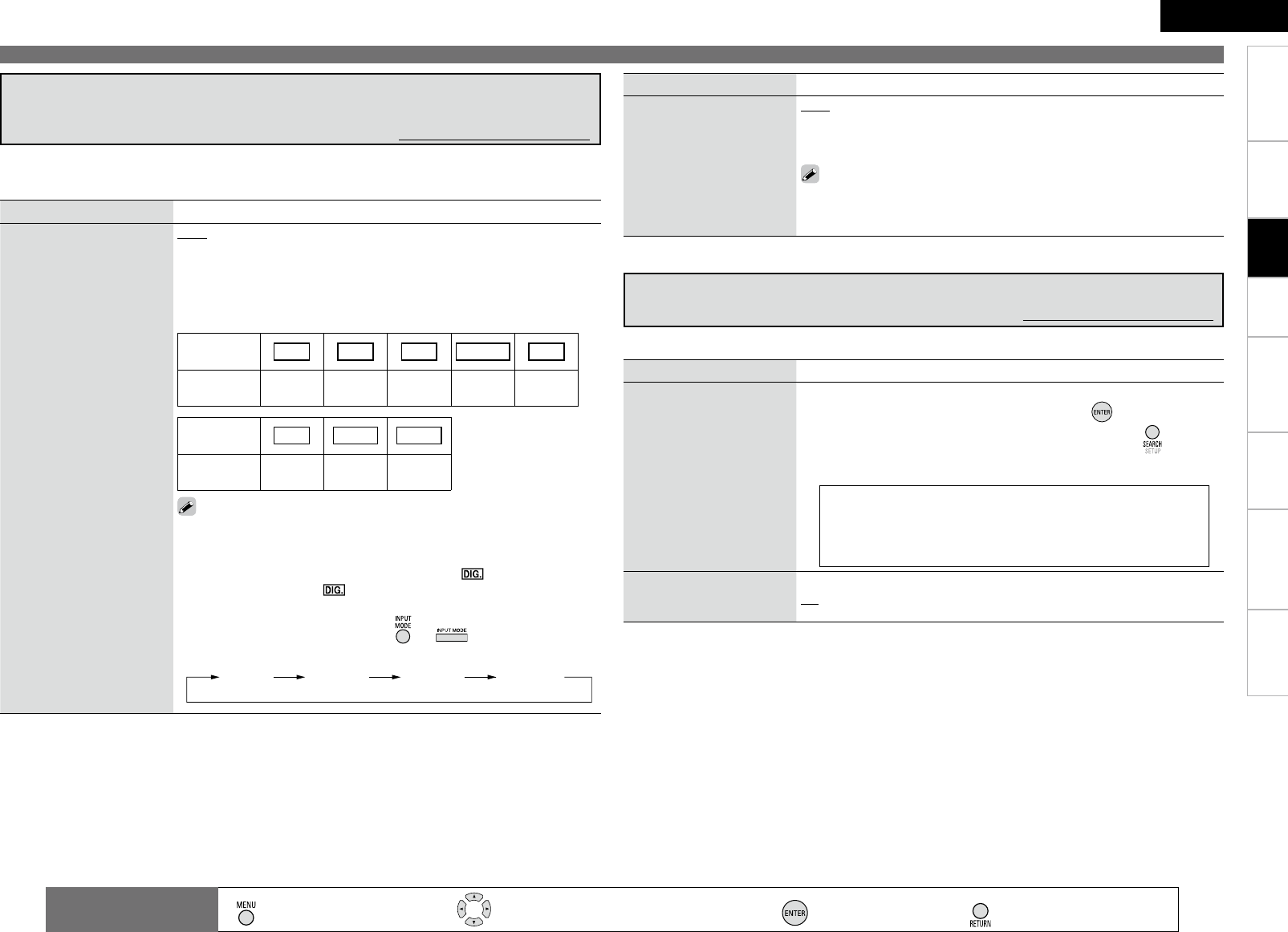
32
Getting Started
Connections Playback Remote Control Information Troubleshooting
Specifications
ENGLISH
Making the input settings (Input Setup)
Setting items Setting contents
Input Mode
Set the audio input modes for
the different input sources.
Auto : Automatically detect input signal and perform playback.
HDMI : Play only signals from HDMI input.
Digital : Play only signals from digital input.
Analog : Play only signals from analog input.
bUpon purchase, the settings of the different input sources are as shown
below.
Input
source
DVD HDP TV SAT/CBL VCR
Default
setting
Auto HDMI Digital Auto Analog
Input
source
DVR V.AUX TUNER
Default
setting
Auto Analog Analog
•The “HDMI” settings are made for input sources for which HDMI
input connectors are assigned at “Assign” (vpage 31).
•The “Digital” settings are made for input sources for which digital
input connectors are assigned at “Assign” (vpage 31).
•
When a digital signal is properly input, the “ ” indicator lights on
the display. If the “ ” indicator does not light, check the digital
input connector assignment and the connections.
•
This can also be set by pressing or .
Each time you press the button, the input mode display will change.
Auto HDMI Digital Analog
The selectable input modes depend on the input source and “Assign” setting (vpage
31 “Changing the input sources assigned to the input connectors”).
Changing the Input Source’s Input Mode and Decoding mode
(Input Mode)
Default settings are underlined.
Settings
Setting items Setting contents
Decode Mode
Set the input source’s
decoding mode.
Auto : Detect type of digital input signal and decode and play
automatically.
PCM : Decode and play only PCM input signals.
DTS : Decode and play only DTS input signals.
• This can be set for input sources for which “HDMI” or “Digital” is
assigned at “Assign” (vpage 31).
• Normally set this to “Auto”.
Setting items Setting contents
Rename
Change the input source’s
display name to the desired
name.
1. Use o p to set the cursor to the character you want to change.
2. Use ui to change the character, then press .
Up to 8 characters can be input.
The input character type can be switched by pressing while the
display name is being changed.
• The types of characters that can be input are as shown below.
GCapital lettersHABCDEFGHIJKLMNOPQRSTUVWXYZ
GSmall lettersH abcdefghijklmnopqrstuvwxyz
GSymbolsH ’ ( ) b + – . / : ; < = > ? [ ]
GNumbersH 0123456789(space)
•
•
Default
The changed display names
are reset to the defaults.
Yes : Reset to the defaults.
No : Do not reset to the defaults.
Changing the Input Source’s Display Name (Rename)
Default settings are underlined.
Use this procedure to change the display name of the currently selected input source.
: Moves the cursor (Up/Down/Left/Right)
: Decision the setting
: Return to previous menu
Remote control
operation buttons
:
Displaying the menu
Cancel the menu