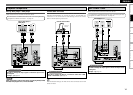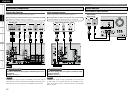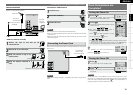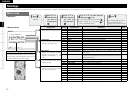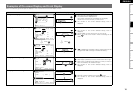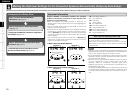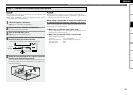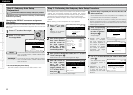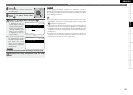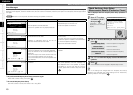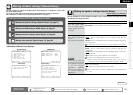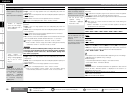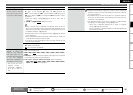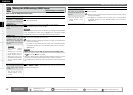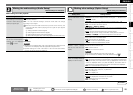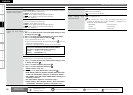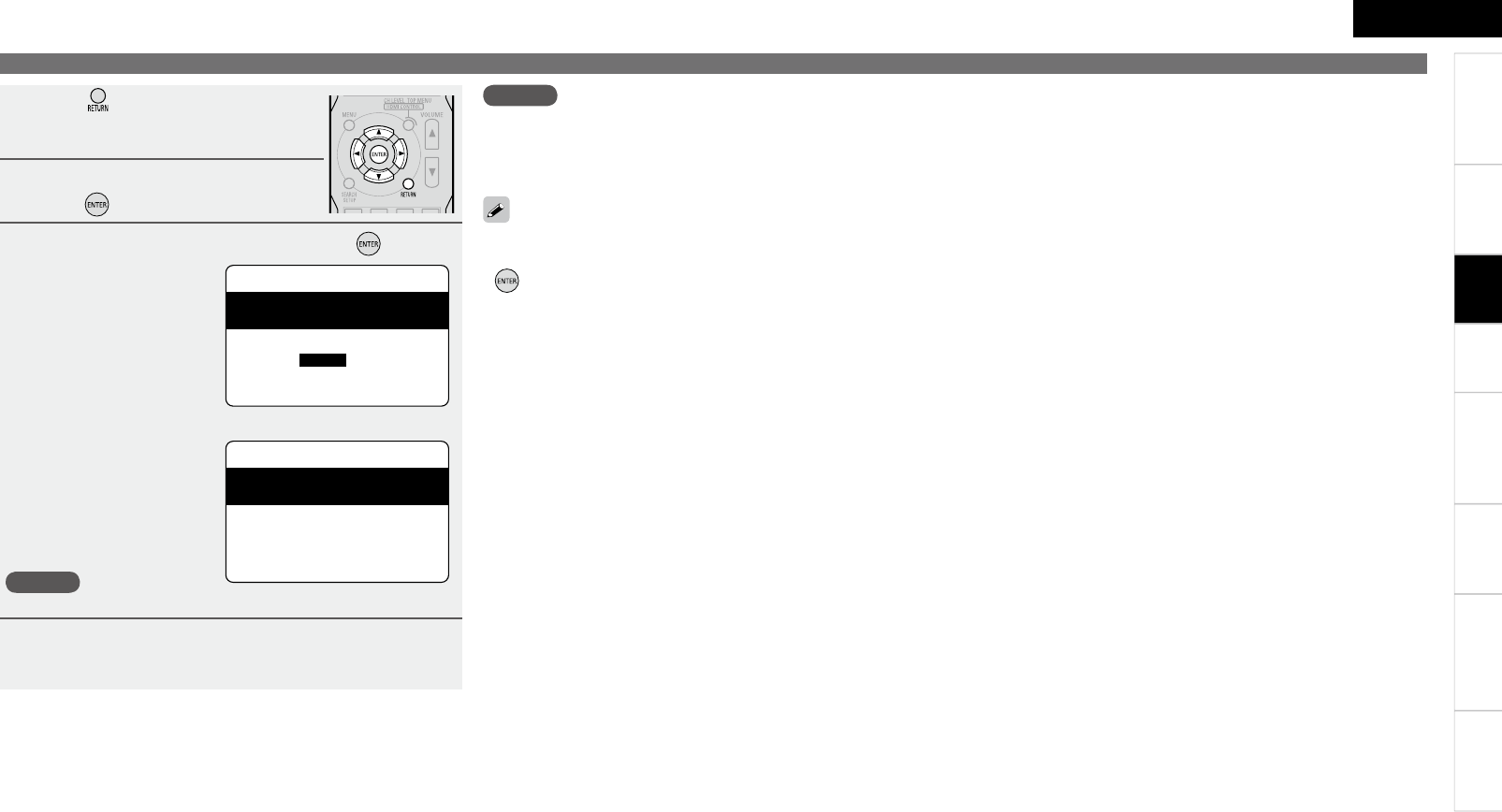
22
ENGLISH
Getting Started
Connections Playback Remote Control Information Troubleshooting
Specifi cations
Making the Optimum Settings for the Connected Speakers Automatically (Audyssey Auto Setup)
• If the result differs from the actual connection status or an error mes-
sage appears, use ui to on-screen display “Retry” and then press
to repeat the measurement.
• If the result still differs from the actual connection status after re-
measurement or the error message still appears, it is possible that
the speakers are not connected properly. Turn the AVR-590 off, check
the speaker connections and repeat the measurement process from
the beginning.
• For instance, If the location or direction of a speaker is altered, the
Audyssey Auto Setup should be performed again to ensure the cor-
rect EQ solution for the new room confi guration.
NOTE
Do not change the speaker connections or subwoofer volume, or
speaker locations after making measurements. If changes are neces-
sary, make the changes and use the Audyssey Auto Setup once again
for an updated EQ solution.
8
Press .
This returns you to analysis results items,
so repeat step 7.
9
Press i to select “Next”, then
press .
10
Press ui to select “Store”, then press .
“Storing Please wait...”
is displayed on the on-
screen display while the
results are being stored.
When storing is complete,
“Storing complete. Auto
Setup is now fi nished.”
is displayed on the on-
screen display.
b If you do not want to save
the measurement results,
use ui to select “Cancel”,
then select “Yes” using
o p. All the measured
Audyssey Auto Setup data
will be erased.
NOTE
Do not turn the power off while the settings are being stored.
12
Disconnect the setup microphone from the AVR-
590.
Step5:Store
MultEQ
Store
Cancel
[ENT]:Store
Please select “Store”
to store measurement
values.
⇩
Step5:Store
MultEQ
Storing
Please wait...
Settings