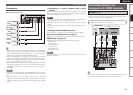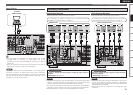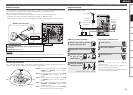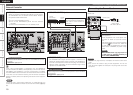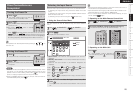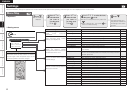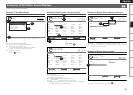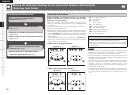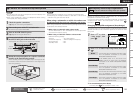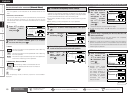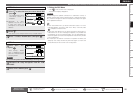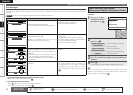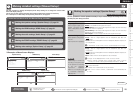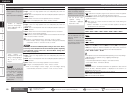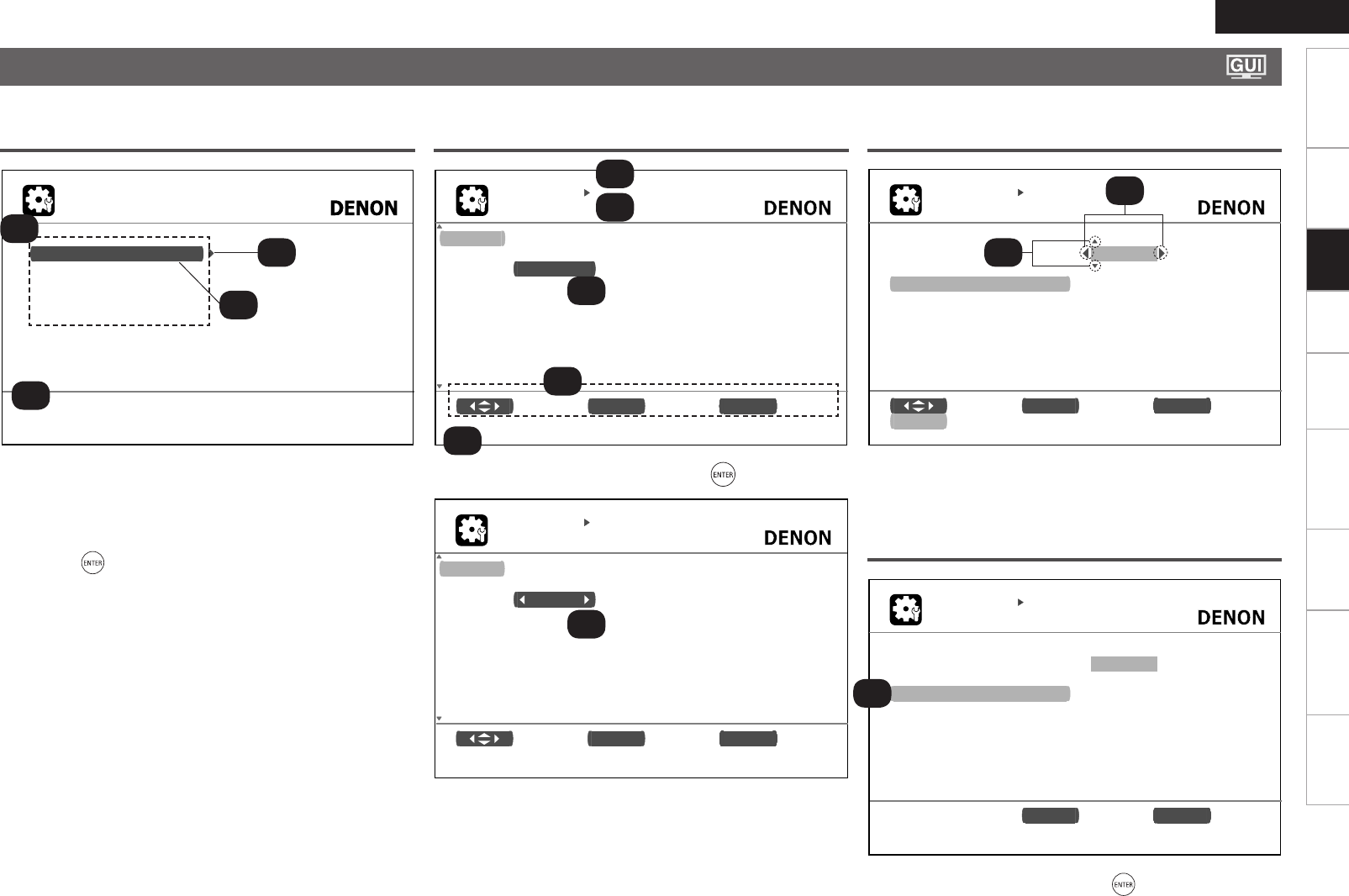
22
ENGLISH
Getting Started
Connections Playback Remote Control Information Troubleshooting
SpecificationsMulti-Zone
M E N U
A u d io / V i d eo A d ju s t
I n f or m a t i on
A u t o S e t u p
M a n ua l S et u p
I n p ut S e tu p
A d j us t v a r io u s a u di o a n d v i d e o p a r a m et e r s
I N P UT S E TU P
R E N AM E
D V D D V D
D e f au l t
I n p ut E N T E R En t e r R ET U R N Ca n c e l
A / a /! / 0
S E A RC H
Typical examples are described below.
GExample 1H Top Menu Display
z1 : The menu items are displayed here.
z2 : Guide text for the currently selected setup item.
z3 : The selected line is displayed here.
The currently selected item is displayed on the display.
Use
ui
to move to the item you want to set.
z4 : Switch to the next item.
Use
p
or to switch.
GExample 2H Display when changing settings
z1 : History item.
z2 : Currently selected setup item.
z3 : Operation button guidance.
z4 : Guide text for the currently selected setup item.
z5 : Use
uio
p
to move to the item you want to set.
z6 :
o
p
is displayed at the sides of items whose setting can be changed.
Use
o
p
to change to the desired setting.
I N P UT S E TU P
I N P UT A S SI G N
D e f au l t [ HD M I ] [D I G I T AL ] [ C O M P ] [ i P od ]
D V D H DM I 1 C oa x 1 1 -R C A N on e
H D P H DM I 2 N on e N on e N o n e
T V N o n e O p t 1 N o n e N o n e
S A T /C B L H D M I 3 Co a x 2 No n e N o n e
V C R N on e N on e N on e A s si g n
D V R H DM I 4 O pt 2 2 -R C A N on e
V . A UX H D M I5 O p t 3 N o n e N o n e
S e l ec t E NT E R E n t er R E T U RN R e tu r n
C h a ng e H D M I i n p u t c o n n e ct o r a s si g n m e nt
⇩
Press
.
z1
I N P U T S E T U P
I N P U T A S S I G N
D e f a ul t [ H D M I ] [ D I GI T A L ] [ C O M P ] [ iP o d ]
D V D H D M I 1 C o ax 1 1 - R C A N o ne
H D P H D M I 2 N o ne No n e N o n e
T V No n e O p t 1 N o n e N on e
S A T / CB L H D M I 3 C o ax 2 N o n e N o ne
V C R N o n e N o n e N on e As s i g n
D V R H D M I 4 O p t2 2- R C A N o n e
V . A U X H D MI 5 O p t 3 N o n e N on e
S e l e c t E N T E R E n te r R E T UR N R e t ur n
C h a n g e H D M I i n pu t c o n n ec t o r a s s ig n m e n t
z2
z4
z3
GExample 3H Display when inputting characters
z1 : When
o
p
is pressed, the cursor moves to the left or right.
z2 : When
ui
is pressed at the position at which you want to input the
character, the character is input.
I N P UT S E TU P
R E N AM E
D V D
D e f au l t
E N T ER E n t e r RE T U R N R e t u r n
D V D
GExample 4H Display when resetting
z1 : Press
i
to select “Default”, then press to set.
Settings
z1
z1
z1
z2
z2
z3
z4
z5
z6
Examples of GUI Menu Screen Displays