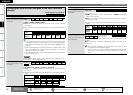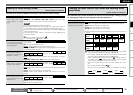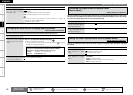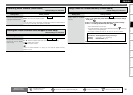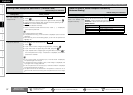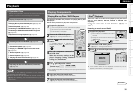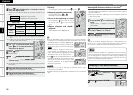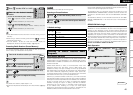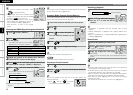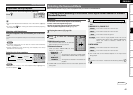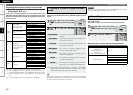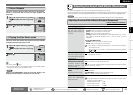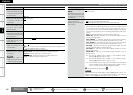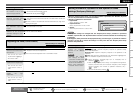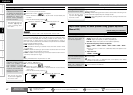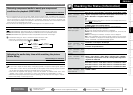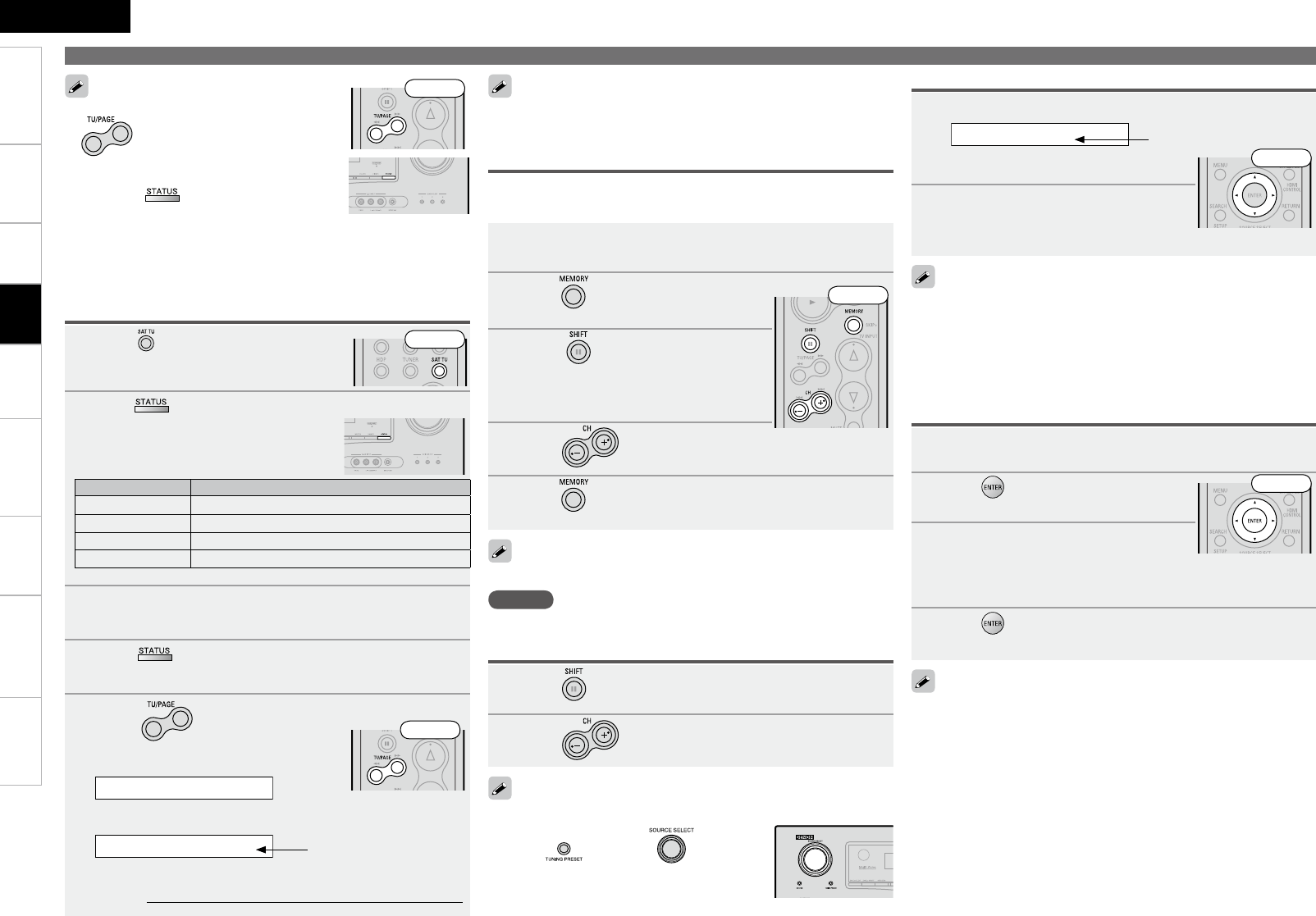
ENGLISH
Getting Started Connections Remote Control Information Troubleshooting SpecificationsMulti-ZoneSettings
1
Press to select “SIRIUS”.
2
Press on the main unit until “SIGNAL” appears
on the display.
The display will switch as shown below,
depending on the reception conditions.
Display Status
EXCELLENT Signal strength is excellent
GOOD Signal strength is good
WEAK Signal strength is weak
NO SIGNAL No signal
3
Adjust the position of the antenna until “SIGNAL:
EXCELLENT” is shown on the display.
4
Press on the main unit until the channel you
want to check (example: “SR001”) is displayed.
5
Press and select channel 0 (SR000).
Channel No. and Sirius ID are alternately
shown on the display.
SR000 SiriusID
************
b Write your own SIRIUS ID for storage use.
Sirius ID :
• The channel switches continuously when
is pressed and held.
• The song title, artist name, composer name,
category and reception level can be checked
by pressing on the main unit.
• The time (default : 30 sec) for which the on-
screen display are displayed can be set at
menu “On-Screen Display” (vpage 31).
Press uio p to return to the original
screen.
Front
The strength of both the SIRIUS and terrestrial signals can be checked
at menu “Antenna Aiming” (vpage 37).
Playing Components
Checking the SIRIUS Signal Strength and Radio ID
Front
1
Press to select the memory block (A to G).
2
Press to select the desired preset channel (1
to 8).
1
Tune in the broadcast channel you want to preset.
2
Press .
3
Press to select the block (A
to G) in which the channel is to be
preset.
4
Press to select the preset number (1 to 8).
5
Press again to complete the setting.
To preset other channels, repeat steps 1 to 5.
NOTE
Preset channels are erased by overwriting them.
Presetting Radio Channels (Preset Memory)
Your favorite broadcast channels can be preset so that you can tune
them in easily. Up to 56 channels can be preset.
Listening to Preset Channels
You can also operate via the main unit. In this case, perform the
following operations.
• Press , then turn on the main
unit to select the preset radio channel.
Front
1
Press o p.
CAT : Pops
2
Use o p to select the category,
then use ui to select the desired
channel.
Channel category
• “UPDATING” is displayed while the encoding code is being
updated.
• “SIRIUS UPDATING” is displayed when updating SIRIUS tuner
firmware.
• Refer to “Troubleshooting” – “SIRIUS Satellite Radio” regarding other
messages (vpage 64).
Searching Categories
Front
Playback
⇩
Sirius ID
Front
1
Tune to the channel you want to lock.
2
Press for at least 3 seconds.
“Code: [ ]” is displayed.
3
Enter the 4-digit lock code using
uio p.
When you enter the correct code, the corresponding channel is
locked.
4
Press .
• Channels under Parental Lock cannot be tuned in by performing
Tuning Up/Down or by category search.
• Channels stored in preset memory can be tuned in by the preset
channel select operation, even if Parental Lock is applied.
• When a channel to which Parental Lock is applied is being played,
Parental Lock for that channel is cancelled by performing Step2.
• See “Edit Lock Code” (vpage 37) for the method of changing
Parental Lock Code.
• You can also set “Parental Lock” from the menu (vpage 37).
Parental Lock
Front