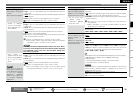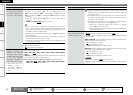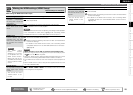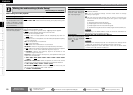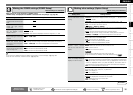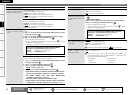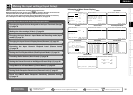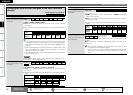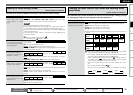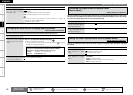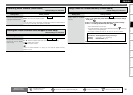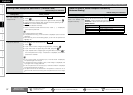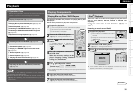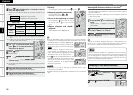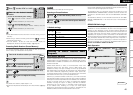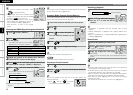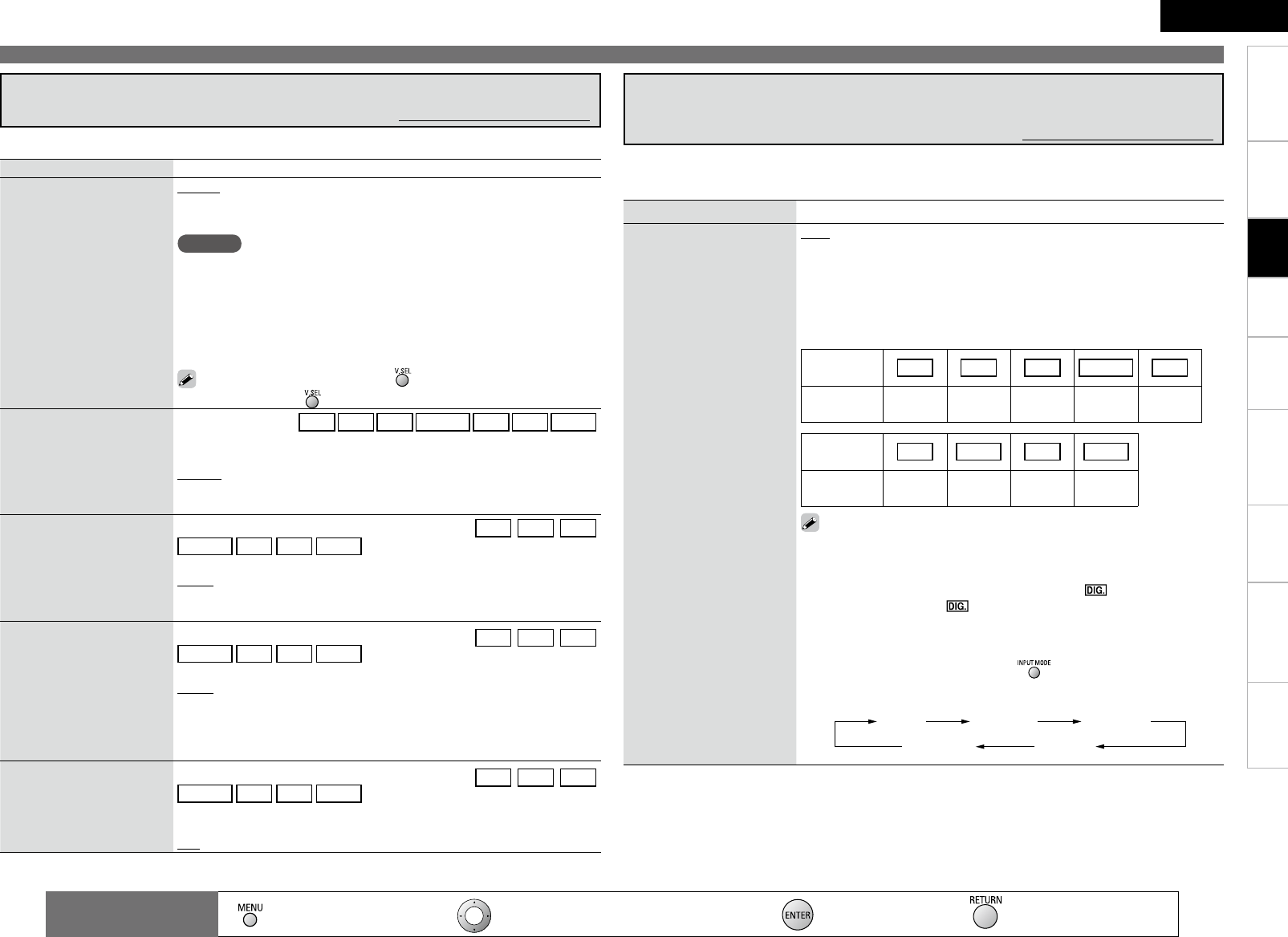
Getting Started
Connections Playback Remote Control Information Troubleshooting
Specifications
ENGLISH
Multi-Zone
Setting items Setting contents
Video Select
Switch video input source
while listening to audio
signal.
Source : Play the picture and sound of the input source.
DVD / HDP / TV / SAT/CBL / VCR / DVR / V.AUX : Select video input
source to view. This can be set for individual input sources.
NOTE
It is not possible to select HDMI input signals.
When playing HDMI video input signals, the analog video signal of
another input source cannot be selected for the HDMI video output.
Input sources for which “Delete” is selected at “Source Delete” (vpage
30) cannot be selected.
Input sources for which “None” is selected at “Assign” (vpage 33)
cannot be selected.
•
This can also be set by pressing .
• To cancel, press to select “Source”.
•
•
•
•
i/p Scaler
The input source’s resolution
is converted to the resolution
set at “Resolution”.
This can be set to the
DVD
HDP
TV
SAT/CBL
VCR
DVR
V.AUX
input sources.
OFF : Do not use i/p scaler function.
Analog : Analog signals are converted to HDMI signals.
Analog and HDMI : Both analog signals and HDMI signals are converted
to the desired HDMI resolution.
Resolution
Set the output resolution.
Resolution A : Analog Video
Resolution H : HDMI
This can be set when the input source is set to
DVD
HDP
TV
SAT/CBL
VCR
DVR
V.AUX
, and when “i/p Scaler” is set to anything
other than “OFF”.
AUTO : Detect monitor panel resolution and automatically set output
resolution.
480p/576p / 1080i / 720p / 1080p : Select the output resolution.
Progressive Mode
Select optimum progressive
mode for video material.
This can be set when the input source is set to
DVD
HDP
TV
SAT/CBL
VCR
DVR
V.AUX
, and when “i/p Scaler” is set to anything
other than “OFF”.
AUTO : The video material is automatically detected and the appropriate
mode is set.
Video1 : Select mode suitable for video playback.
Video2 : Select mode suitable for video and 30-frame film material
playback.
Aspect
Set the aspect ratio of the
video signal output from the
HDMI terminal.
This can be set when the input source is set to
DVD
HDP
TV
SAT/CBL
VCR
DVR
V.AUX
, and when “i/p Scaler” is set to anything
other than “OFF”.
Normal : Output at 4:3 aspect ratio.
Full : Output at 16:9 aspect ratio.
Making the video settings (Video)
Default settings are underlined.
Making the input settings (Input Setup)
Setting items Setting contents
Input Mode
Set the audio input modes for
the different input sources.
Auto : Automatically detect input signal and perform playback.
HDMI : Play only signals from HDMI input. (Excluding CD and SIRIUS)
Digital : Play only signals from digital input.
Analog : Play only signals from analog input.
EXT. IN : Play only signals from EXT. IN input.
bUpon purchase, the settings of the different input sources are as shown
below.
Input
source
DVD HDP TV SAT/CBL VCR
Default
setting
Auto HDMI Digital Auto Analog
Input
source
DVR V.AUX CD TUNER
Default
setting
Auto Analog Analog Analog
•The “HDMI” settings are made for input sources for which HDMI
input terminals are assigned at “Assign” (vpage 33).
•The “Digital” settings are made for input sources for which digital
input terminals are assigned at “Assign” (vpage 33).
•
When a digital signal is properly input, the “ ” indicator lights on
the display. If the “ ” indicator does not light, check the digital
input connector assignment and the connections.
• The surround mode cannot be set if the input mode is set to “EXT.
IN”.
•
This can also be set by pressing .
Each time you press the button, the input mode display will change.
Auto HDMI Digital
AnalogEXT. IN
The selectable input modes depend on the input source and “Assign” setting (vpage
33 “Changing the input sources assigned to the input terminals”).
Changing the Input Source’s Input Mode and Decoding mode
(Input Mode)
Default settings are underlined.
The items that can be set depend on the input source and the “Assign” setting.
: Moves the cursor (Up/Down/Left/Right)
: Decision the setting
: Return to previous menu
Remote control
operation buttons
:
Displaying the menu
Cancel the menu
Settings