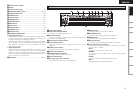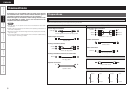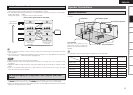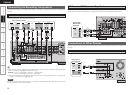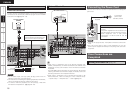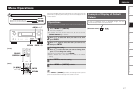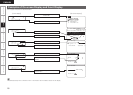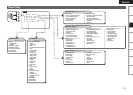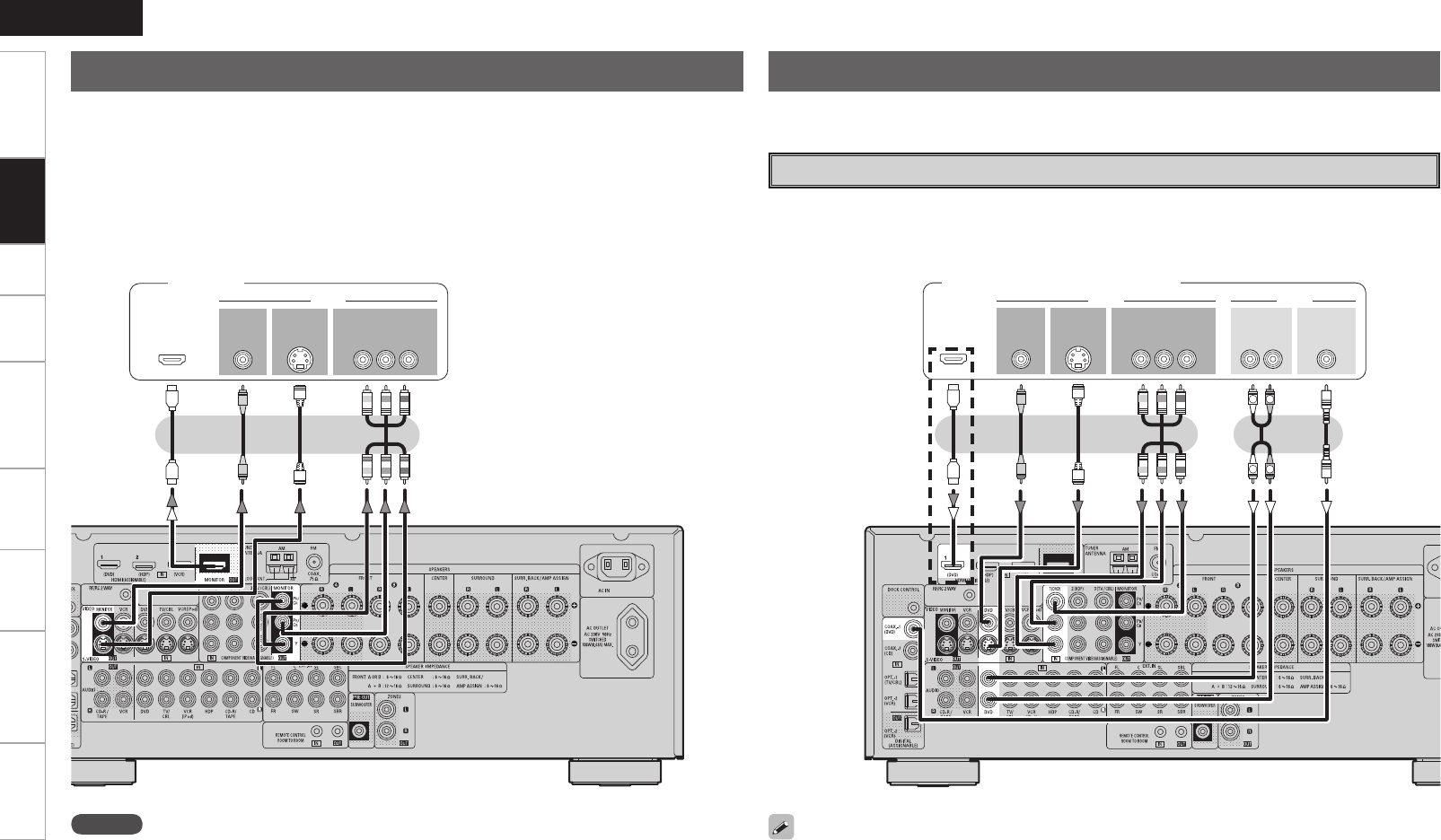
Getting Started Setup Playback Remote Control Multi-zone Information Troubleshooting
ENGLISH
Specifications
• Select the terminal to use and connect the device (vpage 9 “Video Conversion Function”).
• With HDMI connections, the video and audio signals can be transferred with a single cable.
• To output the audio signals to the monitor with HDMI connections, set menu “Manual Setup” – “HDMI
Setup” – “HDMI Audio Out” to “TV” (vpage 26).
Connecting the Monitor
47*%&0
*/
7*%&0
$0.10/&/57*%&0
: 1# 13
7*%&0
*/
)%.*
*/ */
R
L
R
L
47*%&0
065
"6%*07*%&0
$0.10/&/57*%&0
: 1# 13
7*%&0
065 065
"6%*0
$0"9*"-
065
3-
065065
)%.*
Monitor
Carefully check the left (L) and right (R) channels and the inputs and outputs, and be sure to interconnect
correctly.
Connecting the Playback Components
Blu-ray Disc player / DVD player
Select the terminal to use and connect the device.
Blu-ray Disc player / DVD player
NOTE
• The component video connectors may be indicated differently on your monitor. For details, see the
monitor’s operating instructions.
• The audio signals output from the HDMI connectors are only the HDMI input signals.
When using an optical cable for the digital audio connection, make the settings at menu “Input Setup”
– “Assign” – “Digital In” (vpage 35).
b When connected to a Blu-ray Disc player, and playing Dolby TrueHD, DTS-HD, Dolby Digital Plus,
connect the HDMI.
b
Connections