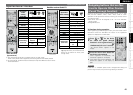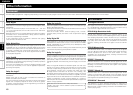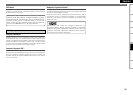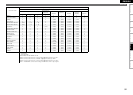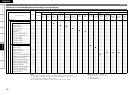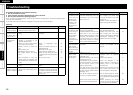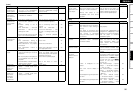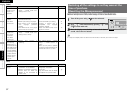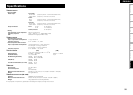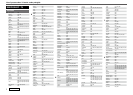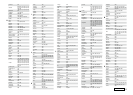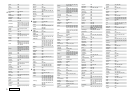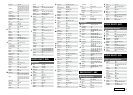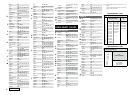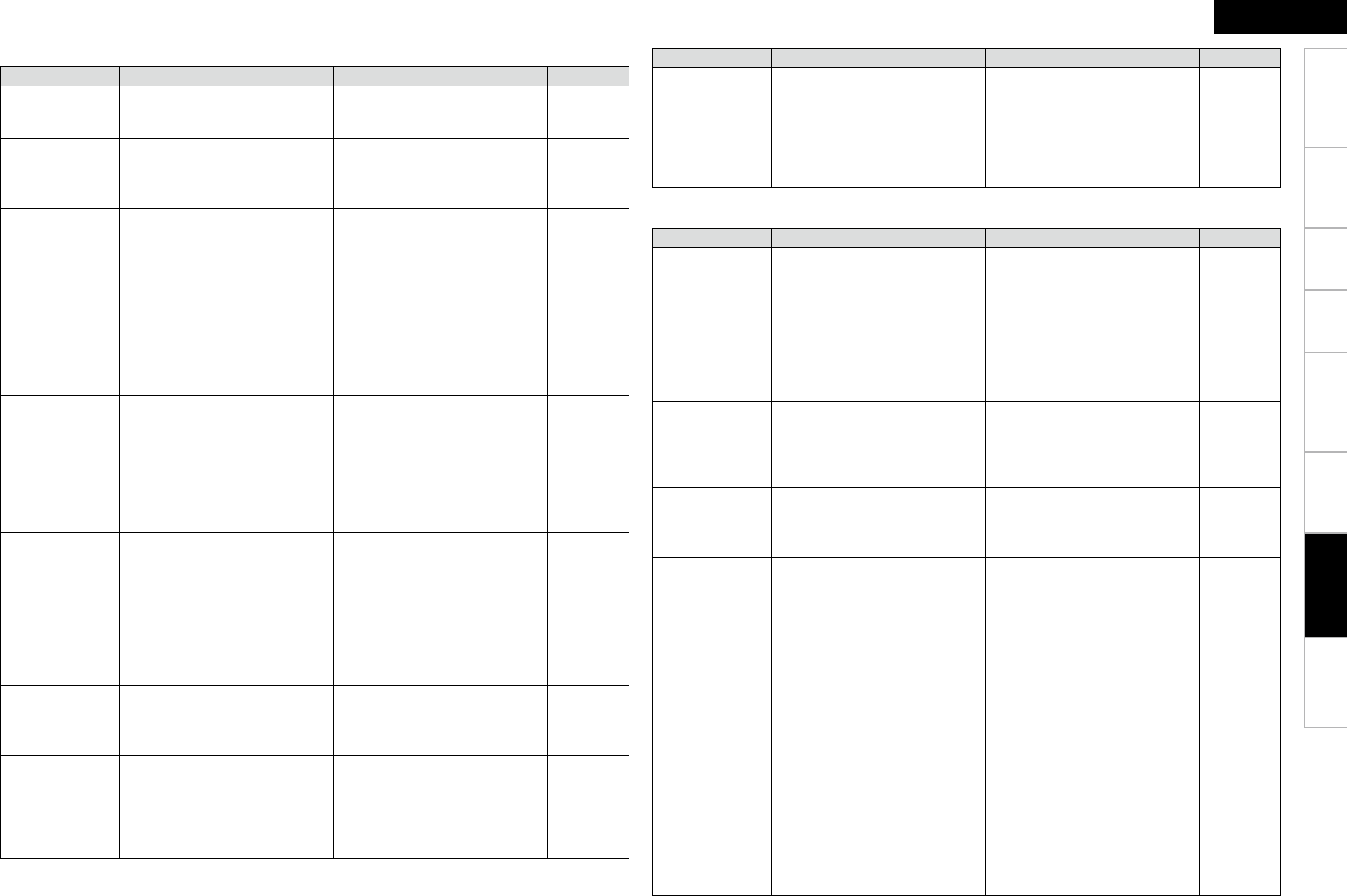
Getting Started
Connections Playback Remote Control Information
Specifications
ENGLISH
Settings
Symptom Cause Countermeasure Page
Dolby TrueHD,
DTS-HD, Dolby
Digital Plus audio
is not output.
• HDMI is not connected.
• Blu-ray Disc player’s audio output
setting is not set to bitstream.
• Blu-ray Disc player is not
compatible with DTS sound
playback.
• Connect the HDMI.
• Set the Blu-ray Disc player. For
details, refer to the Blu-ray Disc
player’s operating instructions.
• Use a DTS-compatible player.
13
–
–
Symptom Cause Countermeasure Page
No sound is
produced from
center speaker.
• You are playing a monaural source
(TV, etc.) in the “STANDARD”
(Dolby/DTS Surround) mode.
• The mode is set to something
other than “STANDARD” (Dolby/
DTS Surround).
37
No sound
is produced
from surround
speakers.
• The surround mode is set to
“STEREO”, or “DIRECT”.
• Set to a surround playback
mode.
38, 39
No sound is
produced from
surround back
speaker.
• The pre-out assignment for the
surround back speakers is not
set.
• “S.Back” setting is set to
“None”.
• The “Parameter” – “Surround
Parameter” – “SB CH Out”
settings are “OFF”.
• Surround mode not set to a mode
for 6.1- or 7.1-channel playback.
• Set the pre-out assignment to
the surround back speakers.
• Set to something other than
“None”.
• Please set “Parameter” –
“Surround Parameter” – “SB
CH Out” to settings other than
“OFF”.
• Select a surround playback
mode.
24
25
39
37
No sound is
produced from
subwoofer.
• Subwoofer’s power not turned
on.
• The “Subwoofer” setting at
“Speaker Config.” is set to “No”.
• The subwoofer is not properly
connected.
• The subwoofer’s volume is
turned off.
• Turn on the subwoofer’s power.
• Set to “Yes”.
• Check the connections.
• Adjust the subwoofer’s volume
to an appropriate level.
–
24
11
45
DTS sound is not
output.
• Blu-ray Disc player / DVD player’s
audio output setting is not set to
bitstream.
• Blu-ray Disc player / DVD player is
not compatible with DTS sound
playback.
• The AVR-1610’s “Decode Mode”
setting is set to “PCM”.
• Set the Blu-ray Disc player / DVD
player. For details, refer to the
Blu-ray Disc player / DVD player’s
operating instructions.
• Use a DTS-compatible player.
• Set to the “Auto” or “DTS”
mode.
–
–
32
HDMI audio
signals are not
output from
speakers.
• The “Manual Setup” – “HDMI
Setup” – “HDMI Audio Out”
setting is set to “TV”.
• Set to “AMP”. 27
No sound is
output from
the monitor
connected
with HDMI
connections.
• The “Manual Setup” – “HDMI
Setup” – “HDMI Audio Out”
setting is set to “AMP”.
• Set to “TV”. 27
GAudioH
Troubleshooting
Symptom Cause Countermeasure Page
No picture
appears.
• The connections between the
AVR-1610 and monitor are faulty.
• The monitor’s input setting is
wrong.
• The player is connected using
the component input connectors,
the monitor is connected
using the video (yellow) output
connectors.
• Check the connections.
• Set properly.
• High definition (1080i/720p) and
progressive (480p/576p) video
signals are not down-converted.
Set the player to interlace
(480i/576i) signals.
13 ~ 16
–
–
Picture cannot be
recorded.
• Input source does not match
recorder’s video connection
connector (video).
• The video conversion function
does not work for the REC
OUT connectors. Match the
input source and recorder
connections.
15
DVDs cannot be
copied on a DVR.
–
• This is not a malfunction. Most
movie software includes copy
prevention signals and cannot be
copied.
–
The menu screen
and status
indicators are not
displayed.
• “OFF” is displayed for the
status.
• The main volume display is
“OFF”.
• The display during tuner operation
is “OFF”.
• The display during iPod operation
is “OFF”.
• When viewing HDMI or
component video signals via the
AVR-1610, the on-screen display
appears when the MENU button
on the main unit or the MENU
button on the main remote
control unit.
• Set “Manual Setup” – “Option
Setup” – “On-Screen Display”
– “Text” to “ON”.
• Set “Manual Setup” – “Option
Setup” – “On-Screen Display”
– “Master Volume” to “Top” or
“Bottom”.
• Set when “Manual Setup”
– “On-Screen Display” – “Tuner
Information” is not “OFF”.
• Set when “Manual Setup”
– “On-Screen Display” – “ iPod
Information” is not “OFF”.
9
28
28
29
29
GVideoH