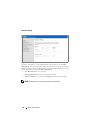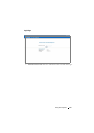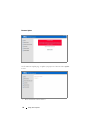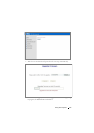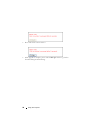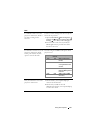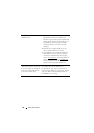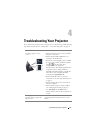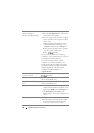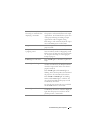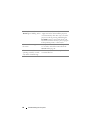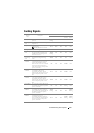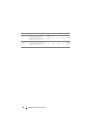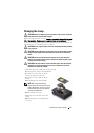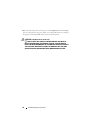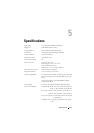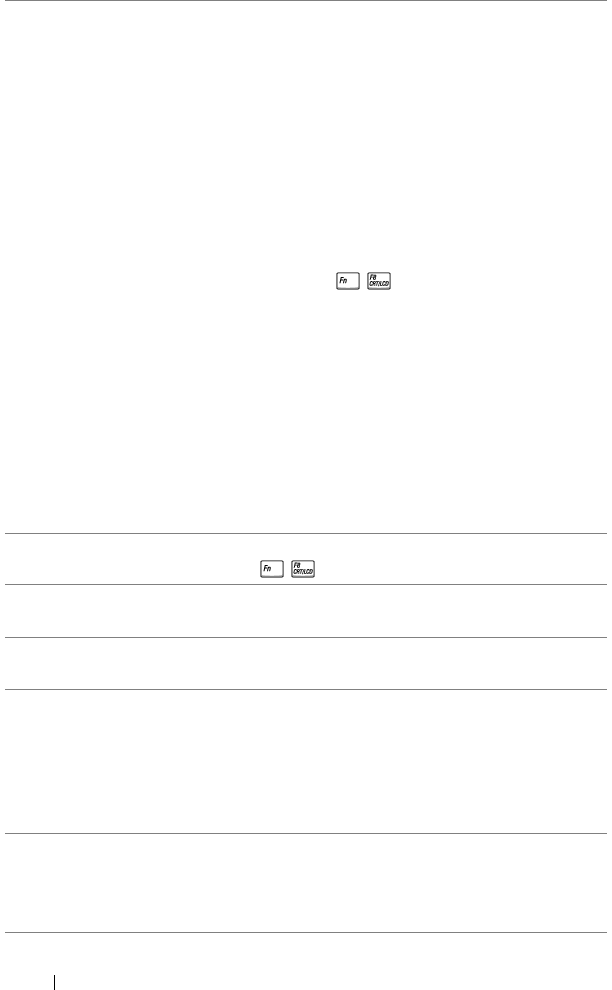
62 Troubleshooting Your Projector
Partial, scrolling, or
incorrectly displayed image
1
Press the
Auto Adjust
button on the remote
control or the control panel.
2
If you are using a Dell
™
portable computer,
set the resolution of the computer to XGA
(1024 x 768):
a
Right-click the unused portion of your
Microsoft
®
Windows
®
desktop, click
Properties
and then select
Settings
tab.
b
Verify that the setting is 1024 x 768 pixels
for the external monitor port.
c
Press (Fn+F8).
If you experience difficulty in changing
resolutions or your monitor freezes, restart all
the equipment and the projector.
If you are not using a Dell™ portable
computer, see your documentation.
The
output signal from the computer may not be
according to industry standards. Should this
happen, upgrade the video driver of the
computer. For a Dell computer, see
support.dell.com
.
The screen does not display
your presentation
If you are using a portable computer, press
(Fn+F8)
.
Image is unstable or flickering Adjust the tracking in the OSD Display sub-
menu (in PC Mode only).
Image has vertical flickering
bar
Adjust the frequency in the OSD Display sub-
menu (in PC Mode only).
Image color is incorrect
• If the display receives the wrong signal
output from the graphics card, please set the
signal type to
RGB
in the OSD
Display
tab.
•Use
Test Pattern
in the
Others
menu.
Ensure that the colors of the test pattern are
correct.
Image is out of focus 1
Adjust the focus ring on the projector lens.
2
Ensure that the projection screen is within
the required distance from the projector
(3.94 ft [1.2 m] to 32.81 ft [10 m]).
Problem
(continued)
Possible Solution
(continued)