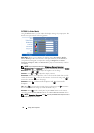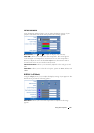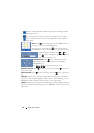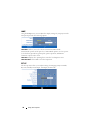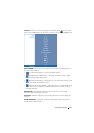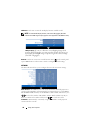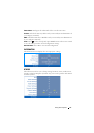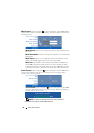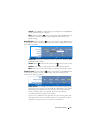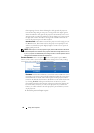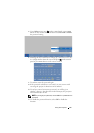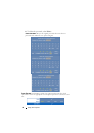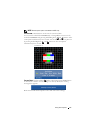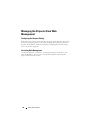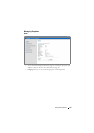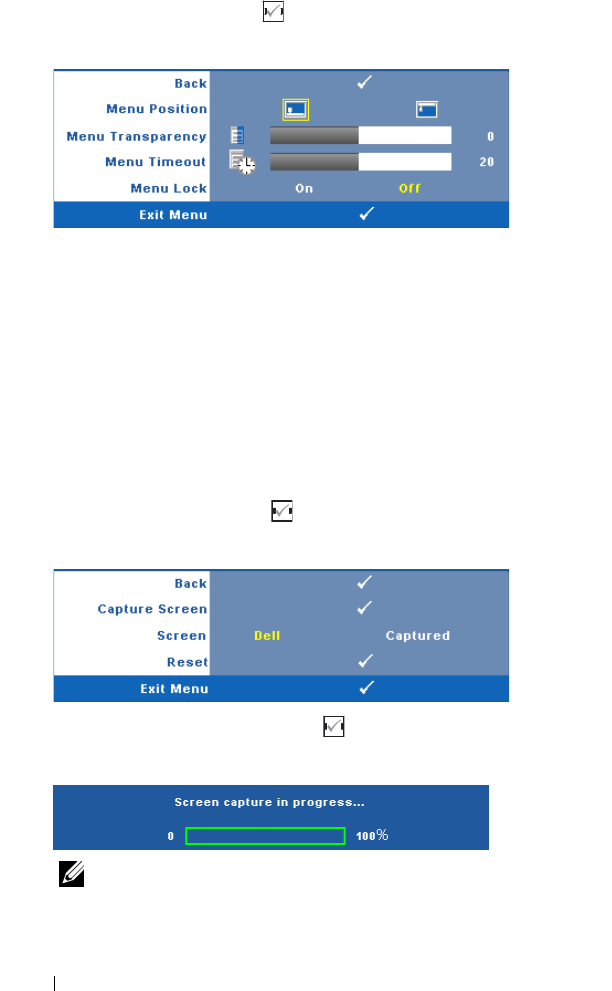
42 Using Your Projector
MENU SETTINGS—Select and press on the control panel or press
Enter
button
on the remote control to activate menu settings. The menu settings consists of the
following options:
MENU POSITION—Allows you to change the position of the OSD menu on
the screen.
MENU TRANSPARENCY—Select to change the transparency level of the OSD
background.
MENU TIMEOUT—Allows you to adjust the time for an OSD timeout. By
default, the OSD disappears after 20 seconds of non-activity.
MENU LOCK—Select On to enable Menu Lock and hide the OSD menu.
Select OFF to disable the Menu Lock. If you want to disable the Menu
Lock function and have the OSD disappear, press the Menu button on the
control panel or remote control for 15 seconds, then disable the function.
SCREEN SETTINGS—Select and press on the control panel or press
Enter
button
on the remote control to activate screen settings. The screen settings menu
consists of the following options:
CAPTURE SCREEN—Select and press on the control panel or press
Enter
button on the remote control to capture the screen display, the following
message appears on the screen.
NOTE: To capture a full image, ensure the input signal that is
connected to the projector is 1024 x 768 resolution.