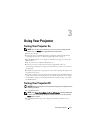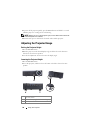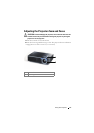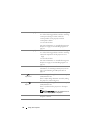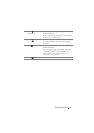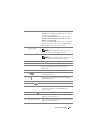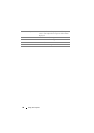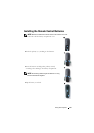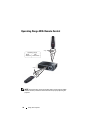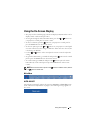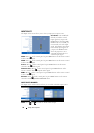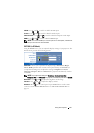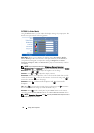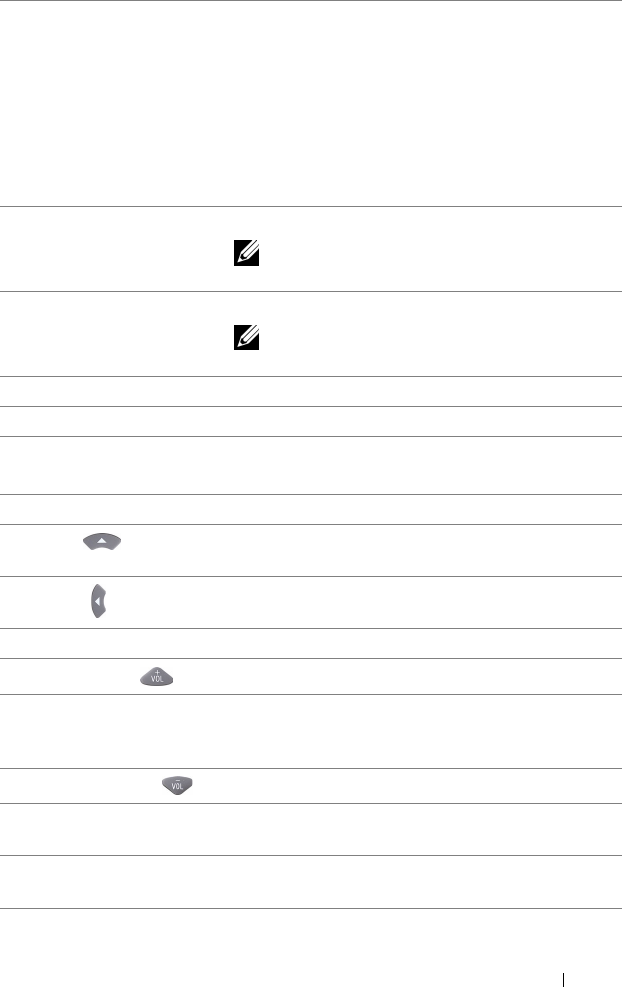
Using Your Projector 27
7 Video mode The projector has preset configurations that are
optimized for displaying data (presentation slides)
or video (movies, games, etc.).
Press the Video Mode button to toggle between
Presentation mode, Bright mode, Movie mode,
sRGB, or Custom mode.
Pressing the Video Mode button once will show the
current display mode. Pressing the Video Mode
button again will switch between modes.
8
Mouse up
U
Press to move to previous page.
NOTE: The USB cable must be connected if
you want to use the Page Up feature.
9
Mouse down
V
Press to move to next page.
NOTE: The USB cable must be connected if
you want to use the Page Down feature.
10 Freeze Press to pause the screen image.
11 Blank screen Press to hide/unhide the image.
12 Information
Press to provide projector native resolution
information.
13 S-Video Press to choose S-Video source.
14
Up
Press to navigate through the On-Screen Display
(OSD) Menu items.
15
Left
Press to navigate through the On-Screen Display
(OSD) Menu items.
16 Menu Press to activate the OSD.
17
Volume up
Press to increase the volume.
18 Source Press to switch between Analog RGB, Composite,
Component (YPbPr, via VGA), HDMI, and
S-video source.
19
Volume down
Press to decrease the volume.
20 Keystone adjustment
+
Press to adjust image distortion caused by tilting the
projector (+40/-35 degrees).
21
Keystone adjustment -
Press to adjust image distortion caused by tilting the
projector (+40/-35 degrees).