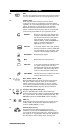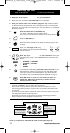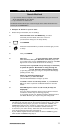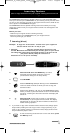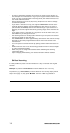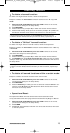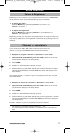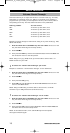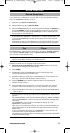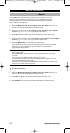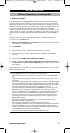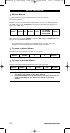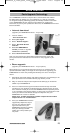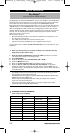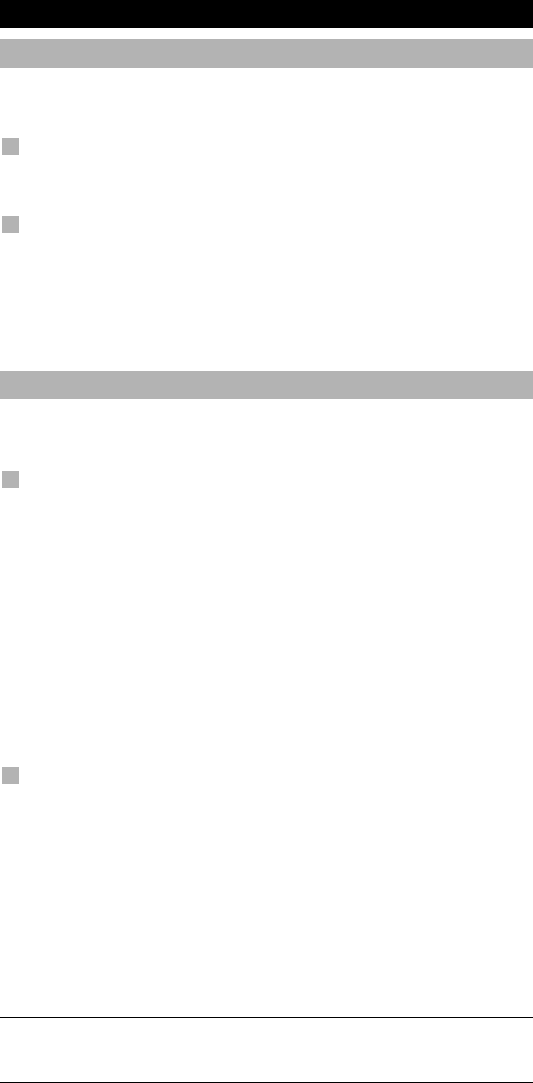
WWW.ONEFORALL.COM 17
Colour & Brightness
Depending on the functions of your original remote control, the KAMELEON 6
can operate the colour and brightness settings of your Television.
To adjust the colour:
Press the MAGIC key followed by Volume + (for colour +) or
Volume - (for colour -).
To adjust the brightness:
Press the MAGIC key followed by Channel + (for brightness +) or
Channel - (for brightness -).
Depending on how you used colour and brightness on the original remote, you
may need to access colour and brightness in a different way (through menu for
example).
Channel +/- simulation
If your original TV, VCR or SAT remote control does not have any
channel +/- keys, your KAMELEON 6 can simulate this function.
Example: to program “Channel +/- Simulation” in TV mode:
1. Press and hold the MAGIC key until the rabbit comes out of the hat
(the screen will change to the setup screen).
2. Press OTHER.
3. Press 9 7 1. The IR Indicator will light up twice.
4. Press the device (e.g. TV) which should give a channel simulation function.
The animated IR Indicator will blink twice (the screen will change to the
setup screen).
The original channel +/- function of your TV (if present) on the CH+/- key will
now be sacrificed.
Example: to cancel the “Channel +/- Simulation” in TV mode:
1. Press and hold the MAGIC key until the rabbit comes out of the hat
(the screen will change to the setup screen).
2. Press OTHER.
3. Press 9 7 1. The IR Indicator will light up twice.
4. Press the device (e.g. TV) which should give you the original CH+/- function.
The animated IR Indicator will blink four times (the screen will change to
the setup screen).
The CH+/- function of your TV (if present) will now be restored.
- The Channel +/- simulation will be limited to: 1 – 9, 0.
- It is only possible to switch Channel +/- simulation on for one mode at a
time.
Extra Features
Kameleon_6_nieuw_2004_11x23 Eur 23-08-2004 11:13 Pagina 17