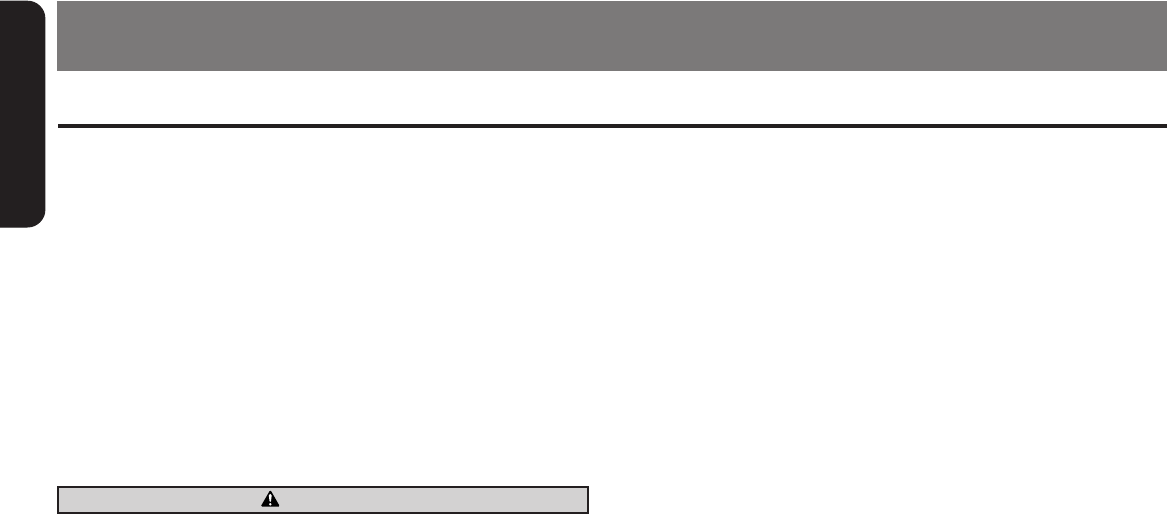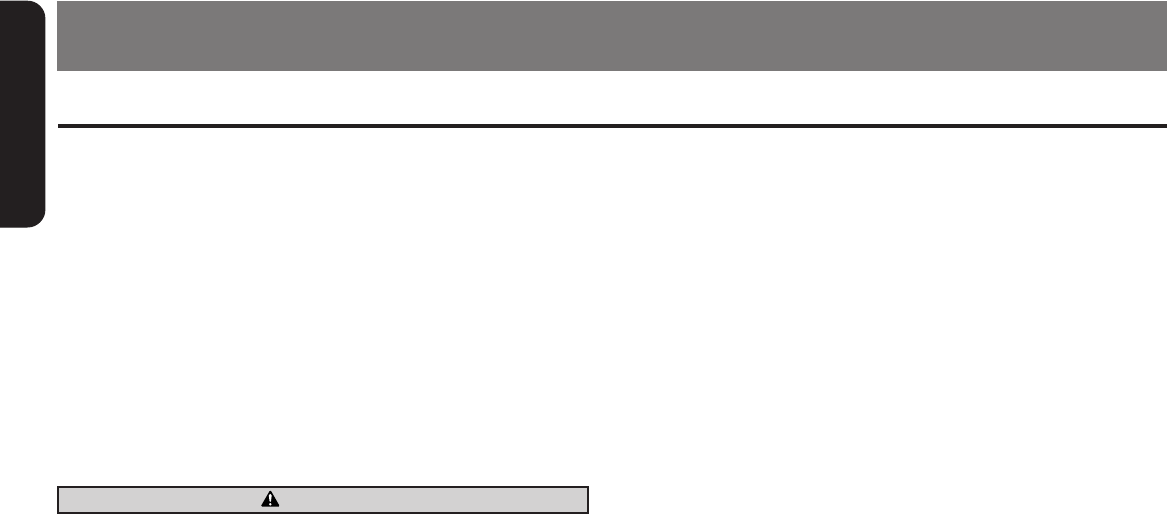
English
16
XMD3
CD changer functions
When an optional CD changer is connected through the CeNET
cable, this unit controls all CD changer functions. This unit can
control a total of 2 changers.
Press the [ PWR ] button and select the CD changer mode to start
play. If 2 CD changers are connected, press the [ PWR ] button to
select the CD changer for play.
∗If “NO MAG” appears in the display, insert the magazine into the CD
changer. “DISC CHK” appears in the display while the player loads
(checks) the magazine.
∗If “NO DISC” appears in the display, eject the magazine and insert
discs into each slot. Then, reinsert the magazine back into the CD
changer.
CD-ROM discs cannot be played in the CD changer.
Pausing play
1. Press the [ s ] button to pause play. “PAUSE” appears in the
display.
2. To resume play, press the [ s ] button again.
Displaying CD titles
This unit can display title data for CD-text CDs and user titles input
with this unit.
∗Title data for CD-text CDs can be displayed with this unit only when it
is connected to CDC655Tz.
● When connected to DCZ628 or CDC1255z
1. Press the [ D ] button to display the title.
● When connected to CDC655Tz
1. Press the [ D ] button to display the title.
2. Each time you press and hold the [ D ] button for 1 second or
longer, the title display changes in the following order:
User title (disc) ➜ CD-text title (disc) ➜ Artist name ➜ CD-text
title (track) ➜ User title (disc)...
Notes:
• If the CD playing is not a CD-text CD or no user title has been
input, “NO TITLE” appears in the display.
• If a CD-text CD is not input its disc title or a track title, “NO
TITLE” appears in the display.
Procedure to scroll a title
Set “SCROLL” to “ON” or “OFF”.
(The factory default setting is “ON”. Refer to the subsection
“Setting the method for Title scroll” in section “Operation
common to each mode”.)
● When set to “ON”
The title is automatically kept scrolling.
● When set to “OFF”
To scroll just 1 time when the title was changed or the [ T ]
button was pressed.
CD Changer Operations
7. OPERATIONS OF ACCESSORIES
Selecting a CD
1. Press the [ UP ] or [ DN ] button to select the desired disc.
∗ If a CD is not loaded in a slot of magazine, pressing the [ UP ]
or [ DN ] button can not work.
Selecting a track
● Track-up
1. Press the [ d ] button to move ahead to the beginning of the
next track.
2. Each time you press the [ d ] button, the track advances
ahead to the beginning of the next track.
● Track-down
1. Press the [ a ] button to move back to the beginning of the
current track.
2. Press the [ a ] button twice to move to the beginning of the
previous track.
Fast-forward/fast-backward
● Fast-forward
Press and hold the [ d ] button for 1 second or longer.
● Fast-backward
Press and hold the [ a ] button for 1 second or longer.
Scan play
Scan play locates and plays the first 10 seconds of each track on a
disc automatically. This function continues on the disc until it is
cancelled.
∗The scan play is useful when you want to select a desired track.
1. Press the [ SCN ] button to start track scanning. “SCN” lights in
the display.
2. To cancel the scan play, press the [ SCN ] button again. “SCN”
goes off from the display and the current track continues to play.
Disc scan play
Disc scan play locates and plays the first 10 seconds of the first
track on each disc in the currently selected CD changer. This
function continues automatically until it is cancelled.
∗Disc scan play is useful when you want to select a desired CD.
1. Press and hold the [ SCN ] button for 1 second or longer. “DISC”
and “SCN” light in the display and disc scan play starts.
2. To cancel disc scan play, press the [ SCN ] button again. “DISC”
and “SCN” go off from the display and the current track contin-
ues to play.
Repeat play
Repeat play continuously plays the current track. This function
continues automatically until it is cancelled.
1. Press the [ RPT ] button. “RPT” lights in the display and the
current track is repeated.
2. To cancel repeat play, press the [ RPT ] button again. “RPT”
goes off from the display and normal play resumes.
CAUTION