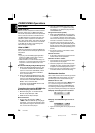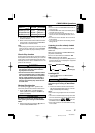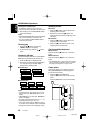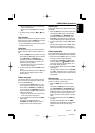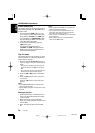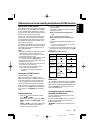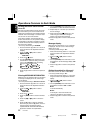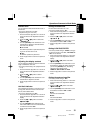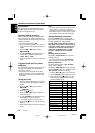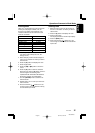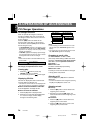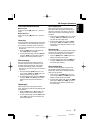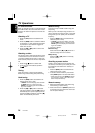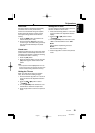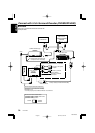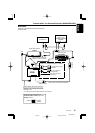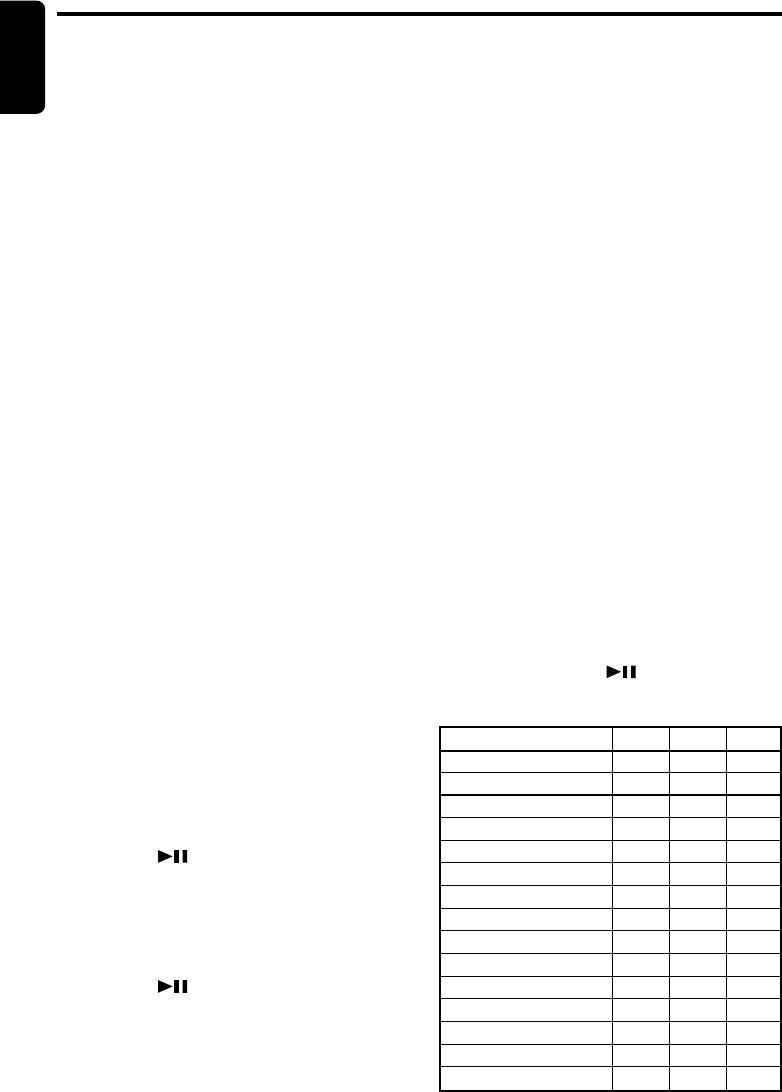
24 DXZ746MP
280-8046-00
English
Operations Common to Each Mode
AUX function
This system has an external input jack so you
can listen to sounds and music from external
devices connected to this unit.
Selecting AUX IN sensitivity
Make the following settings to select the sensi-
tivity when sounds from external devices con-
nected to this unit are difficult to hear even after
adjusting the volume.
∗ The factory default setting is “MID”.
1. Press and hold the [T] button for 1 second or
longer to switch to the adjustment selection
display.
2. Press the [a] or [d] button to select
“
ÅÅ
ÅÅ
Å
AUX SENS
ÎÎ
ÎÎ
Î
”.
3. Turn the [ROTARY] knob clockwise or coun-
terclockwise as needed and select from
“HIGH”, “MID” or “LOW”.
4. Press the [T] button to return to the previous
mode.
Triggered audio mute for cellular
telepones
This unit requires special wiring to mute the au-
dio signal automatically when a cellular tele-
phone rings in the car.
∗ This function is not compatible with all cellular
telepones Contact your local authorized Clarion
dealer for information on proper installation and
compatibility.
Setting the clock
1. Press and hold the [T] button for 1 second or
longer to switch to the adjustment selection
display.
2. Press the [a] or [d] button to select
“
ÅÅ
ÅÅ
Å
CLOCK
ÎÎ
ÎÎ
Î
PUSH ENT”.
3. Press the [
] button.
4. Press the [a] or [d] button to select the
hour or the minute.
5. Turn the [ROTARY] knob clockwise or coun-
terclockwise to set the correct time.
∗ The clock is displayed in 12-hour format.
6. Press the [ ] button to store the time into
memory.
7. Press the [T] button to return to the previous
mode.
Note:
•You cannot set the clock when it is displayed with
only the ignition on. If you drain or remove the
car’s battery or take out this unit, the clock is reset.
While setting the clock, if another button or opera-
tion is selected, the clock set mode is canceled.
Setting the button illumination
Press the [COLOR] button to select a color
type. Each time you press the [COLOR] button,
the type changes in the following orders:
COLOR SCAN ➜ Indigo Blue ➜ Surf Blue ➜
Silky White ➜ Aqua Green ➜ Fresh Green ➜
Leaf Green ➜ Warm Amber ➜ Passion Red
➜ Vivid Pink ➜ Pale Pink ➜ Dark Violet ➜
Pure Purple ➜ USER COLOR 1 ➜ USER
COLOR 2 ➜ USER COLOR 3 ➜ COLOR
SCAN ...
●Setting COLOR SCAN mode
As selecting “COLOR SCAN”, the color auto-
matically changes.
∗ The factory default setting is “COLOR SCAN”.
∗ After 3 seconds the color changes to the other.
●Setting USER mode
The factory default setting is “R
Î
8 G
Î
8 B
Î
8”
(R:red, G:green, B:blue).
As selecting “USER COLOR 1, 2, 3”, press and
hold the [COLOR] button for 1 second or longer
“R
Î
8 G
Î
8 B
Î
8” appears in the display.
1.
Press the [a] or [d] button to move the cursor.
2. Turn the [ROTARY] knob to select from 0 to 8.
3. Press and hold the [
] button for 2 sec-
onds or longer to store the color in memory
and cancel setting mode.
COLOR
Indigo Blue
Surf Blue
Silky White
Aqua Green
Fresh Green
Leaf Green
Warm Amber
Passion Red
Vivid Pink
Pale Pink
Dark Violet
Pure Purple
USER COLOR 1
USER COLOR 2
USER COLOR 3
R
0
0
6
0
0
4
8
8
8
8
3
8
8
8
8
G
1
4
8
8
8
8
3
0
0
1
0
0
8
8
8
B
8
8
8
2
0
0
0
0
3
3
8
8
8
8
8
03.12.26, 5:18 PMPage 24