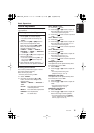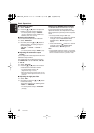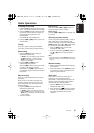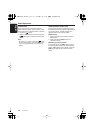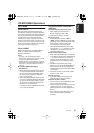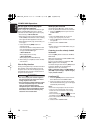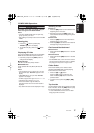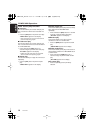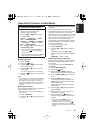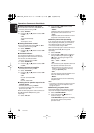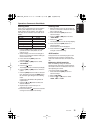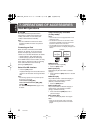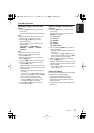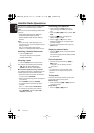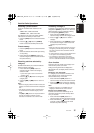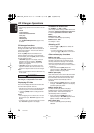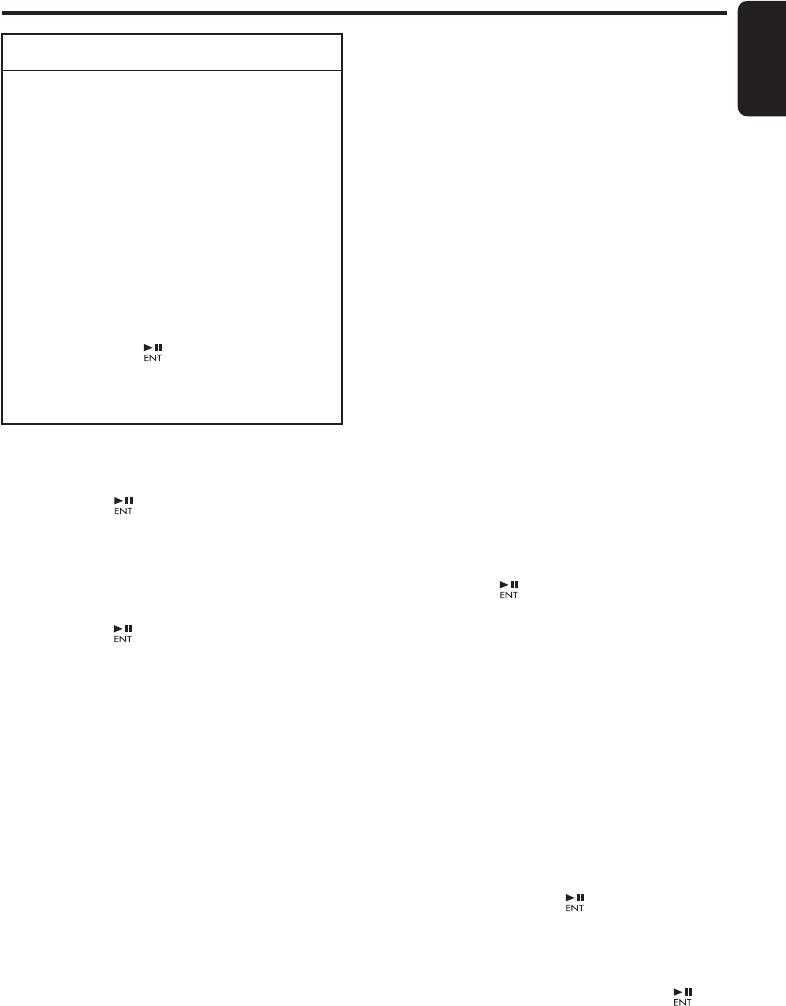
English
19
DXZ475MP
Operations Common to Each Mode
●
Setting the clock
2-1. Select “
CLOCK
”.
3-1. Press the [ ] button
3-2. Press the [
x
] or [
v
] button to select
the hour or the minute.
3-3. Press the [
w
] or [
z
] button to set the
correct time.
∗
The clock is displayed in 12-hour format.
3-4. Press the [ ] button to store the time into
memory.
Note:
• You cannot set the clock when it is displayed with
only the ignition on. If you drain or remove the
car’s battery or take out this unit, the clock is
reset. While setting the clock, if another button or
operation is selected, the clock set mode is
canceled.
●
Setting the contrast
You can adjust the display contrast to match the
angle of installation of the unit.
∗
The factory default setting is “
10
”. (Adjustment
level: 1 to 16)
2-1. Select “
CONTRAST
”.
3-1. Press the [
w
] or [
z
] button to adjust the
contrast.
●
Turning the screen saver function on
or off
This unit is provided with the screen saver
function which allows you to show various kinds
of patterns and characters in the operation
status indication area of the display in a random
order. You can turn on or off this function. If the
button operation is performed with the screen
saver function on, the operation display
corresponding to the button operation is shown
for about 30 seconds and the display returns to
the screen saver display.
∗
The factory default setting is “
ON
”.
2-1. Select “
SCRN SVR
”.
3-1. Press the [
w
] or [
z
] button to select the
setting.
Each time you press the [
w
] or [
z
]
button, the setting changes in the following
order:
“
MESSAGE
”
↔
“
ON
”
↔
“
OFF
”
●
Entering message information
Message up to 30 characters long can be stored
in memory and displayed as a type of screen
saver setting.
∗
The factory default setting is “
WELCOME TO
CLARION
”.
2-1. Select “
MESSAGE INPUT
”.
3-1. Press the [ ] button.
3-2. Press and hold the [
BND
] button for 1
second or longer to clear the old message.
3-3. Press the [
x
] or [
v
] button to move the
cursor.
3-4. Press the [
BND
] button to select a
character type. Each time you press the
[
BND
] button, the character type changes
in the following order:
Capital letters
➜
Numbers
➜ Symbols ➜
Capital letters…
3-5. Press the [w] or [z] button to select the
desired character.
3-6. Repeat step 3-3 to 3-5 to enter up to 30
characters for message.
3-7. Press and hold the [ ] button for 2
seconds or longer to store the message in
memory.
∗ Press and hold the [BND] button for 1
second or longer to cancel the input
message. Then press and hold the
[]
button for 2 seconds or longer to store the
message and the message return to default
setting.
To change adjustment setting
1. Press and hold the [DISP] button for 1
second or longer to switch to the
adjustment selection display.
2. Press the [x] or [v] button to select
the “item name”.
“CLOCK” ↔ “CONTRAST” ↔ “SCRN
SVR” ↔ “MESSAGE INPUT” ↔
“SCROLL” ↔ “DIMMER” ↔ “BLINKLED”
↔ “A-CANCEL” ↔ “TEL-SP” ↔ “TEL-
SW” ↔ “SYSTEM CHECK”
3. Press the [w] or [z] button to select the
“desired setting value”.
∗ In the case of display blinking “ENT”, you
can press the [ ] button to adjust the
setting value.
∗ After completing settings, press the [DISP]
button to return to the previous mode.
DXZ475MP_EN.book 19 ページ 2006年11月10日 金曜日 午後4時56分