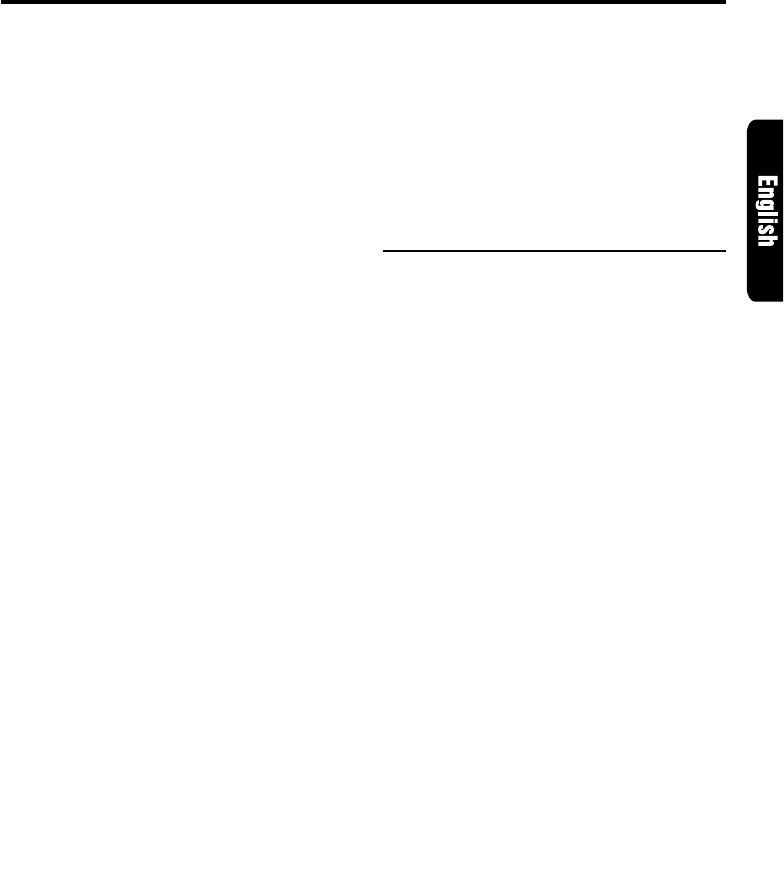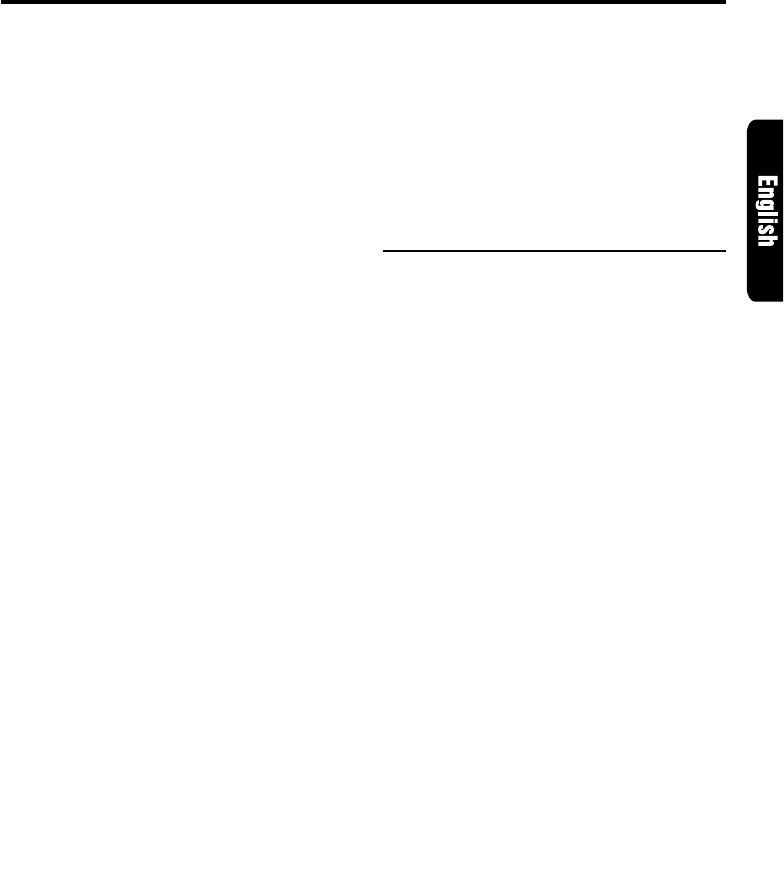
DRX8575z 25
Setting the listening position menu
1. Press A-M button $ and select “DSP”. “DSP”
blinks in the display.
2. Press the right or left side of SEARCH button
% to set the listening position type.
There are FULL SEAT, FRONT-R (only right
seat), FRONT-L (only left seat), FRONT (only
front seats), REAR (only rear seats) and PASS
available for the listening position types.
∗ The factory default setting is “FULL SEAT”.
Making fine adjustment of the
listening position
1. Upon completion of setting the listening
position, press ENT button 2.
2. Press the right or left side of SEARCH button
% to select “BAL” or “FAD”. The selected item
blinks.
3. Turn the Rotary knob & clockwise or
counterclockwise to adjust the balance and
the fader.
4. Press ENT button 2 to return to the DSP
mode.
Selecting a sound field menu
1. Press A-M button $ and select “DSP”. “DSP”
blinks in the display.
2. Press BND button # to select “BASIC 1” or
“BASIC 2”. “BASIC 1” or “BASIC 2” is
displayed in the function mode indication #
in the display.
3. Press one of Direct buttons 9 and select the
desired sound field menu.
∗ To select the user memory, press BND button
# to select “USER” and press one of Direct
buttons 9.
Editing/storing a sound field menu
1. Select a sound field menu which you want to
edit on the basis of.
2. Press and hold ADJ button 4 for 1 second or
longer.
3. Press the right or left side of SEARCH button
% to select the item to be adjusted.
There are EFFECT LEVEL, INITIAL DELAY,
REAR MIX, REVERB TIME or ROOM SIZE
and HIGH or LIVENESS available for the
items to be adjusted.
∗
For details on each adjustment item, refer to the
owner’s manual supplied with the DPH7500z.
DSP Operations
4. Turn the Rotary knob & clockwise or
counterclockwise to make the adjustment.
5. Repeat steps 3 to 4 to complete the
adjustment and press ADJ button 4.
6. Press and hold one of Direct buttons 9 for 2
seconds or longer to store the edited contents.
∗ You can give a title to the user memory. For
the inputting method of titles, refer to the
subsection “Inputting a title” in “Operations
common to each mode”.
Professional mode/S.EQ operations
Note:
• The adjustment made in professional mode is not
reflected in the adjustment in easy mode. On the
contrary, the adjustment made in easy mode is
not reflected in the adjustment in professional
mode.
S.EQ effect ON/OFF
While the “S.EQ” indication 8 is lit in the display,
the S.EQ effect is set to “ON”.
∗ The factory default setting is “ON”.
1. Press A-M button $ and select “S.EQ”. While
“S.EQ” is selected, “S.EQ” blinks in the
display.
2. Press DISP button !.
3. Press A-M button $. “S.EQ” in the display is
changed to blinking to lit or unlit.
∗ When “S.EQ” is unlit, the S.EQ effect is set to
OFF.
Note:
• If the S.EQ effect is set to OFF, the adjustment
made in “S.EQ operations” is not reflected in the
music source.
Selecting a S.EQ menu
1. Press A-M button $ and select “S.EQ”.
“S.EQ” blinks in the display.
2. Press BND button # to select “BASIC”.
“BASIC” is displayed in the function mode
indication # in the display.
3. Press one of Direct buttons 9 and select the
desired S.EQ menu.
∗ To select the user memory, press BND button
# to select “USER” and press one of Direct
buttons 9.