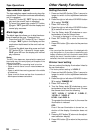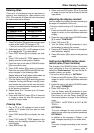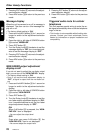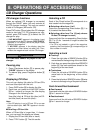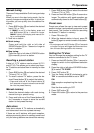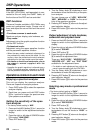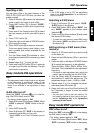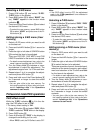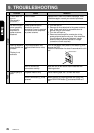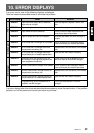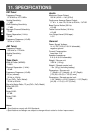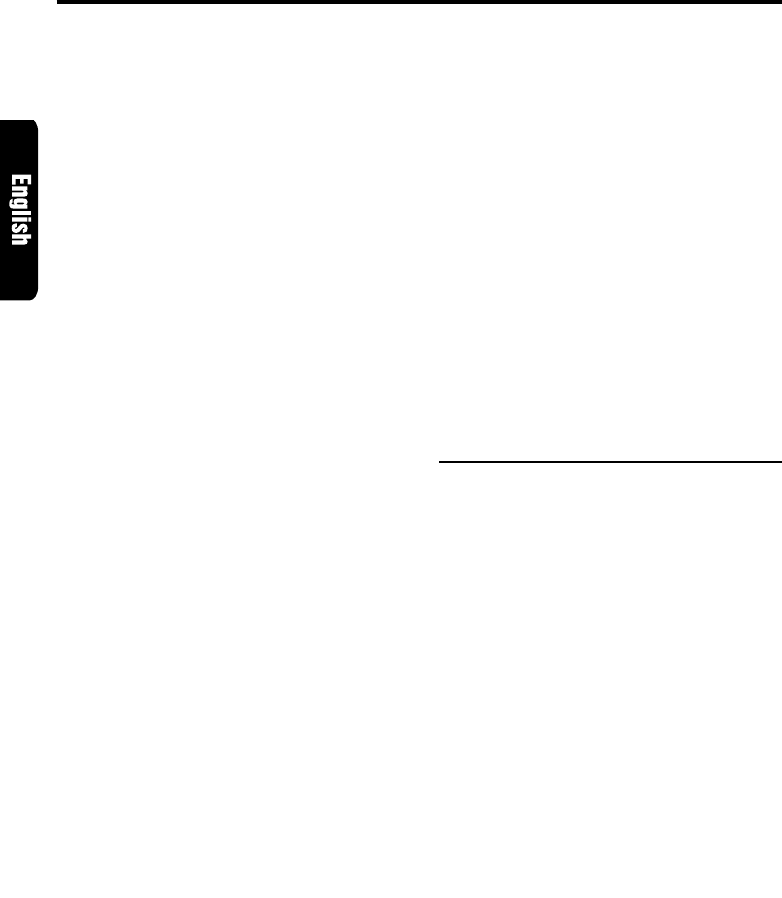
26 ARX8570z
2. Press DISP button 0.
3. Press A-M button #. “DSP” in the display is
changed from blinking to lit or unlit.
∗
When “DSP” is unlit, the DSP effect is set to OFF.
Note:
• If the DSP effect is set to OFF, the adjustment
made in the “DSP operations” is not reflected in
the music source.
Setting a listening position menu
1. Press A-M button # and select “DSP”. “DSP”
blinks in the display.
2. Press the right or left side of SEARCH button
$ to set the listening position type.
There are FULL SEAT, FRONT-RIGHT (only
right seat), FRONT-LEFT (only left seat),
FRONT (only front seats), REAR (only rear
seats) and PASS available for the listening
position types.
∗ The factory default setting is “FULL SEAT”.
Making fine adjustment of the
listening position
1. Upon completion of setting the listening posi-
tion, press ENT button 2.
2. Press the right or left side of SEARCH button
$ to select “BAL” or “FAD”. The selected item
blinks.
3. Turn the Rotary knob % clockwise or coun-
terclockwise to adjust the balance and the
fader.
4. Press ENT button 2 to return to the DSP
mode.
Selecting a sound field menu
1. Press A-M button # and select “DSP”. “DSP”
blinks in the display.
2. Press BND button @ to select “B-1” (basic-1)
or “B-2” (basic-2). “B-1” or “B-2” appears in the
function mode indication @.
3. Press one of the Direct buttons 9 and select
the desired sound field menu.
∗ To select the user memory, press BND button
@ to select “USER” and press one of the Di-
rect buttons 9.
Editing/storing a sound field menu
1. Select a sound field menu which you want to
edit on the basis of.
2. Press and hold ADJ button 4 for 1 second or
DSP Operations
longer.
3. Press the right or left side of SEARCH button
$ to select the item to be adjusted.
There are EFFECT LEVEL, INITIAL DELAY,
REAR MIX, REVERB TIME or ROOM SIZE
and HIGH or LIVENESS available for the
items to be adjusted.
∗
For details on each adjustment item, refer to the
owner’s manual supplied with the DPH7500z.
4. Turn the Rotary knob % clockwise or coun-
terclockwise to make the adjustment.
5. Repeat steps 3 to 4 to complete the adjust-
ment and press ADJ button 4.
6. Press and hold one of the Direct buttons 9
for 2 seconds or longer to store the edited
contents.
∗ You can give a title to the user memory. For
the inputting method of titles, refer to the sub-
section “Inputting a title” in the “Operations
common to each mode”.
Professional mode/S.EQ operations
Note:
• The adjustment made in professional mode is not
reflected in the adjustment in easy mode. On the
contrary, the adjustment made in easy mode is
not reflected in the adjustment in professional
mode.
S.EQ effect on/off
While the “S.EQ” indication 8 is lit in the dis-
play, the S.EQ effect is set to “ON”.
∗ The factory default setting is “ON”.
1. Press A-M button # and select “S.EQ”. While
“S.EQ” is selected, “S.EQ” blinks in the dis-
play.
2. Press DISP button 0.
3. Press A-M button #. “S.EQ” in the display is
changed from blinking to lit or unlit.
∗ When “S.EQ” is unlit, the S.EQ effect is set to
OFF.
Note:
• If the S.EQ effect is set to OFF, the adjustment
made in the “S.EQ operations” is not reflected in
the music source.