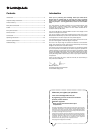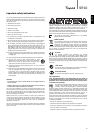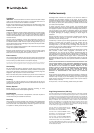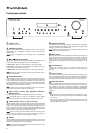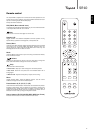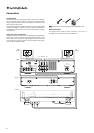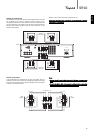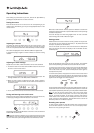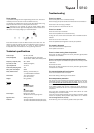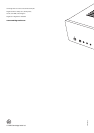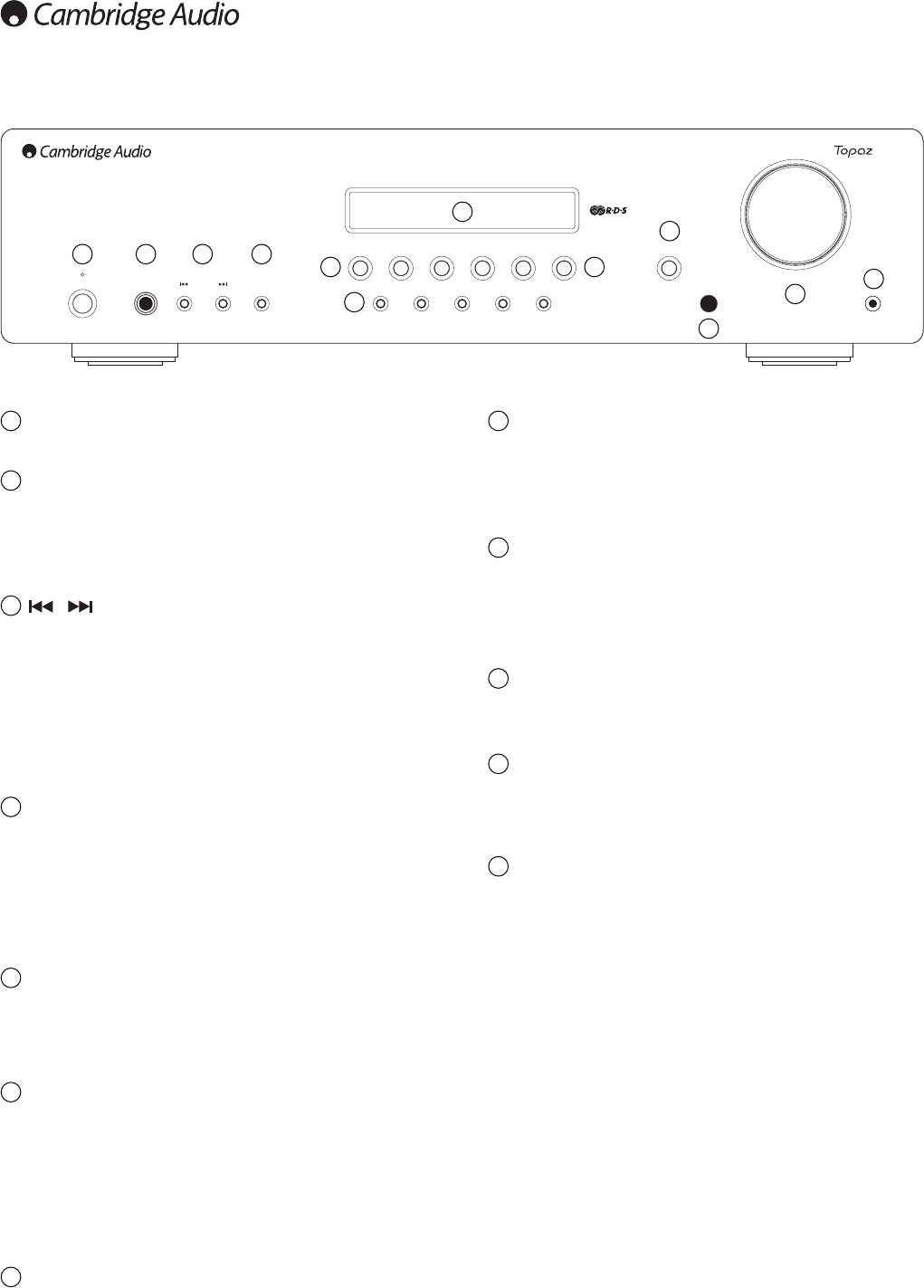
Speaker A/B button
The Speaker A/B button toggles between the two sets of loudspeaker
terminals. The options are speaker A only, speaker B only, speaker A and
B together, and both sets of speakers off.
Note: ‘Speaker off’ is different to the mute function, as the Rec Out and
Headphones outputs are still enabled.
Menu button
Pressing this once will select the Bass option. Pressing a second time will
select the Treble option and pressing a third time will select the Balance
option. When one of these options is selected, the volume control will
adjust the level. If nothing is pressed for a while, the source will be
displayed and the volume control will go back to controlling the volume
level.
Infrared sensor
Receives IR commands from the supplied remote control. An
unobstructed line of sight between the remote control and the sensor is
required.
Volume control
Use to increase or decrease the level of the sound from the outputs of the
unit. This controls the volume level of the loudspeakers and headphones.
It does not affect the level of the ‘Rec Out’ output. The volume control will
also change the level of bass, treble and balance in the menu options.
MP3 input socket
This source input allows you to connect a portable audio device such as
an MP3 player directly into the front of the unit using a 3.5mm stereo-jack.
Once plugged in, this input is automatically selected, although other
inputs can still be selected once a stereo-jack is plugged in. The MP3/AUX
button on the front of the unit will select this input whilst a stereo-jack is
plugged in.
Note:
– Plugging a source into the front panel MP3 input overrides the Aux input.
Simply remove the jack from the front panel to automatically re-enable
the Aux input.
– Also note that as the output level of MP3 players tends to be quite low,
the SR10 adds 10dB to the current volume setting when (and only
when) the MP3 input is selected.
6
SR10
Stereo Receiver
Phones Mode / Store
Volume
On / Off
Speaker A / B
1 / 6 2 / 7 3 / 8 4 / 9 5 / 10
Menu
MP3 In
PhonoMP3 / AuxBD / DVDCDFM / AM
Front panel controls
1 2
3 4
7
85
6
12
12
11
11
9
10
10
Power On/Off
Switches the unit on or off.
Headphones socket
Allows for the connection of stereo headphones with a ¼ inch jack plug.
Headphones with an impedance of between 32 and 600 ohms are
recommended.
Note: Plugging in headphones will automatically mute the loudspeaker
outputs.
Skip/Scan buttons
The skip scan buttons are used when the FM/AM tuner is selected. These
buttons have different uses depending on the mode selected:
In Preset mode - Steps up or down through the user-stored presets.
In Auto mode - Searches for the previous or next available station. The
unit stops at the next strong signal it finds.
In Manual mode - Allows manual stepping up or down of the frequency.
Note: When Preset mode is activated, the unit will automatically tune to
the first available preset.
Mode/Store button
Used for AM/FM mode. Press to cycle the tuning mode between Preset,
Auto, and Manual modes. Pressing and holding the button will allow the
current selected station frequency to be stored in the preset bank. First
press and hold the button then use the or Preset buttons to select
the preset location for the station to be stored to. Press the Mode/Store
button again to confirm and store the preset.
Note: In ‘Store’ mode, if no button is pressed for a while, the unit will come
out of ‘Store’ mode and the preset will not be saved.
Input source buttons (CD, BD/DVD, MP3/Aux,
FM/AM, Phono)
Press the relevant source button to select the desired input source.
Note: The FM/AM source is built into the SR10. This button toggles
between the FM mode and AM mode when pressed more than once.
Preset buttons (1/6, 2/7, 3/8, 4/9, 5/10)
Used for AM/FM modes. The preset buttons are used to select user-stored
station presets. Pressing a preset button once will select one of the first 5
preset, then pressing the same preset button again will toggle to the next
preset (1 and then 6 for instance). These presets are stored separately for
each waveband i.e. there are 10 for FM and 10 for AM press the FM/AM
button to switch between bands and sets of 10 presets.
Note: As well as these 10 per band available directly from the front panel
buttons a further 5 presets (11-15) per band can also be accessed by
using the up/down buttons to cycle through all 15 presets.
Display
Used to display information such as the selected input source, volume and
tone/balance levels. When the FM or AM tuner input is selected, the radio
frequency or RDS station name will be displayed.
Note: When first purchased, the display will have a protective film over the
top. Peel this off for a clear display.
1
2
6
5
4
3
7
8
9