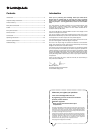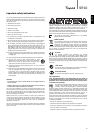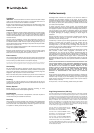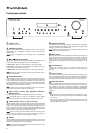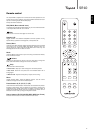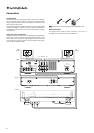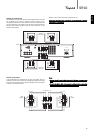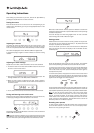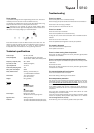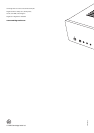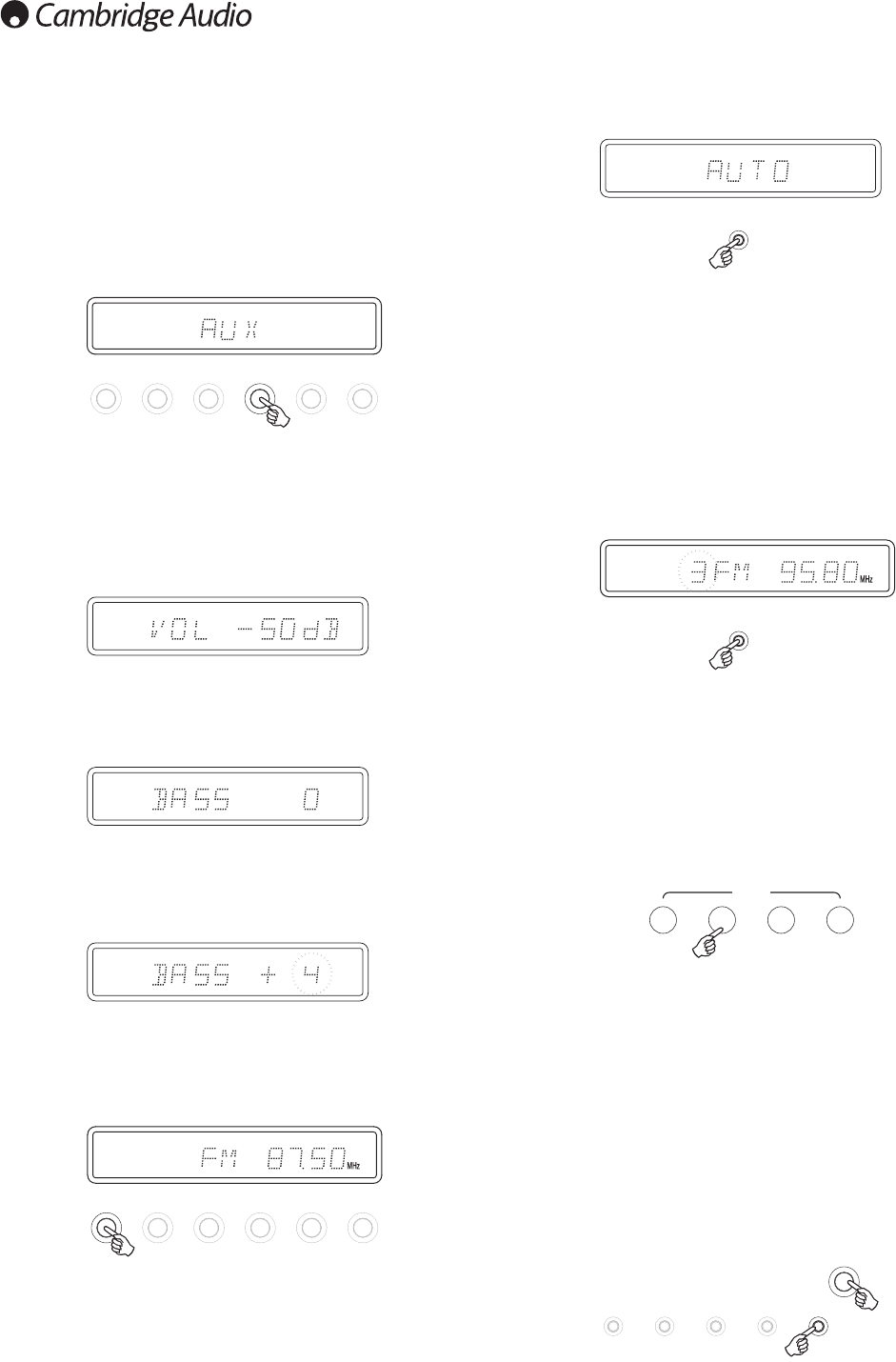
10
When Auto mode has been selected, press the button to scroll down
through the station frequencies or press the button to scroll up through
the station frequencies.
The tuner will stop at the first strong signal it finds. To move to another
station simply press the or button again.
Setting presets
Radio stations can be stored into the memory presets for easy access.
You can store up to 15 presets for each band (i.e. 15 presets for the AM
band plus 15 presets for the FM band).
Tune to the station you wish to store and hold down the Mode/Store
button on the front of the unit. The display on the unit will flash the next
available preset.
Press the Mode/Store button again to store the preset. The available
preset will stop flashing to indicate that the station has been stored.
To change the preset number, simply press and hold the Mode/Store
button to enter store mode then select any preset number you require
with the and keys then press the Mode/Store button again to
actually save the preset.
To recall a stored preset, simply press the number on the remote control
that corresponds with the preset. Each of the preset buttons can select
two presets. To select the second preset on the button, press the button
again and this will toggle to the second preset.
To load a stored preset from the front of the unit, simply press the number on
the front the unit or remote that corresponds with the preset. To access the
second preset represented by the button, you must press and hold the button.
Note: You can only access stored presets 1-8 on the remote preset
buttons. You can access stored presets 1-10 on the front panel preset
buttons. To access all presets, set the mode to ‘Preset’ mode with the
‘Mode’ button on the remote control or ‘Mode/Store’ button on the front
panel, and use the or buttons. This will allow access to the full 15
AM stored presets or 15 FM stored presets.
Resetting tuner presets
To clear all stored presets for both AM and FM, press and hold both the
5/10 and Menu buttons at the same time. The unit will display ‘Reset’.
Restart the unit by powering off and on.
After making any connections to your unit, activate the Topaz SR10 by
pressing the On/Off button on the front of the unit.
Setting the source
Press the Source button on the front of the unit corresponding to your
desired source. Alternatively, you may use the appropriate button on the
remote control.
Adjusting the volume
Use either the Volume Up/Down buttons on the remote control, or the
Volume control on the front of your unit system to change the volume
level. The newly selected level will be indicated briefly on the front display.
The volume is displayed in minus dB where 0dB is the highest level.
A progressively larger negative number indicates the volume is being
reduced.
Adjusting the audio settings
Adjustments to the bass, treble and balance can be made as follows:
1. To enter the audio menu. Press either the Menu button on the front of
the unit or on the remote control.
2. Step through the available settings by pressing the Menu button. The
settings available are in order Bass, Treble and Balance.
3. When you wish to make an adjustment for bass, treble or balance,
simply rotate the Volume control or use the Volume control buttons on
the remote control.
4. To exit, wait for five seconds, until the unit returns to normal mode.
Tuning and listening to the built in tuner
Select the Tuner source using the FM/AM button on the front of the unit,
or directly by pressing the FM or AM buttons on the remote.
Repeatedly pressing the FM/AM button on the front of the unit switches
between FM and AM modes.
Note: For ease of tuning on first time use, we recommend that you set the
Topaz SR10 to ‘Auto’ mode. Press the Mode/Store button on the front of
the unit. This button cycles through Preset, Auto and Manual, modes.
Operating instructions
Speaker A / BPhonoMP3 / AuxBD / DVDCDFM / AM BD
/
D
V
D
C
DF
M
/
AM
Sp
eaker
A
/
B
Ph
o
n
o
Mode / Store
Mode / Store
1 / 6 2 / 7 3 / 8 4 / 9 5 / 10
Menu
1
/
6
2
/
7
3
/
8
4
/
9
1/5 2/6 3/7 4/8
Presets
Speaker A / BPhonoMP3 / AuxBD / DVDCDFM / AM
Sp
eaker
A
/
B
P
h
o
n
o
MP
3
/
A
ux
B
D
/
DV
D
CD