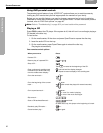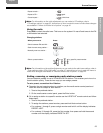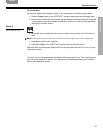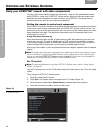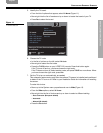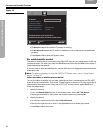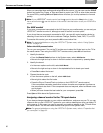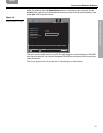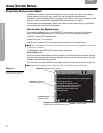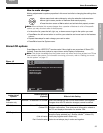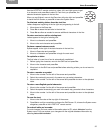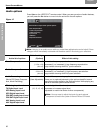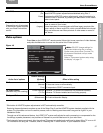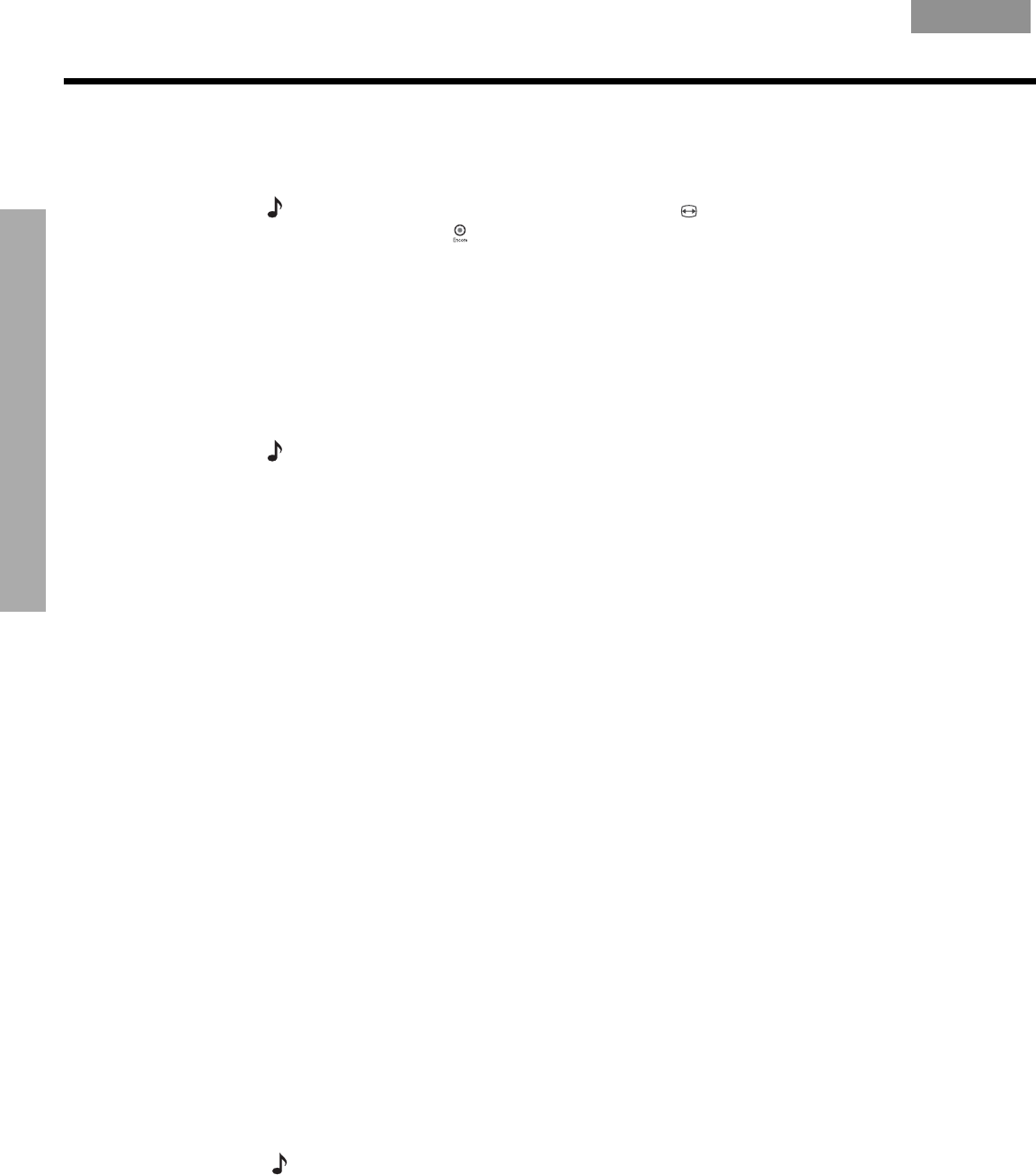
30
CONTROLLING EXTERNAL SOURCES
!!
C
ONTROLLING EXTERNAL SOURCES
EnglishFrançais Español
When you complete these settings and select
VCR
as the source, you can now use the
VCR On/Off
button and press Play, Pause, or Stop and Seek to control your VCR or other video recorder.
On some DVRs, pressing
Shuffle
and
Repeat
buttons will allow you to skip backward or forward
quickly.
Note:
If your LIFESTYLE
®
remote control has the symbol above the
Library
button, it also
has a record button (
) near the bottom of the remote. Use that button to set your VCR/DVR to
record.
For AUX control
If you have a component connected to the AUX input on your media center, you can set your
LIFESTYLE
®
remote to control it, although on and off control is not an option.
If you do not have a component connected to AUX, you can still control another device by
selecting it from the list of AUX device choices: Changer, Satellite, Cable, DVR, TV, or VCR.
To exercise this control, you must press the
AUX
source button first.
Note: For general guidelines on using the LIFESTYLE
®
System menu, refer to “Using System
Menus” on page 32.
Follow the AUX process below:
Turn on your component. Turn on the TV and be sure to select the Video input on the TV for
the media center. Then using the LIFESTYLE
®
remote control, press
AUX
and continue:
1. Identify the device:
•From the
Remote Control
options in the System menu, select AUX Device.
• Move to the right and up or down in the list to select a component by pressing
Enter.
2. Identify the brand:
• In the menu options on the left, select
AUX Brand.
• Move to the right and up or down in the alphabetical list to locate your brand.
• Press
Enter
to select the brand.
3. Choose the device code:
• From the menu options on the left, select
AUX Code.
• Move right to select the first code.
• Press the Play or Channel/Track up button on the LIFESTYLE
®
remote control.!
If the component responds, press other buttons to make sure important functions on
the component also work. If the component does not respond, select a different code
and try again.
• When you have chosen the best code for your component, press
Enter
.
Press
System
or
Exit
to leave the System menu.
Assigning channel control to the TV input device
If you always change channels on your cable or satellite box, and never on your TV, you can
choose to set up your LIFESTYLE
®
system for your cable or satellite box when you select TV
as the source. In this case, you need to connect your cable or satellite to the TV Audio IN on
the media center. You will also need to select that option in the System menu.
Note: For general guidelines on using the LIFESTYLE
®
System menu, refer to “Properties that
you can adjust” on page 32
.