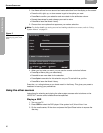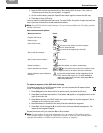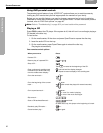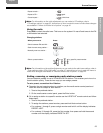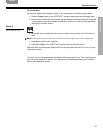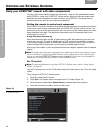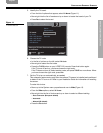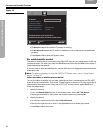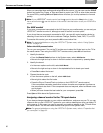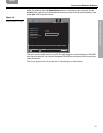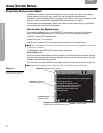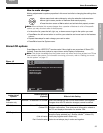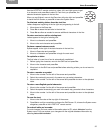28
CONTROLLING EXTERNAL SOURCES
!!
C
ONTROLLING EXTERNAL SOURCES
EnglishFrançais Español
Figure 12
Changing the TV Power
navigate
select
0A(#F(3;"#6(2+(/#*"2#+./2#,-./#01#-2#
".+->"+;*")),#BA(2(:(/#,-.#@()(*+#"#:;3(-#@-./*(4
01#?-B(/5
01#?-B(/#'+"+.@5
01#%@E(*+#<"+;-5
G;3(@*/((2#919@5
1;3(-#6-22(*+-/5
1;3(-#&)"*H#7(:()5
%.+->"+;*
01#9(+(*+(3
=#=
=#=
6->E-2(2+
I-/>")
1;3(-
8. Notice the TV Power Status:
• TV Detected means the installed TV sensor is working.
•
TV Not Detected means the TV sensor (if installed) is not connected or not positioned
properly.
• Press
System
or
Exit
to leave the System menu.
For cable/satellite control
The cable or satellite that is connected to the CBL• SAT input on your media center is the one
you should select. So when you press the
CBL
•
SAT
source button and the
On/Off
button below it,
you are operating that device.
If you own both a cable and satellite box, use the AUX option to designate the second device
brand and code.
Note: For general guidelines on using the LIFESTYLE
®
System menu, refer to “Using System
Menus” on page 32
.
Follow the cable or satellite process below:
Turn on the cable or satellite box (or other video device) that is connected to the CBL• SAT
Audio IN on the media center. Turn on the TV and be sure to select the TV video input that is
connected to the media center. Using the LIFESTYLE
®
remote control, press
CBL
•
SAT
and !
follow the steps below:
1. Identify the device:
•From the
Remote Control
options in the System menu, select CBL
•
SAT Device.
• Move right and select a device from the multiple options by pressing
Enter
.
2. Identify the brand:
• In the menu options on the left, select
CBL
•
SAT Brand.
• Move to the right and up or down in the alphabetical list to locate your brand.
• Press
Enter
to select the brand.