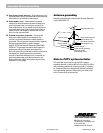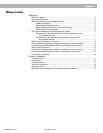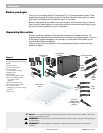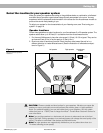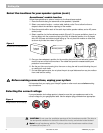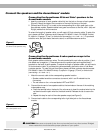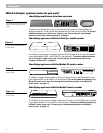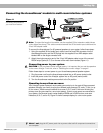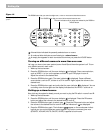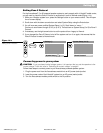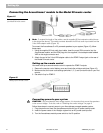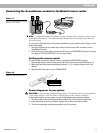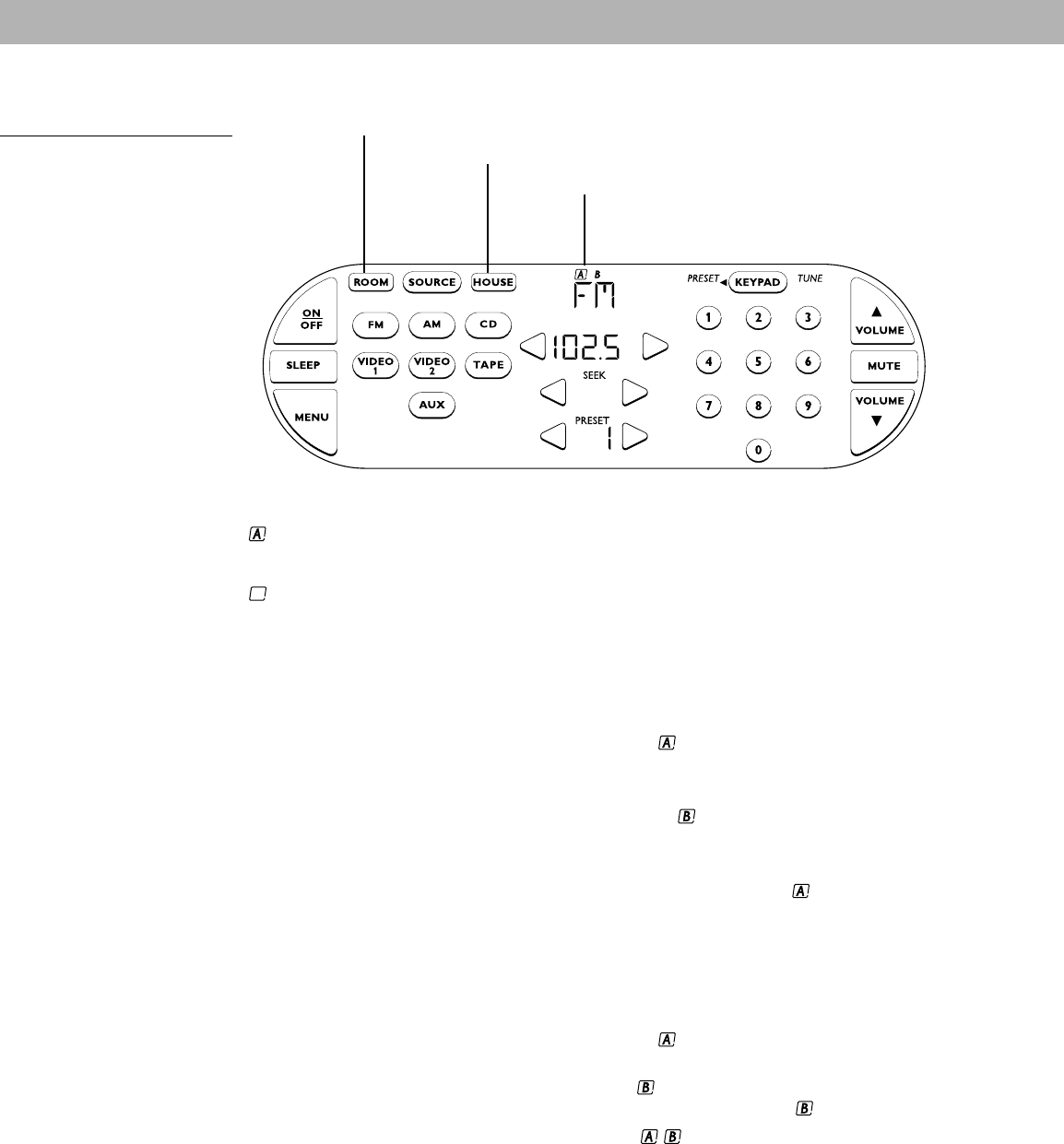
10 December 20, 2001 AM262838_00_V.pdf
A boxed letter indicated the presently-selected room or rooms.
B An unboxed letter indicates a room listening to a shared source.
An empty box appears for each connected room when you press the HOUSE button.
Turning on different sources in more than one room
Let’s say you have a two-room system (rooms A and B) and the entire system is off. To turn
on a different source in each room:
1. Wake up the touchscreen.
2. Press the ROOM button until the room indicator is displayed. Press a source button,
such as VIDEO 1, to turn on the system and listen to your DVD player in room A.
Adjust the volume to the desired level.
3. Press the ROOM button again. The room indicator is displayed. Press a different
source button, such as CD, to listen to a CD in room B. Again, adjust the volume to the
desired level.
4. Press the ROOM button again and notice that the room indicator is displayed. You are
controlling room A once again and the display indicates that the VIDEO 1 source is on.
Setting up a shared source
Now, let’s say the system is already on and you want to play the FM radio in rooms A and B:
1. Wake up the touchscreen.
2. Press the ROOM button until the room indicator is displayed. Press the FM source
button and adjust the volume to the desired level for room A.
3. Press the ROOM button again to select room . Press the FM source button and adjust
the volume to the desired level for room B. Now, the indicators A are displayed.
4. Press the ROOM button again. The indicators appear on the touchscreen indicat-
ing that you can control these two rooms together. Any button command given now
(SOURCE, VOLUME, MUTE, ON/OFF, SLEEP) is applied to both rooms.
The ROOM button lets you control a single room, or two or more rooms that share a source
The HOUSE button lets you control all connected rooms as one
The room indicators tell you what was selected by the ROOM or
HOUSE button
Figure 12
Example display for a two-room
system
Setting Up