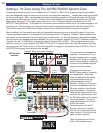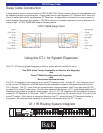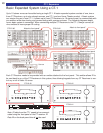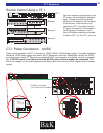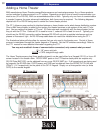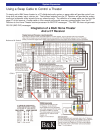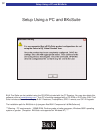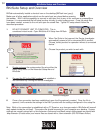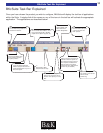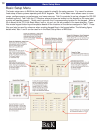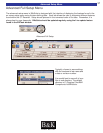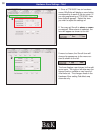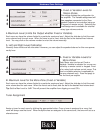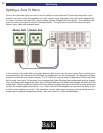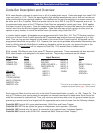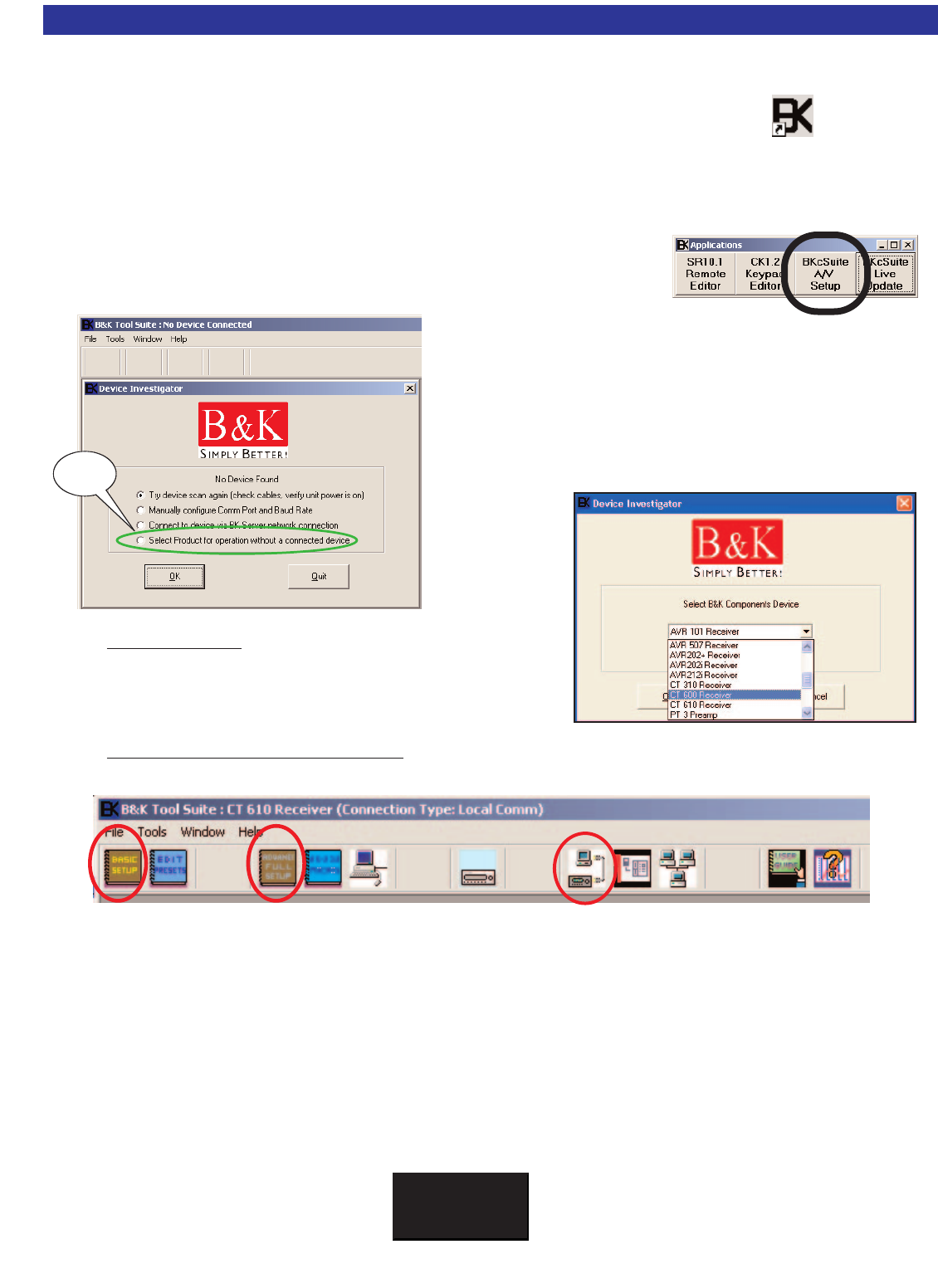
BKcSuite Setup and Overview
BK&
SBIMPLY ETTER!
34
BKcSuite Setup and Overview
BKTask automatically installs a shortcut icon on the desktop [BKTask icon (grey)].
Make sure all other applications which use the serial port are closed before opening
the taskbar. B&K has the capability to connect in real-time (live) to any of our receivers or preamplifiers.
However, it is recommended that all setup be done virtually to avoid system errors. Once the setup files
have been created, connect to the unit and open the saved files. Typical PC setup should follow the
described procedure:
1. DO NOT CONNECT UNIT TO COMPUTER. This is
considered virtual mode. Open BKcSuite A/V Setup from BKTask.
2. When Tool Suite is first opened, the Device Investigator
automatically scans to find a connected B&K product.
Choose “select product for operation without a connected
device.”
3. Choose the product you wish to work with.
4. Create and save
the system setup file using either the
Basic Setup menu or the Advanced Setup menu of
BKcSuite.
5. Connect the PC to the
B&K
product and establish a
live connection by running the device investigator.
6. Once a live connection has been established, open the file previously created. Once the file is
opened, it will overwrite the settings in the B&K product with the settings configured in the setup file.
Note: While a live connection is established with a CT Receiver, any changes made in BKcSuite will immedi-
ately update inside the unit itself. The system file should be saved on your computer as a backup. System
settings are normally stored with a .bks extension (Advanced and Basic setup) while presets are stored with
.bkp extension (Preset editor) and macro files are stored with a .bkm extension (RS-232 Macro Editor).
Click
Here!
Device Investigator